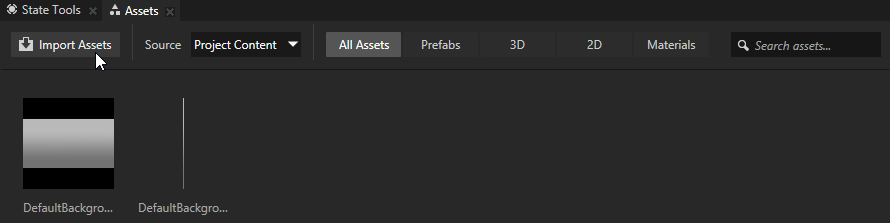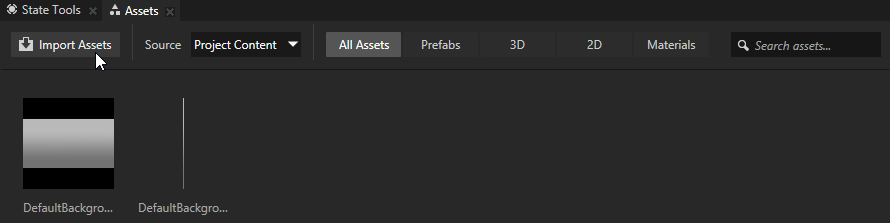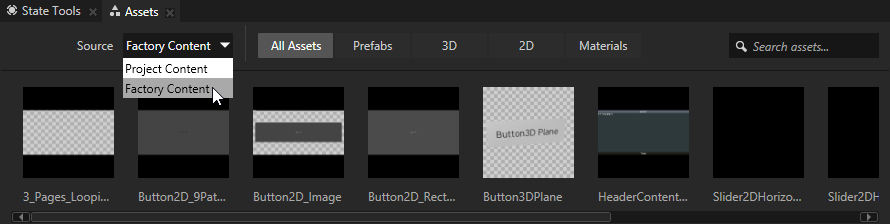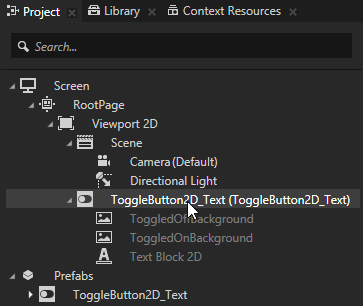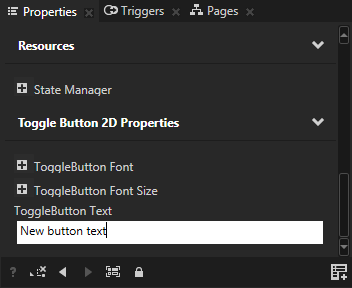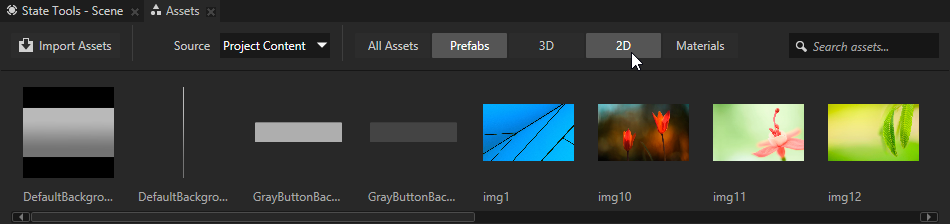Import content to your project
You can import to your project the content that comes with Kanzi or content you created with other tools in these formats:
- Images and textures in the most common file formats, including selective import of layers from Adobe Photoshop .psd files.
- 3D content including scene information with mesh and animation data in COLLADA (.dae), Filmbox (.fbx), and geometry definitions (.obj) formats.
- Fonts in .ttf and .fnt file formats.
Import content you created with other tools
To import content you created with other tools:
- In the Assets window click Import Assets.
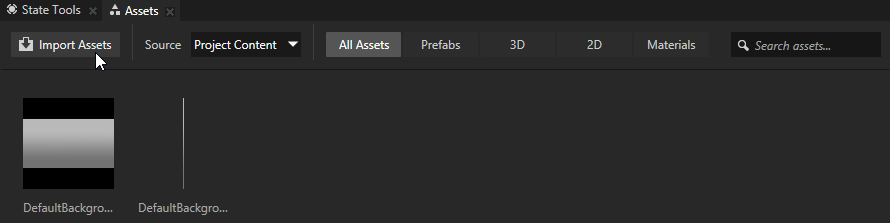
- Select the files you want to import and click Open.
When you import 3D content Kanzi Studio creates for each imported file in the Project > Prefabs a new Scene named after the imported file. In the Scene Kanzi Studio creates the scene hierarchy from the imported file and places all resources from the imported file, such as splines, animations, and materials, to directories to the Library.
Add to your project content that comes with Kanzi
Kanzi comes with ready-made content you can use in your Kanzi applications.
To add to your project content that comes with Kanzi:
- In the Assets window set Source to Factory Content.
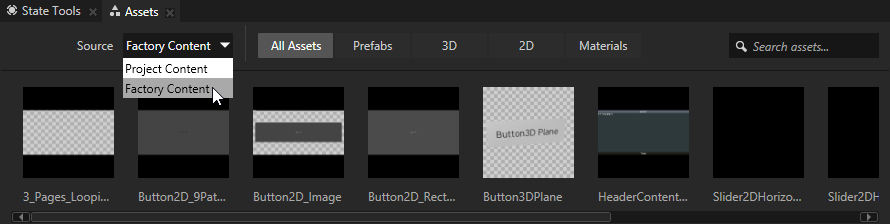
- Drag and drop to the Preview the item you want to add to your project.
Kanzi Studio creates a prefab from that item and instantiates it in your project.
- In the Project select the item you added and in the Properties configure it so that it meets your requirements.
For example, to set the text in a button, select the instance of the button, in the Properties click Add property next to the property you want to set, and set the value of the property.
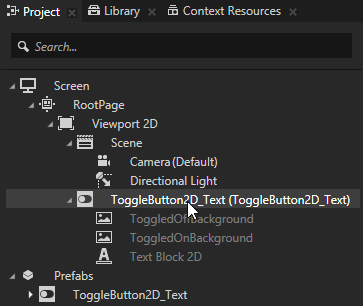
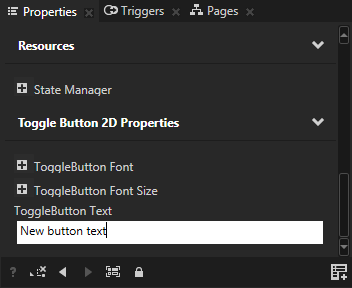
Browse content
In the Assets window you can search and browse the content in your project:
- In the search box enter the word contained in the name of the item you are looking for.
- Click the buttons to show only the content of a certain type.
For example, to show only prefabs, select Prefabs. To show both prefabs and 2D content, select both Prefabs and 2D.
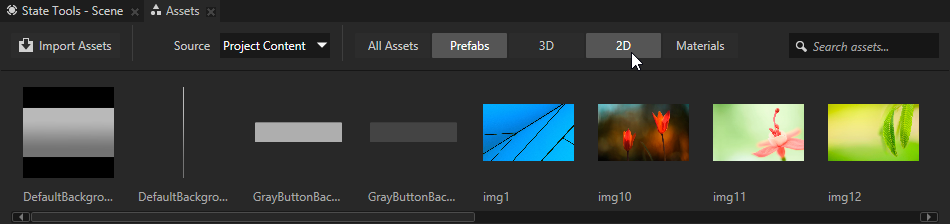
The Assets window shows the intersection of the preset filters and search. For example, if you select 2D and then start typing in the search box, the Assets window shows all 2D items that contain in their names the text you type in the search box.
Learn about importing content >
< Adjust the appearance of 3D nodes
Control your application with states >

Open topic with navigation