 to enter the Analyze mode, right-click
to enter the Analyze mode, right-click  , and select Rulers and guides.
, and select Rulers and guides.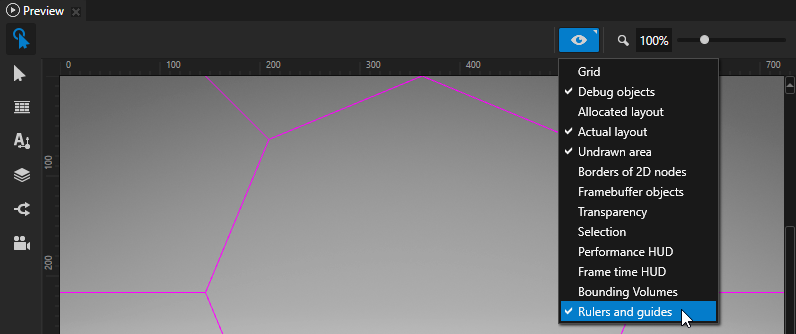
Rulers and guides help you position the elements in your application.
To use rulers and guides, in the Preview click  to enter the Analyze mode, right-click
to enter the Analyze mode, right-click  , and select Rulers and guides.
, and select Rulers and guides.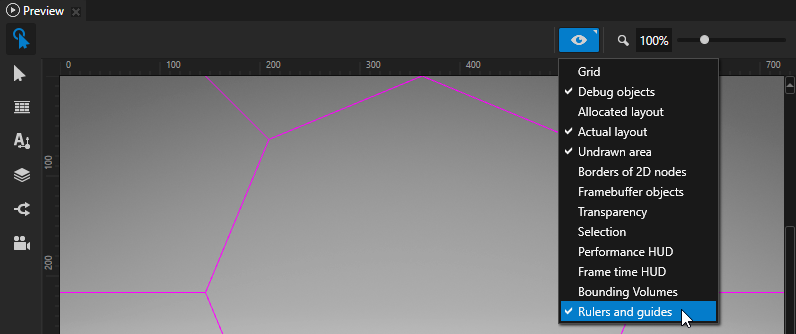
To add a guide, in the Preview click and drag a ruler to the preview area. Drag from the horizontal ruler to add a horizontal guide, and from the vertical ruler to add a vertical guide.
Use the Snap tool to snap an element in your application to a guide. To enable snapping, in the Project select a 2D node, in the Preview select the Node tool  , and select
, and select  . When you move 2D node in your application, it snaps to the nearest guide.
. When you move 2D node in your application, it snaps to the nearest guide.
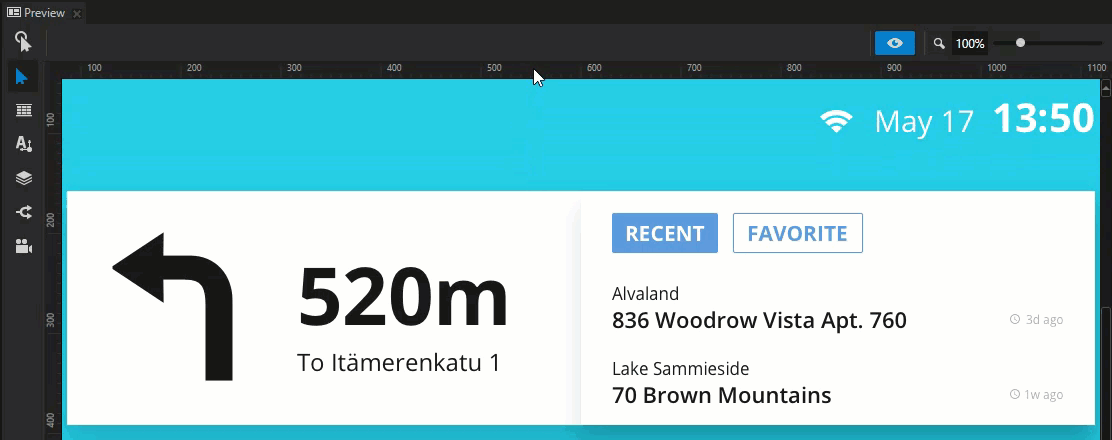
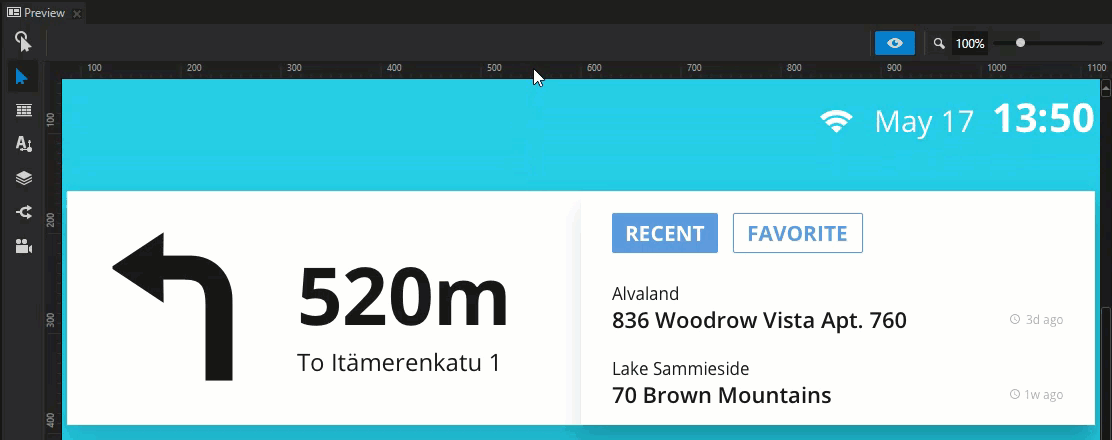
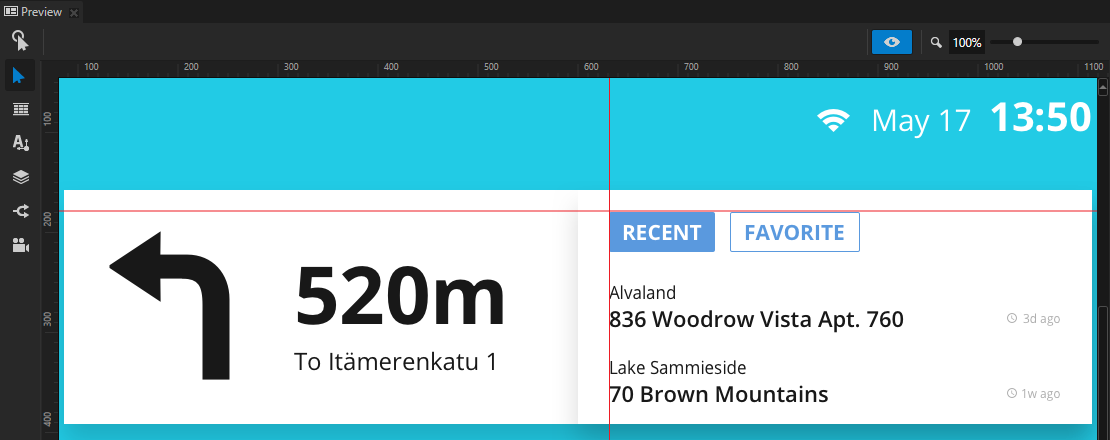
To move a guide, click and drag the guide you want to move.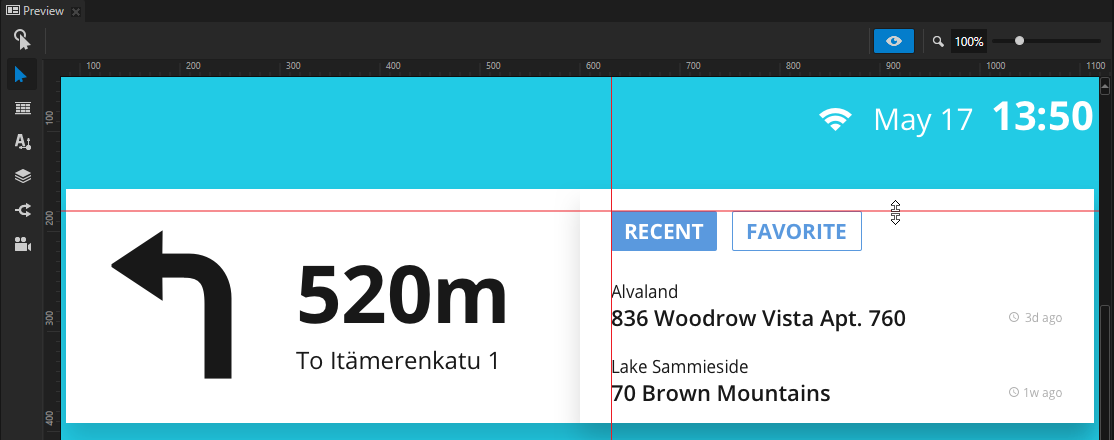
To remove a guide, drag and drop it on the ruler.
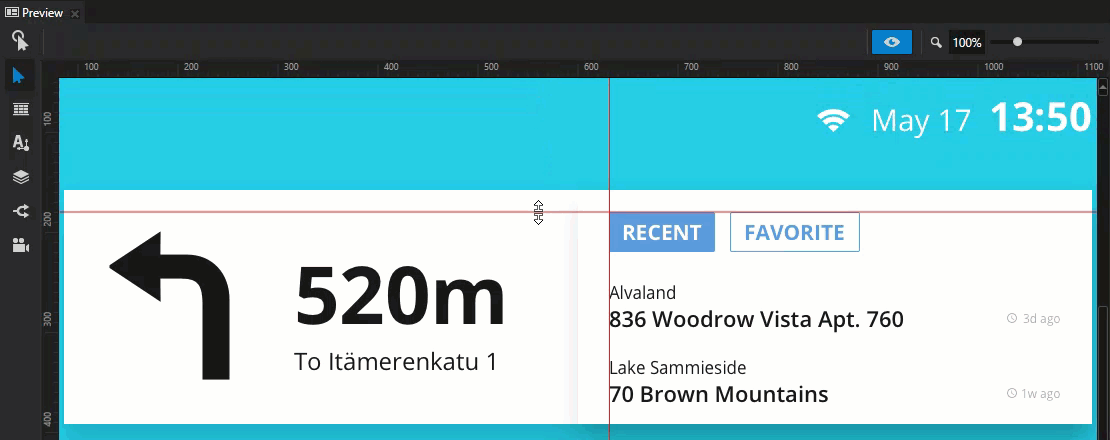
To remove all guides, right-click one of the guides, and select Delete all guides.
Editing your application in the Preview
