The User Preferences window opens.
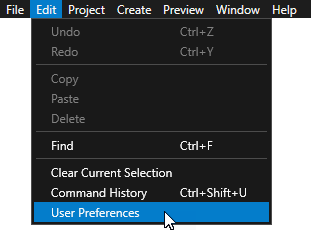
- To take automatic backups into use, enable the Enabled setting.
- To set the time between automatic backups, enter the number of minutes in the Interval text box.
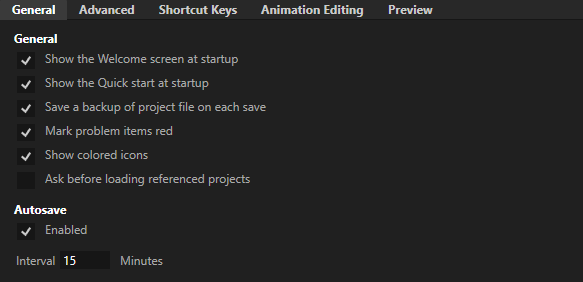
In Kanzi Studio you can create:
Every time Kanzi Studio automatically saves your project it makes a copy of the .kzproj project file and stores it in a file with .autosave extension. Kanzi Studio stores only one copy of the .autosave file.
By default Kanzi Studio automatically saves your project every 15 minutes. Kanzi Studio automatically saves your project only if you make a change in the project.
To set the automatic backups:
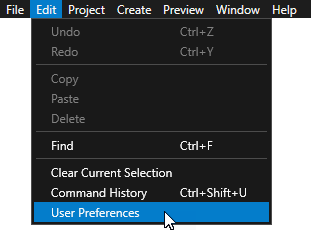
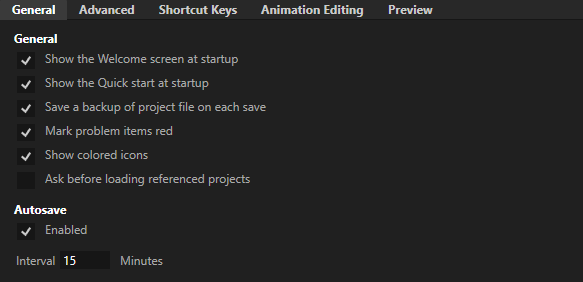
To restore your project from an automatic backup, select > Open Backup Save and select to open the automatic backup.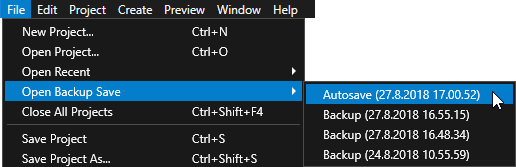
Every time you save your project, Kanzi Studio makes a copy of the .kzproj project file and stores it in a file with extension .kzproj_N, where N is the consecutive number of the backup. Kanzi Studio stores the ten latest project file backups. For example, if the name of your project is Orchard, project file is Orchard.kzproj, latest backup is Orchard.kzproj_1, second to latest backup is Orchard.kzproj_2, and so on.
To restore your project from a manual backup, select > Open Backup Save and select Backup and the version you want to open.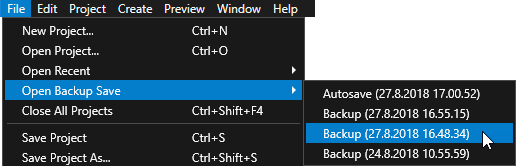
Use restore points to return to an earlier version of your project. When you create a restore point for a project, Kanzi Studio makes the complete copy of your project into a timestamped directory in the <ProjectName>/Restore Points directory.
Making restore points for your project is useful so that you can return to the state of your project before you made, for example, a significant change to your project.
To create a restore point, while you have your project open in Kanzi Studio and before you make a significant change, select > Save Restore Point.
Kanzi Studio makes the complete copy of your project into a timestamped directory in the <ProjectName>/Tool_project/Restore Points directory.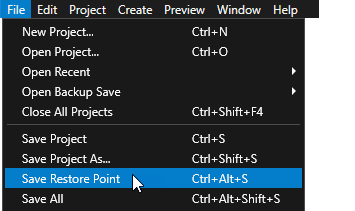
To restore a project from a restore point:
Configuring Kanzi Studio projects
