Using emitter nodes¶
Emitter nodes release particles. For an emitter node to release particles, it must be a direct child of a Particle System node. To create different particle effects, you can use multiple emitter nodes in a single Particle System node and use the Render Transformation or Layout Transformation properties to position them. When emitter nodes release particles, use one or more affector nodes to define how those particles move. See Using affector nodes.
Types of emitter nodes¶
Kanzi Particles includes these types of emitter nodes:
Particle Box Emitter emits particles from within a volume the shape of a box or from its surface.
Particle Mesh Emitter emits particles from the surface, vertices, or edges of a mesh.
Particle Sphere Emitter emits particles from within a volume the shape of a sphere or from its surface.
Particle Trail Emitter emits particles from other particles.
Particle Trajectory Emitter emits particles from a point in a spline trajectory.
Use the properties in each emitter node to define how you want to release particles. Each type of emitter node has a set of properties that are specific to that type, but all have a set of properties that are common to all emitter nodes. With these common properties you can:
Control how many particles an emitter releases and how long they stay alive. See Controlling the amount and lifetime of particles.
Set the mass of particles, which affects the impact of forces on particle movement. See Setting the mass of particles.
Set the size of particles. See Setting the dimensions of particles.
Set the speed and rotation of particles. See Setting the speed and rotation of particles.
Controlling the amount and lifetime of particles¶
In emitter nodes, you can control how many particles an emitter node releases and the time in seconds that the particles stay alive. When an emitter reaches the maximum amount of particles it can generate, it does not release new particles until the lifetime of particles ends.
To control the amount and lifetime of particles:
Create a particle system with an emitter.
In the Node Tree, select the emitter for which you want to control the amount and lifetime of particles. In the Properties, set:
Emission Rate to 10
This way, you set the number of particles that this emitter node releases each second.
Maximum Amount to 100
This way, you set the highest number of particles that this emitter node can have at any moment.
Life Average to 3
This way, you set the average amount of time in seconds that each particle stays alive.
Life Variance to 1
This way, you set the amount of difference in the lifetime of particles that this emitter node releases. When you set the value to 0, the lifetime of all particles equals to the average lifetime. When you set the value to 1, the lifetime of particles can be twice as long as the average lifetime.
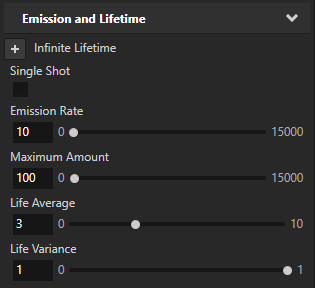
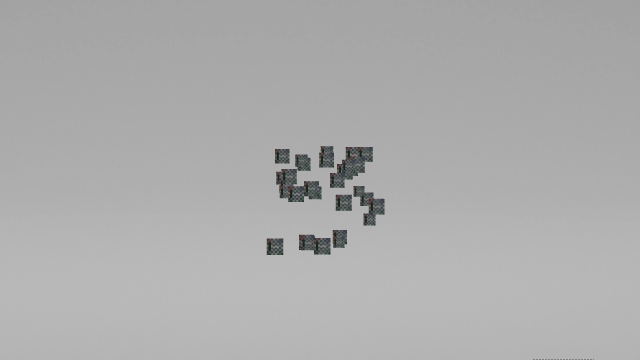
Setting the mass of particles¶
In emitter nodes, you can set the mass of particles that an emitter node releases. By setting the mass of particles, you define the impact of external forces from the affector nodes on the movement of particles. If the mass is higher, the external forces have less influence on that particle.
To set the mass of particles:
Create a particle system with an emitter and an affector.
You need an affector node to see the impact of forces on the particles. See Using affector nodes.
In the Node Tree, select the emitter whose mass of particles you want to set. In the Properties, set:
Mass Average to 3
This way, you set the average weight of a particle that this emitter releases. The higher the value, the less influence forces have on that particle.
Mass Variance to 1
This way, you set the amount of difference in weight of particles that this emitter node releases. When you set the value to 0, the weight of all particles equals to the average weight. When you set the value to 1, the weight of particles can be twice as large as the average weight.
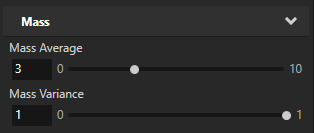
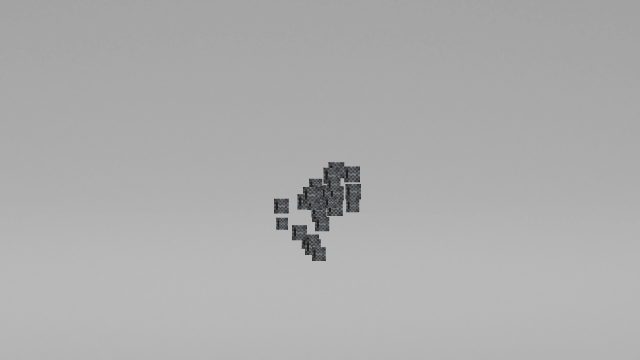
Setting the dimensions of particles¶
In emitter nodes, you can set the height and width of particles that an emitter node releases.
To set the dimensions of particles:
Create a particle system with an emitter.
In the Node Tree, select the emitter for which you want to set the size of particles. In the Properties, set:
Height Average and Width Average to 0.5
This way, you set the average height and width of a particle that this emitter releases.
Height Variance and Width Variance to 0.5
This way, you set the amount of difference in height and width of particles that this emitter node releases. When you set the value to 0, the size of all particles equals to the average size. When you set the value to 1, the size of particles can be twice as large as the average size.
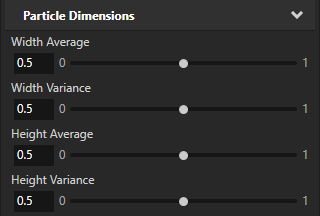
Setting the speed and rotation of particles¶
In emitter nodes, you can set the speed and rotation of particles.
To set the speed and rotation of particles:
Create a particle system with an emitter.
In the Node Tree, select the emitter for which you want to set the speed and rotation of particles. In the Properties, set:
Velocity Maximum property field X to 10
This way, you set the speed of particles on the x axis between 0 and 10 Kanzi units each second.
Use the property fields in the Velocity Maximum and Velocity Minimum properties to set the highest and lowest speed of particles in Kanzi units each second.
Rotation Maximum to 360
This way, you set the rotation of particles on the z axis between 0 and 360 degrees.
Use the property fields in the Rotation Maximum and Rotation Minimum properties to set the highest and lowest rotation of particles in degrees. These properties apply rotation only when the values of the Rotation Velocity Maximum or Rotation Velocity Minimum properties are not 0.
Rotation Velocity Maximum to 360
This way, you set the speed of the rotation of particles on the z axis between 0 and 360 degrees each second.
Use the property fields in the Rotation Velocity Maximum and Rotation Velocity Minimum properties to set the highest and lowest speed of rotation of particles in degrees each second.
Kanzi Particles sets the values of these properties for each particle by picking a random value between the minimum and maximum values.
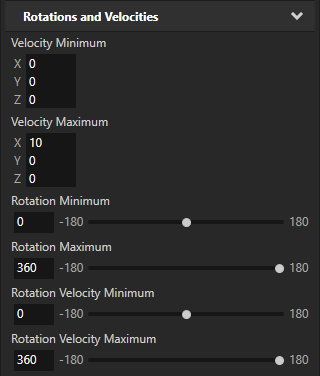
Using the Particle Box Emitter¶
Particle Box Emitter emits particles from within a volume the shape of a box or from its surface.
In addition to the general particle emitter properties, use these properties to adjust how a Particle Box Emitter emits particles:
Dimensions property defines the shape and size of the box.
Surface Emission property sets whether a Particle Box Emitter emits particles only on the surface of the box.
Using the Particle Mesh Emitter¶
Particle Mesh Emitter emits particles from the surface, vertices, or edges of a mesh.
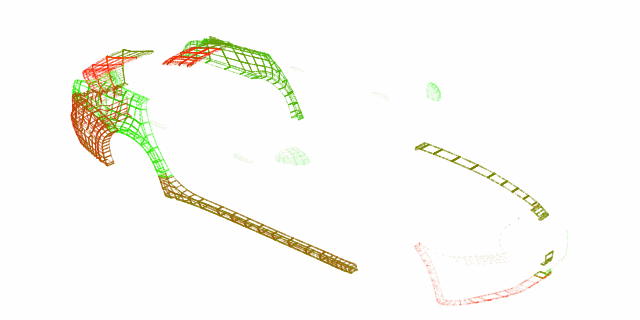
In addition to the general particle emitter properties, use these properties to adjust how a Particle Mesh Emitter emits particles:
Mesh property sets the mesh from which you want to emit particles.
When you change the value of this property, the emitter causes the particles to move toward the mesh that you set.
Triangle Surface Coverage property enables you to smoothly distribute the particles across the entire source primitive, or only across the vertex points.
Instantiation Pattern property provides options to choose how particles are emitted from the mesh surface:
Random emits each particle from a random point.
Sequential emits each particle from a mesh vertex with the corresponding ID as the particle.
Ordered by default emits particles from each mesh vertex in the order as they appear in the data.
If you use the Vertex Colors property, it emits particles in the order specified by the vertex color data.
Wireframe Mode property enables you to emit particles from the mesh edges instead of faces.
Edge Probability Weights property enables you to assign relative probabilities for a particle to be emitted from each edge of a triangle.
You can use this property to simplify or distort the look of the underlying topology. This property only has an effect when the Wireframe Mode property is set to enabled.
Uniform Coverage property enables emitting particles uniformly from the mesh surface.
Enabling this property causes a moderate increase in CPU use and minor increase in memory use.
Ordered Emission Rate property allows you to control the rate at which ordered emission runs.
Vertex Colors property allows you to use the mesh vertex color for emission.
Kanzi Particles uses this property when you enable the Uniform Coverage property. The property reads the color from the red color channel and ignores the other color channels.
You can use the color data for density of the emission, to emit particles toward areas with brighter color values, or to emit particles in order from dark- to light-colored parts. To use the emission order, set the Instantiation Pattern property to Ordered.
Using the Particle Sphere Emitter¶
Particle Sphere Emitter emits particles from within a volume the shape of a sphere or from its surface.
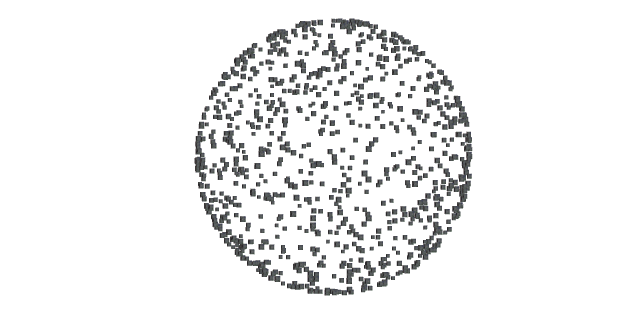
In addition to the general particle emitter properties, use these properties to adjust how a Particle Sphere Emitter emits particles:
Sphere Radius sets the radius of the particle source sphere.
Distribution Bias sets where within the sphere a Particle Sphere Emitter distributes the creation of particles:
To distribute particles evenly so that any point within the sphere is just as likely to get a particle, set to 0.
To distribute more particles toward the center of the sphere, set to -1.
To distribute more particles toward the surface of the sphere, set to 1.
When the Surface Emission property is enabled, that Particle Sphere Emitter emits particles only on the surface of the sphere, regardless of the value of the Distribution Bias property.
Surface Emission sets a Particle Sphere Emitter to emit particles only on the surface of the sphere.
Using the Particle Trail Emitter¶
Particle Trail Emitter emits particles from other particles.
In addition to the general particle emitter properties, use these properties to adjust how a Particle Trail Emitter emits particles:
Target Emitter property sets the source node.
Set the property value to the relative path from the Particle Trail Emitter to the target.
For example, if you want to target a node called Particle Sphere Emitter that is a sibling of a Particle Trail Emitter, then the path is
../Particle Sphere Emitter.Trails Max Amount property defines the maximum number of target particles used to emit trails from at once.
Kanzi Particles evenly spreads the total number of emitted particles among these trails as determined by the Emission Rate property.
Parent Lifetime Bias property biases the normalize lifetime of the trail particle toward that of the parent particle.
When this property is set to high values and when a parent particle is about to die, an emitted trail particle receives correspondingly short lifetime. If this property is set to 0, the lifetime of the parent particle does not affect the trail particle.
Parent Velocity Bias property biases the velocity of the trail particle toward that of the parent particle.
When this property is set to high values and when a parent particle is moving at a specific velocity, a trail particle emitted from it receives an initial velocity that corresponds to the direction and speed of the parent. If this property is set to 0, the velocity of the trail particle is independent from that of the parent.
Using the Particle Trajectory Emitter¶
Particle Trajectory Emitter emits particles from a point in a spline trajectory.
In addition to the general particle emitter properties, use these properties to adjust how a Particle Trajectory Emitter emits particles:
Trajectory property sets the trajectory shape for the emitter.
Animation Speed property sets the animation speed at which the emission cycles through the trajectory shape with the unit of cycles per second.
Negative values reverse the direction. You can create the effect of emitting particles from random positions along the trajectory by using a using very high values for this property.
Emission Volume Minimum and Emission Volume Maximum properties set the axis aligned box shape from which the particles are emitted.
To emit from a point source, set both properties to 0.
Use Velocity Vector property sets the inital velocity of the particles along the tangent of the trajectory at the emission position.
To adjust the initial speed, use the Velocity Vector Multiplier property to apply a multiplier for each component of the vector.
Offset property sets the normalized emission starting offset along the trajectory.
Loop Animation property allows you to choose whether to repeat the trajectory animation infinitely.