Configure trigger actions. More...
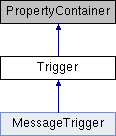
Public Member Functions | |
| Action | CreateAction (ActionProperty actionProperty) |
| Creates a trigger action. More... | |
| MessageAction | CreateAction (MessageProperty actionProperty, string routingTargetRelativePath) |
| Creates a message action and specifies a relative path to the target item to which the message will be dispatched. More... | |
| MessageAction | CreateAction (MessageProperty actionProperty, ProjectItem routingTarget) |
| Creates a message action and specifies the target item to which the message will be dispatched. More... | |
| MessageAction | CreateAction (MessageProperty actionProperty, ProjectItemReference< ExportedPropertyContainerItem > routingTargetReference) |
| Creates a message action and specifies a reference to the target item to which the message will be dispatched. More... | |
| MessageAction | CreateAction (MessageProperty actionProperty, ProjectItemReference< ExportedPropertyContainerItem > routingTargetReference, uint delay) |
| Creates a message action. More... | |
| Action | CreateAction (Action sourceAction) |
| Creates a trigger action by copying an existing action. More... | |
| MessageAction | CreateAction (MessageAction sourceAction) |
| Creates a message action by copying an existing action. More... | |
| TriggerCondition | CreateCondition () |
| Adds a condition under which Kanzi sets off a trigger. More... | |
| TriggerCondition | CreateCondition (TriggerCondition sourceCondition) |
| Adds a trigger condition by copying an existing condition. More... | |
| bool | DeleteAction (Action action) |
| Deletes an action. More... | |
| bool | DeleteCondition (TriggerCondition condition) |
| Deletes a trigger condition. More... | |
Properties | |
| IEnumerable< Action > | Actions [get] |
| Gets the actions in a trigger. More... | |
| IEnumerable< TriggerCondition > | Conditions [get] |
| Gets the conditions in a trigger. More... | |
| TriggerProperty | TriggerProperty [get] |
| Gets the type of the trigger. More... | |
Configure trigger actions.
An action is an outcome of a trigger. There are general actions like Set Property, Write Log, and message actions you can use to control a specific type of item, such as Go to State, or Navigate to Page.
| Action CreateAction | ( | ActionProperty | actionProperty | ) |
Creates a trigger action.
| actionProperty | The name of the action you want to create. |
Examples
To create a Write Log action:
To create a Set Property action:
| MessageAction CreateAction | ( | MessageProperty | actionProperty, |
| string | routingTargetRelativePath | ||
| ) |
Creates a message action and specifies a relative path to the target item to which the message will be dispatched.
| actionProperty | The name of the action you want to create. |
| routingTargetRelativePath | Relative path to the target item to which you want to dispatch the message. |
Examples
To create a message action and specify a relative path the to target item:
| MessageAction CreateAction | ( | MessageProperty | actionProperty, |
| ProjectItem | routingTarget | ||
| ) |
Creates a message action and specifies the target item to which the message will be dispatched.
| actionProperty | The name of the action you want to create. |
| routingTarget | The target item to which you want to dispatch the message. |
Examples
To create a message action and specify a target item:
| MessageAction CreateAction | ( | MessageProperty | actionProperty, |
| ProjectItemReference< ExportedPropertyContainerItem > | routingTargetReference | ||
| ) |
Creates a message action and specifies a reference to the target item to which the message will be dispatched.
| actionProperty | The name of the action you want to create. |
| routingTargetReference | Reference to the target item to which you want to dispatch the message. |
| MessageAction CreateAction | ( | MessageProperty | actionProperty, |
| ProjectItemReference< ExportedPropertyContainerItem > | routingTargetReference, | ||
| uint | delay | ||
| ) |
Creates a message action.
| actionProperty | The name of the action you want to create. |
| routingTargetReference | Reference to the target item to which you want to dispatch the message. |
| delay | The delay in milliseconds after which the trigger sets off the action. |
Examples
To create an action:
| Action CreateAction | ( | Action | sourceAction | ) |
Creates a trigger action by copying an existing action.
| sourceAction | The action you want to copy to create a new action. |
Examples
To create an action from another action:
| MessageAction CreateAction | ( | MessageAction | sourceAction | ) |
Creates a message action by copying an existing action.
| sourceAction | The action you want to copy to create a new action. |
| TriggerCondition CreateCondition | ( | ) |
Adds a condition under which Kanzi sets off a trigger.
Examples
To create an empty trigger condition:
| TriggerCondition CreateCondition | ( | TriggerCondition | sourceCondition | ) |
Adds a trigger condition by copying an existing condition.
| sourceCondition | The trigger condition you want to copy to create a new trigger condition. |
| bool DeleteAction | ( | Action | action | ) |
Deletes an action.
| action | The action you want to delete. |
Examples
To delete an action:
| bool DeleteCondition | ( | TriggerCondition | condition | ) |
Deletes a trigger condition.
| condition | The trigger condition you want to delete. |
|
get |
Gets the actions in a trigger.
|
get |
Gets the conditions in a trigger.
|
get |
Gets the type of the trigger.