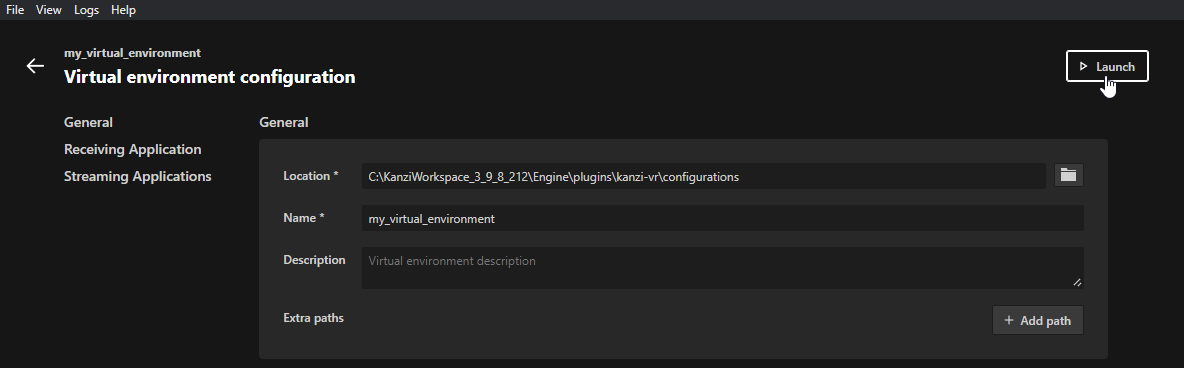Getting started with Kanzi VR¶
You can view the Kanzi VR virtual environment on a Windows computer or using a VR headset. To learn how to set up a VR headset, see Setting up a VR headset.
To start using Kanzi VR:
Create a virtual environment:
In Kanzi Studio, create a project where you define the application that receives streaming content.
In the Library, right-click Kanzi Engine Plugins, select Import Kanzi Engine Plugin, and import the plugin from the
<KanziWorkspace>/Engine/plugins/kanzi-vr/plugins-streaming/lib/Win64directory.For example, import
GL_vs2019_Release_DLL/KanziStreaming.dll.The Streaming Plugin adds the Receiver Node nodes and the Streaming Component node component. A Streaming Component creates a stream of the content and a Receiver Node receives that content.
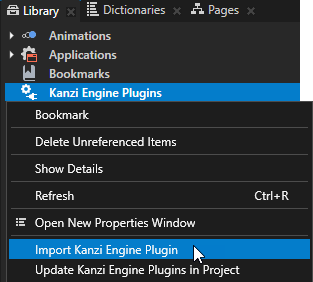
Scale the virtual environment so that one unit in the virtual environment equals one meter.
For example, you can import a 3D model to use for the virtual environment.
In the Node Tree, create a Receiver Node node where you want to show the content from another Kanzi application in the virtual environment. In the Properties, add and set:
Stream ID of the stream that you want to receive in this Receiver Node
Layout Width and Layout Height properties to the size of the Receiver Node
Select File > Export > Export KZB.
Kanzi Studio creates the kzb file and configuration files from your Kanzi Studio project. The kzb file contains all nodes and resources from your Kanzi Studio project.
By default, Kanzi Studio stores the exported files in the
<ProjectName>/Application/bindirectory.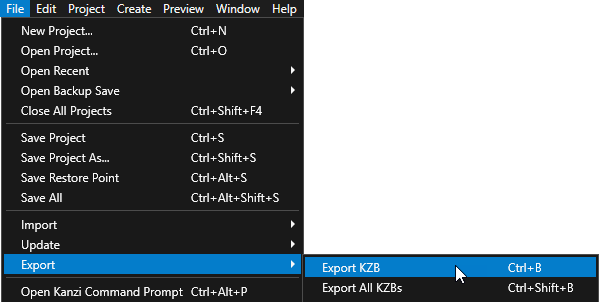
Create content that you want to stream in the virtual environment:
In Kanzi Studio create a project with the content that you want to stream in the virtual environment.
By default, Kanzi VR streams the entire node tree of a project.
Export the kzb file.
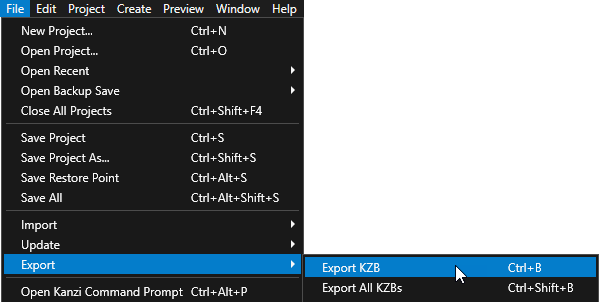
Create a virtual environment project:
In the
<KanziWorkspace>/Engine/plugins/kanzi-vr/launcherdirectory, run the Kanzi VR Launcher and click New.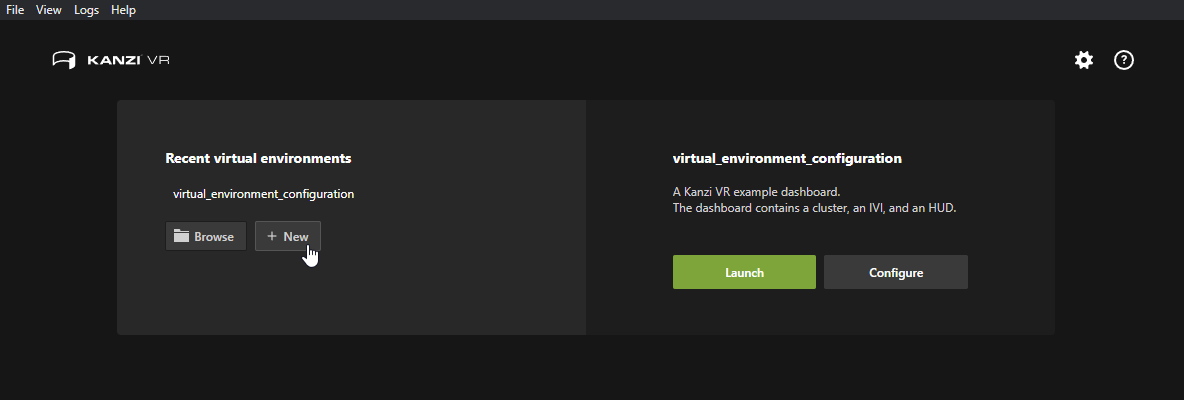
In the Virtual environment configuration dialog set:
General
Location to the directory where you want to store the configuration for this virtual environment
Name to the name that you want to use for this virtual environment
(Optional) If you store binary dependencies for the receiving or streaming applications in a location that is not in your
PATH, add that path to the Extra paths.
Receiving Application
Kzb to the kzb file of the virtual environment application that you created earlier
If your receiving application uses more than one kzb file, list the kzb files in a kzb.cfg file.
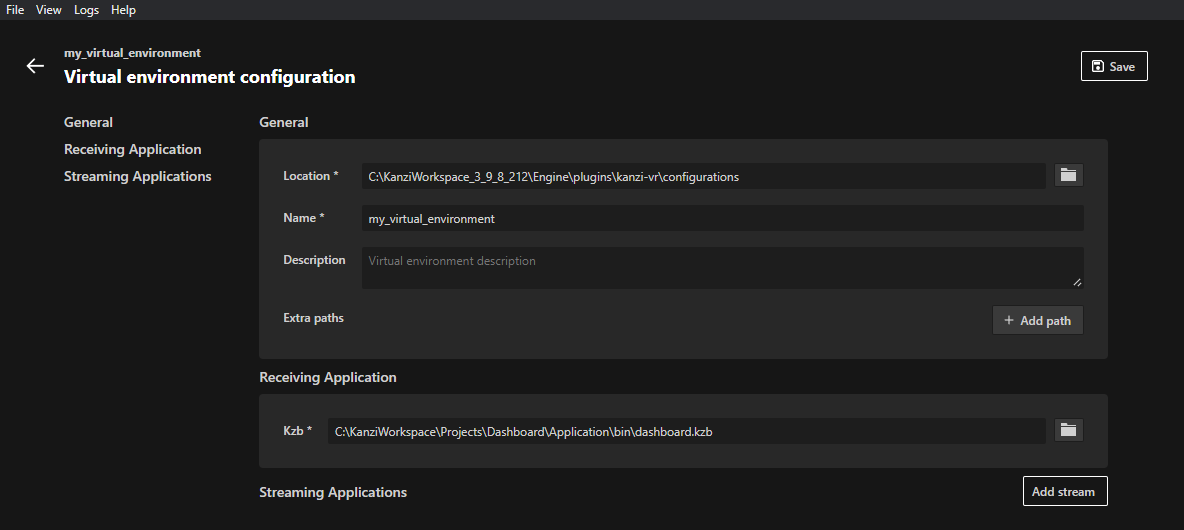
In the Streaming Applications section, click Add stream and set:
Kzb to the kzb file that you want to stream in the receiving application
If your streaming application uses more than one kzb file, list the kzb files in a kzb.cfg file.
Stream ID to the stream ID that you set in the Receiver Node.
If one streaming application creates more than one stream, separate the stream IDs with a comma.
(Optional) If you manually launch the streaming application from a different device, click Remote and set:
Host to the hostname or IPv4 address of the stream
Port to the port of the stream
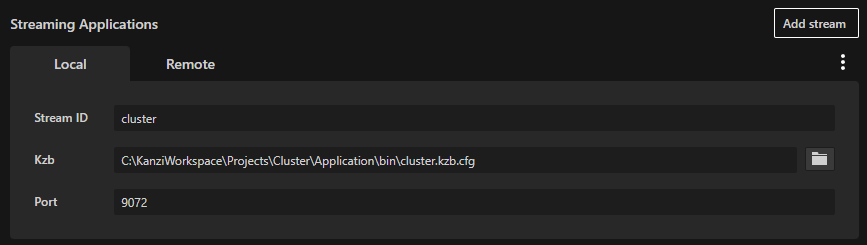
Click Save.
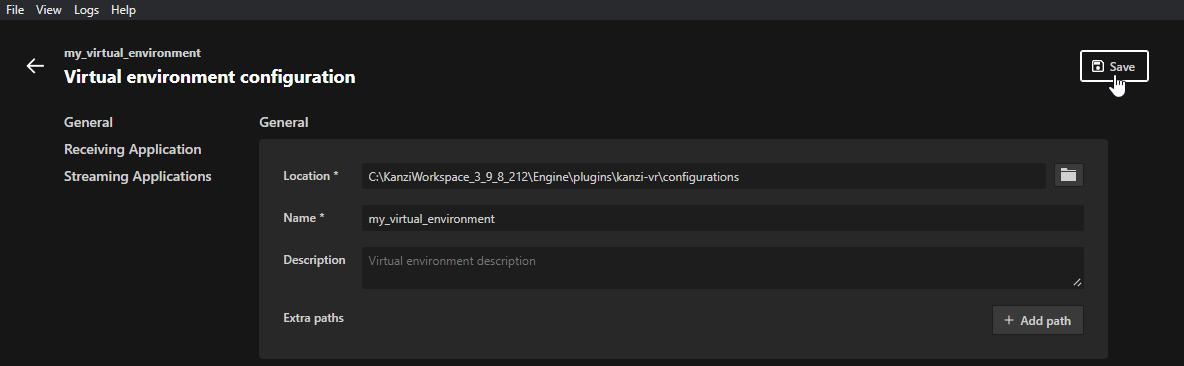
To start the virtual environment that you configured, click Launch.