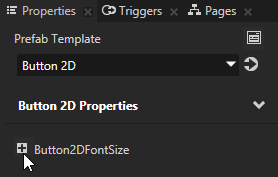For example, create a Button 2D, add an Image and a Text Block 2D to it.
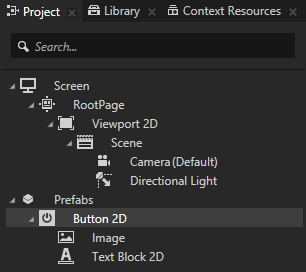
Kanzi Studio creates a new instance of the prefab in your project.
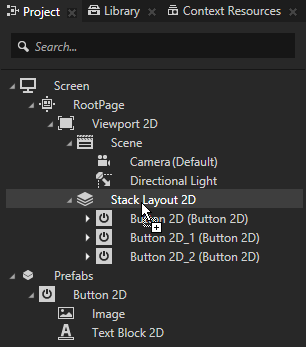
When you want to create reusable parts use Kanzi prefabs. Prefabs allow you to efficiently create the building blocks of your application and in the process make it a whole lot easier to maintain.
Create a prefab for every item in your application that appears more than once or if you want to logically separate a part of your application. For example, use prefabs to create content with consistent structure, but can vary in appearance, such as buttons that you always want to have an image and a text, but want to change the image and text based on where the button is used.
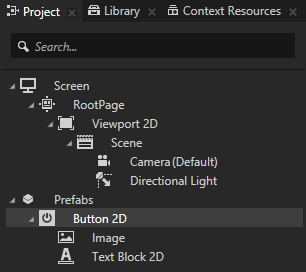
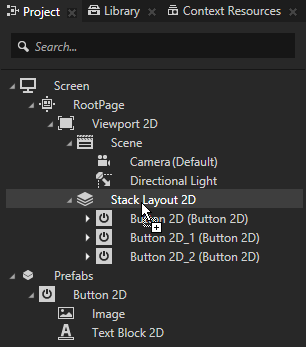
To edit a prefab double-click the prefab in the Project > Prefabs. Kanzi Studio shows only the prefab in a Preview window tab. You can now edit the prefab with the Preview tools and see the result of your edits without instantiating the prefab.
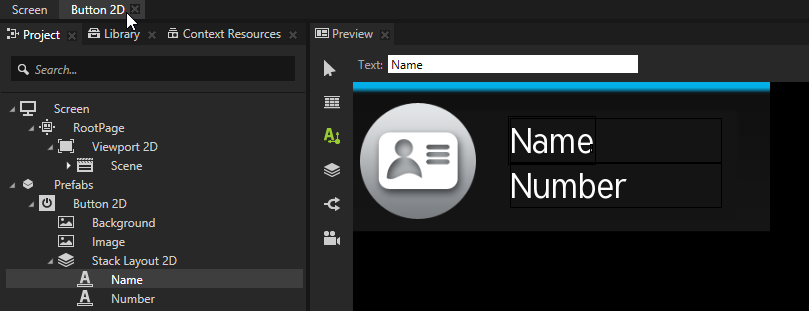
A prefab can contain a tree of nodes, each with their own properties. When you edit the nodes in a prefab or its instance, you change those nodes in all instances of that prefab. However, you can customize individual instances of the prefab to have individual values by overriding the values in the default prefab. For example, when you create a prefab for an address book entry you want to show a different name, number, and photo for each address book entry.
To customize individual instances of a prefab:
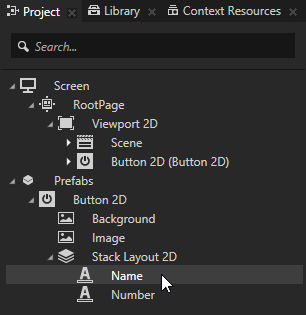
 .
.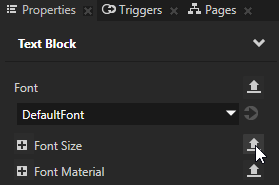
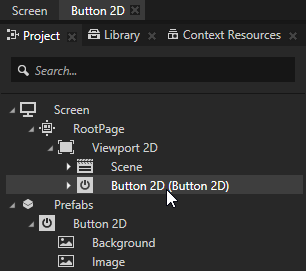
 next to the property for which you enabled editing and enter the value of the property you want to use only in that instance of the prefab.
next to the property for which you enabled editing and enter the value of the property you want to use only in that instance of the prefab.