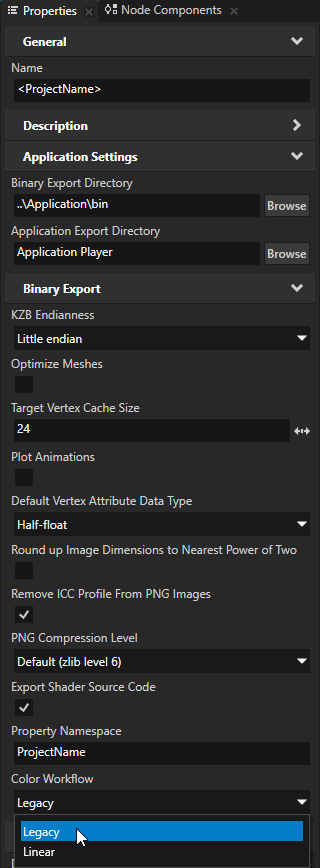Troubleshooting¶
Kanzi Shapes plugin failed to load¶
The Kanzi Shapes plugin is a dependency of Kanzi Figma Importer and contains the functionality to show 2D vector graphics in your Kanzi application.
When you import a Figma project, Kanzi Figma Importer automatically imports the Kanzi Shapes plugin to your Kanzi Studio project. If importing the Kanzi Shapes plugin to the project fails, you see an error in the Log. Usually, this means that the Kanzi Shapes plugin is not installed in the correct directory.
You can resolve the issue by manually import the Kanzi Shapes plugin to your Kanzi Studio project.
To manually import the Kanzi Shapes plugin to your Kanzi Studio project:
In the Library, right-click Kanzi Engine Plugins and select Import Kanzi Engine Plugin.
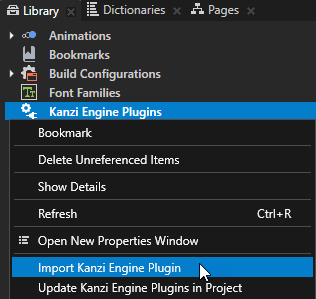
Go to the
lib/win64/GL_vs2019_Release_DLLdirectory in the Kanzi Shapes package, selectkzvectorshapes.dll, and click Open.Kanzi Studio imports the Release version of Kanzi Shapes into your project.
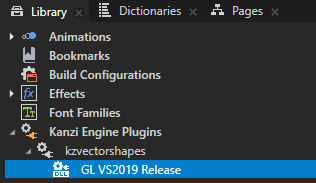
(Optional) If you are doing runtime debugging, import the debug version of the Kanzi Shapes plugin:
In the Library > Kanzi Engine Plugins, right-click kzvectorshapes and select Import Kanzi Engine Plugin.
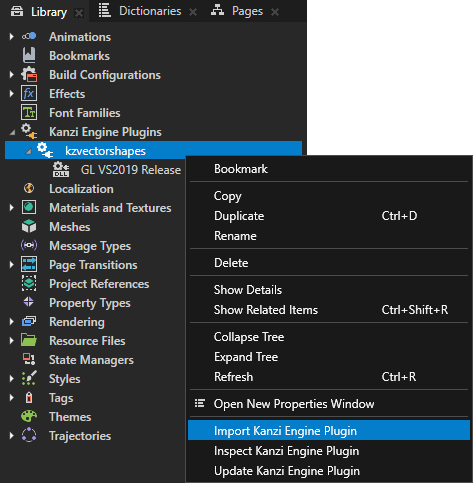
Go to the
lib/win64/GL_vs2019_Debug_DLLdirectory in the Kanzi Shapes package, selectkzvectorshapes.dlland click Open.Kanzi Studio imports the Debug version of Kanzi Shapes into your project.
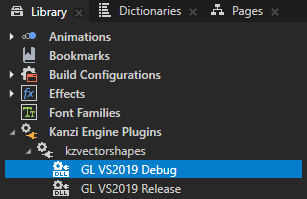
Colors appear washed out or distorted¶
If after importing from Figma, colors look washed out or are distorted in some way, in Project > Properties, set the Binary Export > Color Workflow property to Legacy. See Preparing Kanzi Studio project.