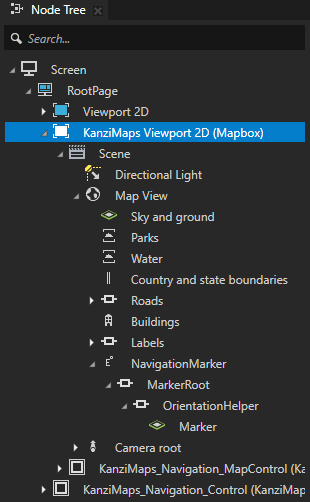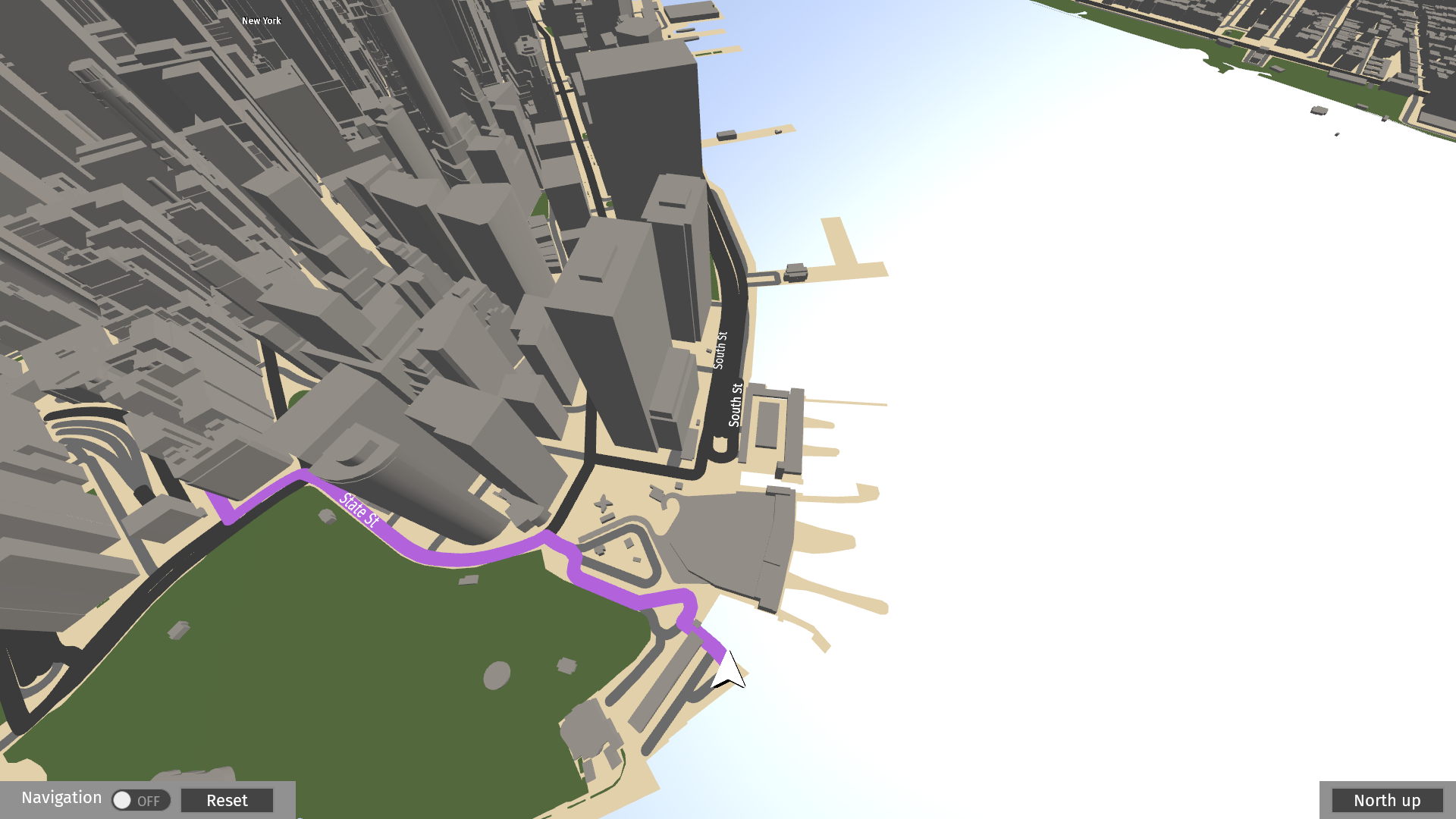Using the Wizard¶
Use the Wizard to create maps from preset templates.
To use the Wizard to create a map:
In the Kanzi Maps main menu, select Wizard.
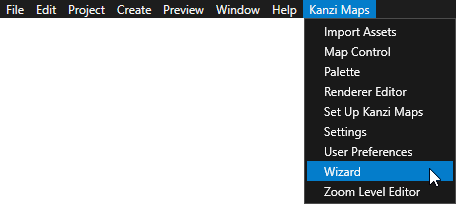
In the Kanzi Maps Wizard, select a map preset:
Blank
Use this preset when you want to hand-pick each map feature for your map.
Orthographic 2D
Basic 3D
Textured 3D
3D terrain
3D satellite terrain
You can select any of the presets that contain features that are supported by the map backend that your project uses.
For example, select the Basic 3D preset.
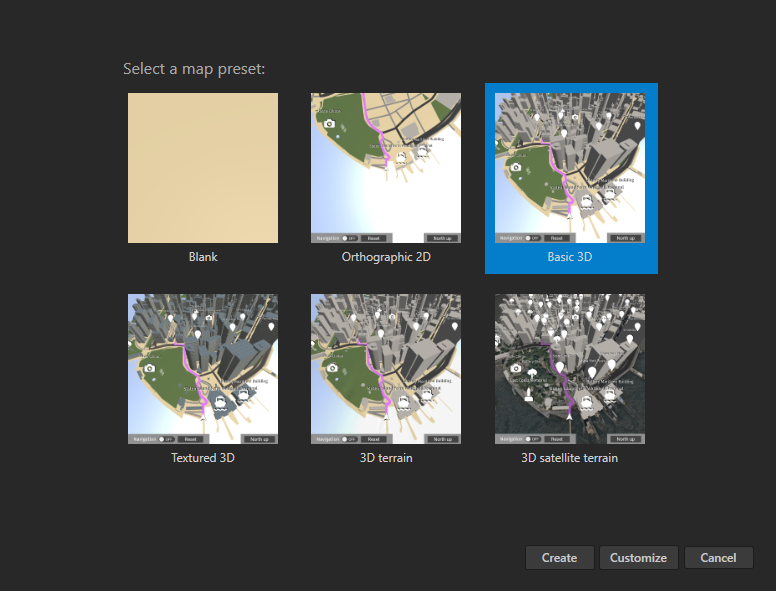
(Optional) To manually select the map features that you want to include in the map, click Customize and select the features that you want to include.
For example, to exclude points of interest from the basic 3D map, disable the Points of interest (POIs) option.
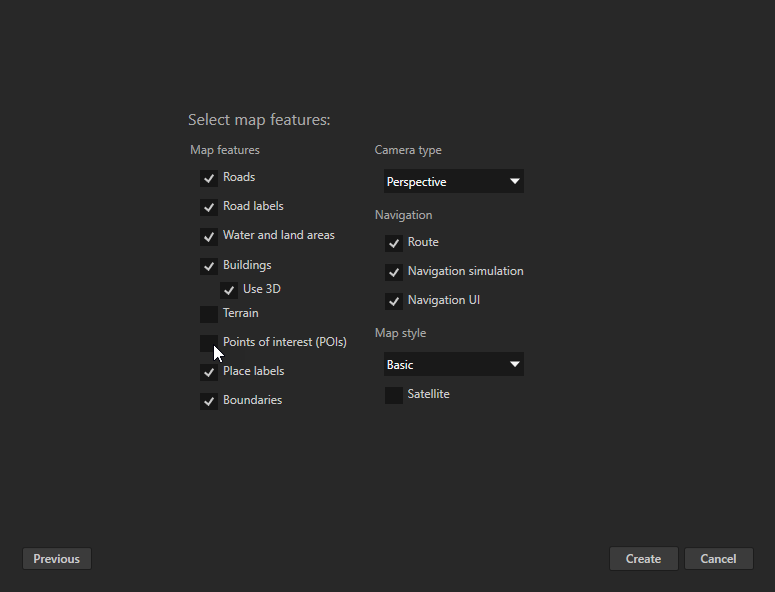
Click Create.
Kanzi Maps creates in your project a Viewport 2D node and builds the map in the Scene node of that viewport.