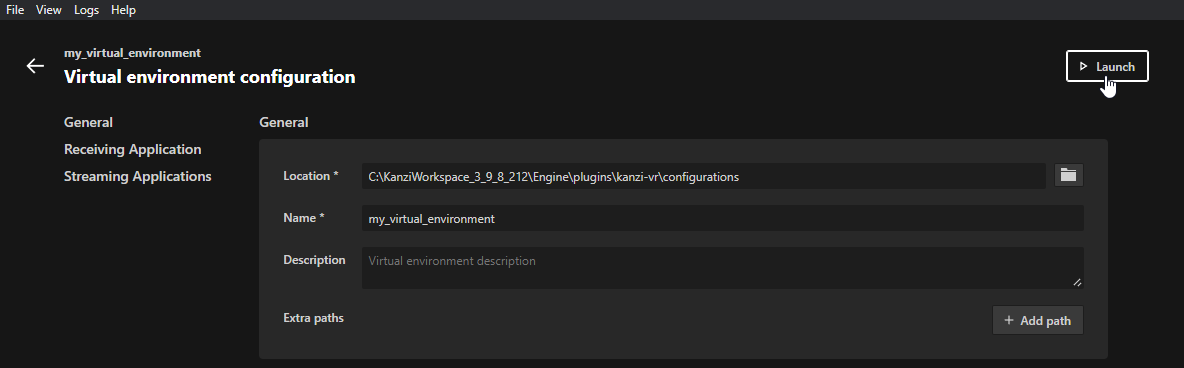Configuring virtual environments¶
A virtual environment configuration connects applications that form a virtual environment:
Streaming applications that send content
Receiving application that receives and displays the streamed content
To configure a virtual environment:
In the Kanzi Studio project of the receiving application, in the Node Tree, select the Receiver Node where you want to show content. In the Properties, set the Stream ID property to the ID of the stream that you want to receive.
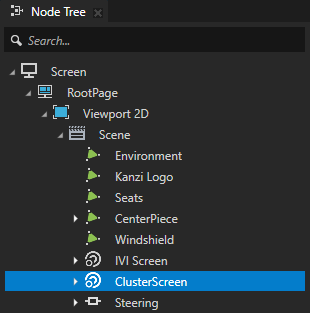
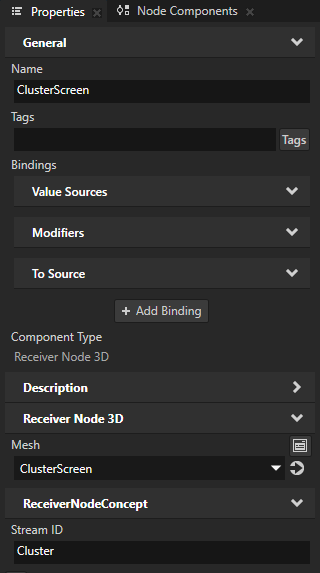
If you want to stream content from more than one node, in the Kanzi Studio project of the streaming application, in the Node Tree select the node whose content you want to stream. In the Node Components > Streaming, in the Streaming Component, set the name for each stream in the Stream ID property.
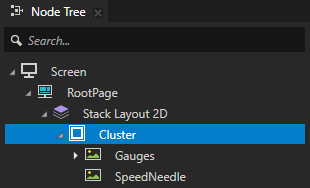
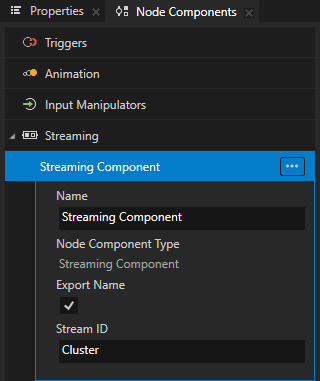
In the
<KanziWorkspace>/Engine/plugins/kanzi-vr/launcherdirectory, run the Kanzi VR Launcher and click New.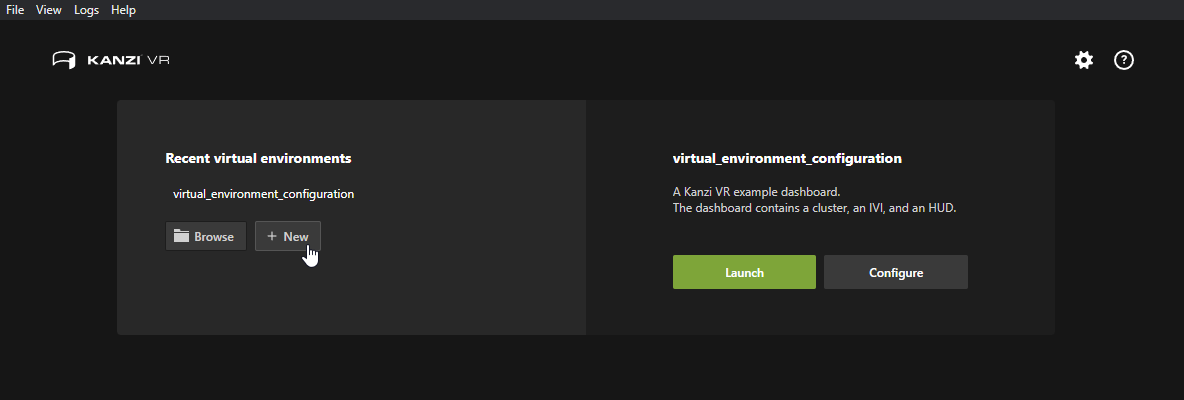
In the Virtual environment configuration dialog set:
General
Location to the directory where you want to store the configuration for this virtual environment
Name to the name that you want to use for this virtual environment
(Optional) If you store binary dependencies for the receiving or streaming applications in a location that is not in your
PATH, add that path to the Extra paths.
Receiving Application
Kzb to the kzb file that your receiving application uses
If your receiving application uses more than one kzb file, list the kzb files in a kzb.cfg file.
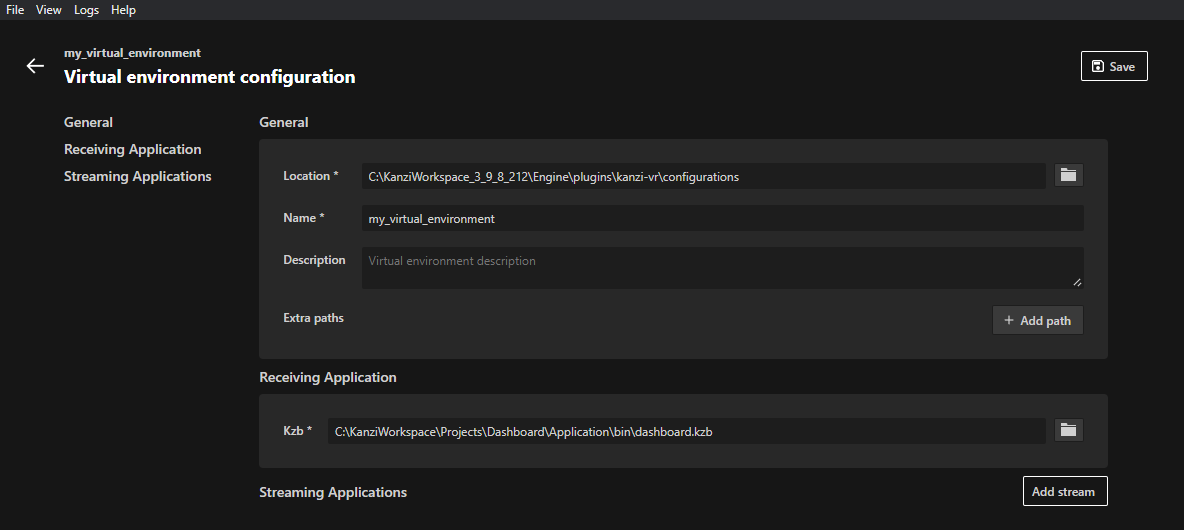
In the Streaming Applications section, click Add stream and set:
Kzb to the kzb file that you want to stream in the receiving application
If your streaming application uses more than one kzb file, list the kzb files in a kzb.cfg file.
Stream ID to the stream ID that you set in the Receiver Node.
If one streaming application creates more than one stream, separate the stream IDs with a comma.
(Optional) If you manually launch the streaming application from a different device, click Remote and set:
Host to the hostname or IPv4 address of the stream
Port to the port of the stream
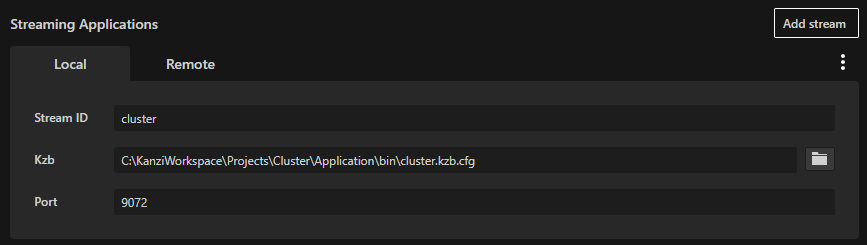
Click Save.
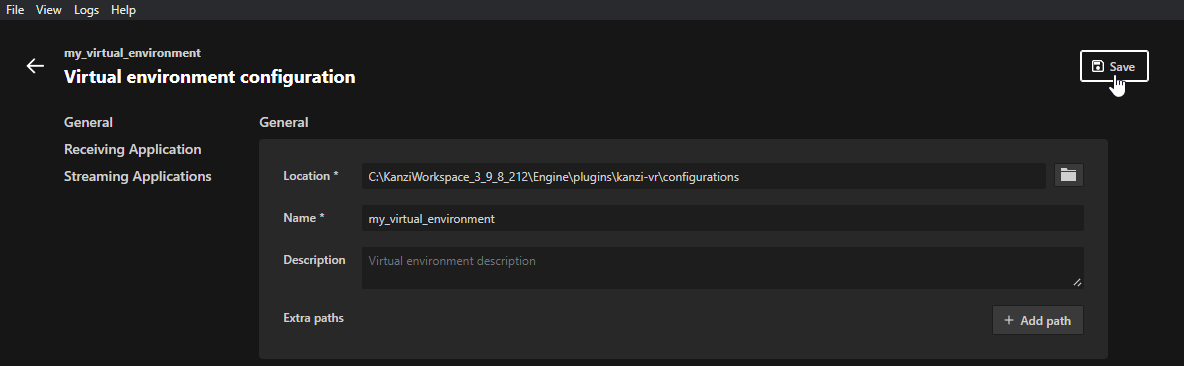
To start the virtual environment that you configured, click Launch.