Starting stream-enabled virtual environments¶
Stream-enabled virtual environment is implemented by a group of processes. A common configuration is to have one or more streaming applications and one receiving application, the virtual environment. All of these processes must be running to see all the streamed displays in the virtual environment. You can start the processes in any order. In this topic you can learn how these different processes are started.
To start the processes, use either of these methods:
Recommended. Start all the processes of the virtual environment in one go.
With this approach you can only start processes that run on a single computer. You must separately start processes that run on other computers or devices.
Recommended for live-editing. Starting a streaming application in the Kanzi Studio Preview.
Advanced. Start each of the sending and receiving processes:
Kanzi application (sending / receiving)
Starting all virtual environment processes¶
With this approach you can only start processes that run on a single device. You must separately start processes that run on other devices.
To start the Kanzi VR Launcher:
Open the Kanzi VR Launcher at
<Kanzi VR Package>/launcher/Kanzi VR Launcher.exe.To select a virtual environment configuration, click Browse.
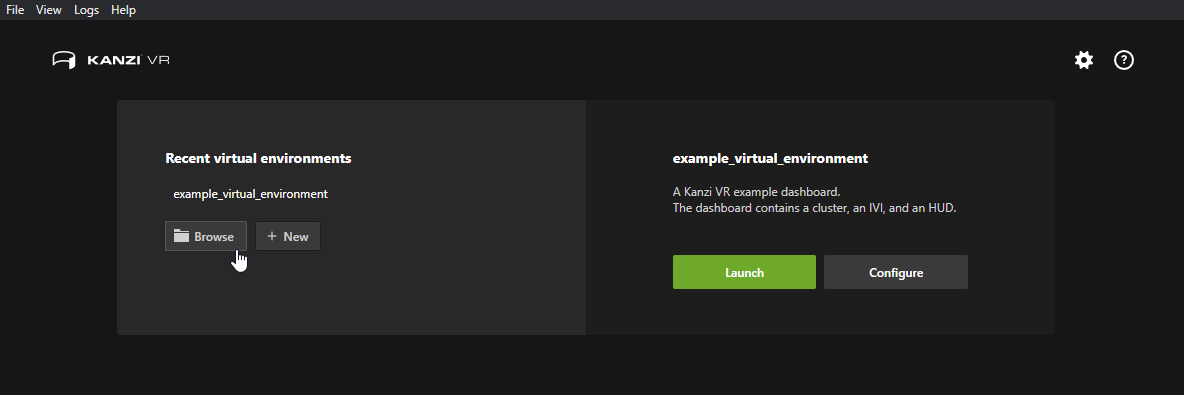
Tip
You can open the Kanzi VR Launcher with a specific configuration file by running on the command line
launcher open <ConfigurationFile>
or you can start a configuration directly from the command line without using the Kanzi VR Launcher GUI
launcher start <ConfigurationFile>
Click Launch.
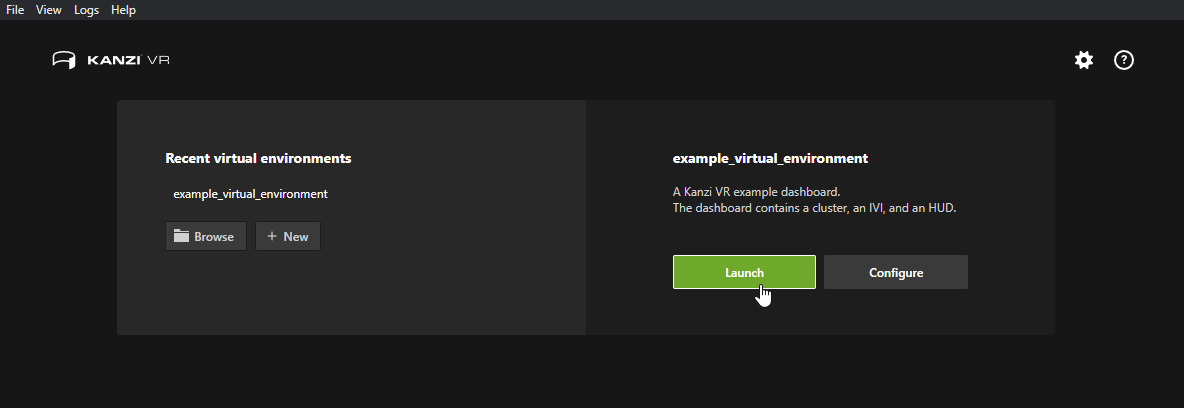
Note
To edit one of the projects in Kanzi Studio while receiving it in a virtual environment using the virtual environment configuration approach:
Start a virtual environment configuration with the Kanzi VR Launcher.
Close the window of the streaming application that you want to edit.
In Kanzi Studio edit the project.
Starting a streaming application in the Kanzi Studio Preview¶
To start a streaming application in the Kanzi Studio Preview:
In Kanzi Studio open the project.
Select Edit > Project Properties and in the Properties set the Preview Working Directory to the directory that contains the virtual environment configuration.
Restart the Kanzi Studio Preview.
When you use the Kanzi Studio Preview to show the virtual environment, VR functionality is disabled. When you require VR functionality, use VR Viewer instead.
Starting a streaming application with the Streaming Kzb Player¶
You can find the Streaming Kzb Player at <KanziWorkspace>/Engine/plugins/plugins-streaming/applications/streaming-kzb-player/bin.
To start the Streaming Kzb Player, the Streaming Kzb Player needs:
These DLL files in the PATH environment variable or in the working directory:
Kanzi DLL files in the
<KanziWorkspace>\Engine\lib\Win64\GL_vs2019_Release_DLLdirectoryStreaming Plugin DLL file in the
<KanziWorkspace>\Engine\plugins\kanzi-vr\plugins-streaming\lib\Win64\GL_vs2019_Release_DLL\KanziStreaming.dllDLL file of any other plugin that the kzb file uses.
Path to the kzb file to load as a command-line argument.
You can use these command line arguments to configure the Streaming Kzb Player or to override the configuration that is set in the kzb file and the virtual environment configuration:
Argument |
Description |
Use |
|---|---|---|
config |
Sets the configuration file to use. The default value is |
--config <path>
|
port |
Sets the port for this streaming application. |
--port <number>
|
streamId |
Sets the stream ID for full-screen streaming that the Streaming Kzb Player sets up. Used only when the kzb file to be loaded does not refer to the Streaming Plugin. |
--streamId <text>
|
Starting a virtual environment with the VR Viewer¶
The VR Viewer Windows executable is provided in the Kanzi VR package at location:
<Kanzi VR Package>\plugins-vr\applications\kanzi-vr-viewer\bin\Win64\GL_vs2017_Release_DLL\KanziVRViewer.exe
To start the VR Viewer, the VR Viewer needs:
These DLL files in the PATH environment variable or in the working directory:
Kanzi DLL files in the
<KanziWorkspace>\Engine\lib\Win64\GL_vs2019_Release_DLLdirectoryStreaming Plugin DLL file in the
<KanziWorkspace>\Engine\plugins\kanzi-vr\plugins-streaming\lib\Win64\GL_vs2019_Release_DLL\KanziStreaming.dllDLL file of any other plugin that the kzb file uses.
Path to the kzb file to load as a command-line argument.
To set the configuration file on the command line, use the --config <path>. By default VR Viewer looks for virtual_environment_configuration.yaml in the working directory.
Starting a Kanzi VR application in the Kzb Player¶
You can use the Kzb Player to start kzb files with either sending or receiving content.
Compile the Kzb Player as instructed in Kanzi documentation.
To start the Kzb Player with a kzb file that uses the Streaming Plugin, the Kzb Player needs:
These DLL files in the PATH environment variable or in the working directory:
Kanzi DLL files in the
<KanziWorkspace>\Engine\lib\Win64\GL_vs2019_Release_DLLdirectoryStreaming Plugin DLL file in the
<KanziWorkspace>\Engine\plugins\kanzi-vr\plugins-streaming\lib\Win64\GL_vs2019_Release_DLL\KanziStreaming.dllDLL file of any other plugin that the kzb file uses.
Path to the kzb file to load as a command-line argument.
To export the Kzb Player and its dependencies using Kanzi Studio:
In Kanzi Studio, open the project.
Select File > Export > Export KZB Player for Windows.
In the Status Bar, click Binary exported.
Kanzi Studio opens the directory where it exported the kzb file.