Installing Kanzi¶
System requirements¶
Minimum system requirements for using Kanzi Studio:
On a PC: 64-bit Windows 7 SP1, 8.1, 10 Anniversary Update (version 1607) or newer, and 11
On a Mac: Any of the above Windows versions in Boot Camp, or OS X with VMware Fusion or Parallels Desktop
12 GB of free disk space
1 GB of RAM (2 GB recommended)
Graphics card compatible with OpenGL 3.3 or later and graphics card drivers no more than 12 months old
Kanzi Studio depends on these Microsoft libraries and frameworks:
Microsoft .NET Framework 4.8
Microsoft Visual C++ 2015-2022 Redistributable, both x86 and x64 versions
During Kanzi installation the installer prompts you to install these.
To use the Debug build configuration of the Kanzi Studio Preview, install the Visual Studio version for the configuration that you want to use. For example, use the Debug build configuration to debug your Kanzi Engine plugins. See Debugging native Kanzi Engine plugins.
Platform requirements¶
Windows¶
To run Kanzi applications on Windows, you need:
Microsoft Visual C++ 2015-2022 Redistributable (x86)
To develop Kanzi applications and Kanzi Engine plugins, you need:
Visual Studio 2019 or Visual Studio 2017 with the latest updates
CMake 3.15 or newer
To develop Kanzi Studio plugins, you need:
Visual Studio 2019 with the latest updates
.NET framework 4.8
Android¶
To develop Android applications with Kanzi, you need Android Studio, version Electric Eel or newer. You can download it from https://developer.android.com/studio.
Kanzi Android application templates are compatible with:
Gradle 7.6.2
Android Gradle plugin 7.4.2
JDK 17. See Installing JDK.
CMake 3.10.2.4988404
Using other versions of these tools require manual adjustments to your project. For an example of use of more recent tools, see Jetpack Compose example.
Kanzi provides two Android frameworks with different features and requirements. See Developing Kanzi applications for Android.
Kanzi Android framework (droidfw) requires:
Android API 26 or higher
Android 8 or higher
Java language level 8 (1.8) or higher
NDK 21.3.6528147
Kanzi application framework (appfw) requires:
Android API 21 or higher
Android 5 or higher
Java language level 7 (1.7) or higher
NDK 21.3.6528147
To use Android features in Kanzi Studio, such as deployment of projects to Android devices and import of Java Kanzi Engine plugins, you need 64-bit JDK 17. See Setting up Android environment for Kanzi Studio.
Note that you can use Java plugins only with Kanzi Android framework (droidfw) applications.
Other platforms¶
To build and deploy Kanzi applications for platform packages that use SCons, you need:
For SCons 3.0.0 to 4.2.0, Python 3.5 or newer.
For SCons 4.3.0 or newer, Python 3.6 or newer.
Kanzi Hub and Kanzi Account¶
Kanzi Hub allows you to manage your Kanzi projects and installations, download Kanzi software, and access online resources. To access content through Kanzi Hub, you need a Kanzi Account.
To take Kanzi Hub and Kanzi Account into use:
Download Kanzi Hub from https://download.rightware.com/releases/public/kanzi_hub/KanziHubSetup.exe.
Install Kanzi Hub and follow the instructions to create a Kanzi Account.
Installing and activating Kanzi¶
To get a Kanzi license, go to www.rightware.com/get-kanzi or contact Rightware sales team at sales@rightware.com.
To upgrade Kanzi, see Upgrading Kanzi.
To install and activate Kanzi:
In Kanzi Hub, download the Kanzi installer.
Run the Kanzi installer and follow the onscreen instructions.
You need administrator rights on the computer where you are installing Kanzi.
Set the
<KanziWorkspace>to the root of a hard disk partition, because the Windows operating systems have a limit of 255 characters for paths.Activate your Kanzi license:
If you have a Kanzi product key, see Using a product key to activate Kanzi Studio.
If you have a Kanzi license file, see Using a license file to activate Kanzi Studio.
If you have a Kanzi dongle license, see Using a dongle license to activate Kanzi Studio.
If you are using Kanzi floating licenses, see Using a floating license.
To find out what Kanzi installs on your computer, see What is installed with Kanzi?
For technical support use the Kanzi Support Portal at http://support.rightware.com. See Technical support.
Installing Kanzi unattended¶
Use unattended installation when you want to avoid user interaction during the installation of Kanzi. This is useful when you want to automate the installation.
When you install Kanzi unattended, the installer shows the installation progress window, but does not require user interaction.
To install Kanzi unattended:
Start the Windows Command Prompt with administrator’s rights.
Go to the directory where you have the Kanzi installer.
Run this command:
.\KanziStudio_<KanziVersion>.exe /silent
What’s next?¶
Now that you installed Kanzi you can:
Using Kanzi documentation offline¶
When you are connected to the Internet, and in Kanzi Studio you press or select Help > Documentation, Kanzi Studio points your default web browser to the Kanzi documentation at https://docs.kanzi.com.
To use Kanzi documentation offline:
Download the https://docs.kanzi.com/3.9.12/Documentation/KanziDocumentation-3.9.12.zip file, that contains the Kanzi documentation.
Extract the Kanzi documentation zip file to the
<KanziWorkspace>directory.To view the Kanzi documentation when you are not connected to the Internet, in Kanzi Studio select Edit > User Preferences and disable the Online documentation setting.
When this option is disabled, Kanzi Studio uses the documentation in the
<KanziWorkspace>/Documentationdirectory.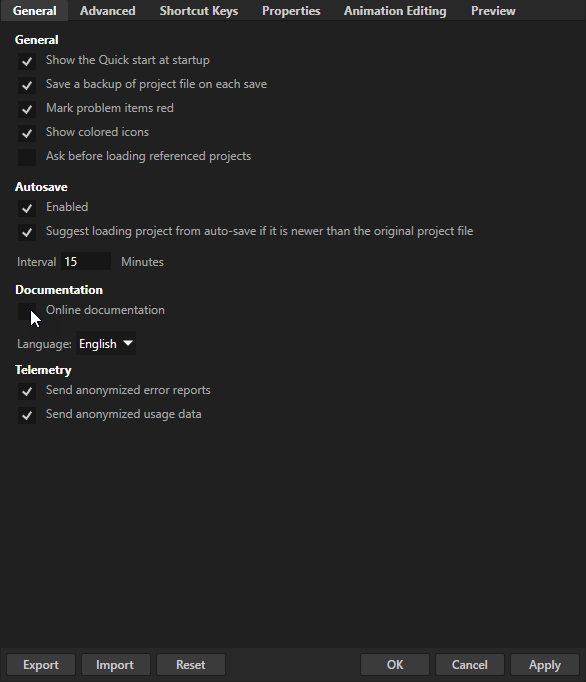
Telemetry¶
To help us understand how we can improve Kanzi Studio, you can let Kanzi Studio send to Rightware these anonymized telemetry data:
Error reports contain diagnostic information when an error occurs in Kanzi Studio or Kanzi Studio crashes. These reports help us understand what caused the error or crash and what we must change to prevent such events.
Usage data contains information about how Kanzi Studio features are used and how they perform. This data helps us understand how we can improve our product.
Before Kanzi Studio sends these telemetry data, it removes all information that would enable us to link it to you.
When you run Kanzi Studio for the first time, Kanzi Studio asks whether you want to send anonymized error reports and usage data.
To change your preferences later, in the Kanzi Studio main menu, select Edit > User Preferences and in the General tab, use the Send anonymized error reports and Send anonymized usage data settings.
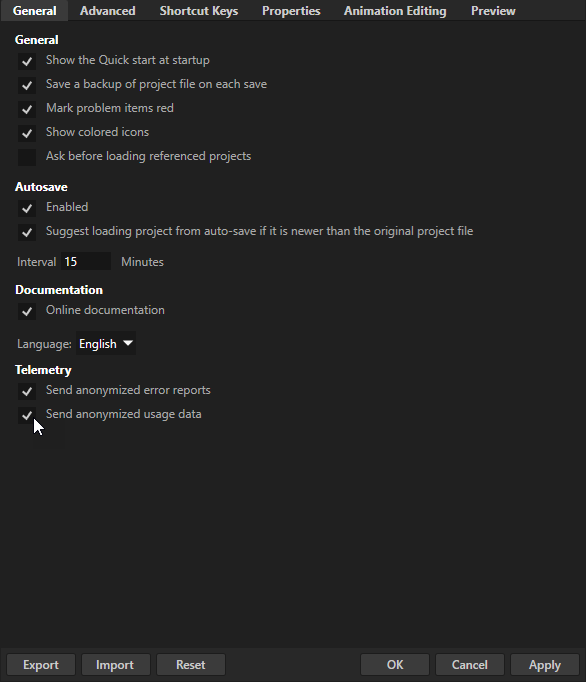
See also¶
Deploying Kanzi applications to Android