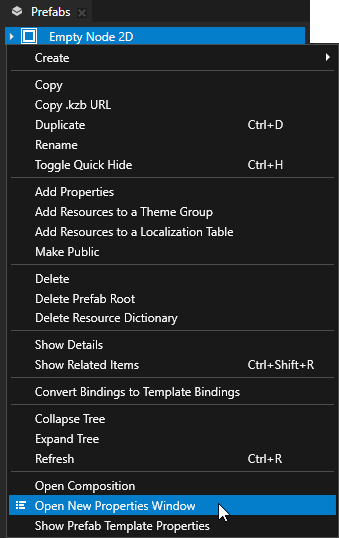Using properties in Kanzi Studio¶
Properties define the characteristics of content in your Kanzi application. You can add, remove, and modify properties in the Properties window.
You can find the Properties window on the right side of the Node Tree window.
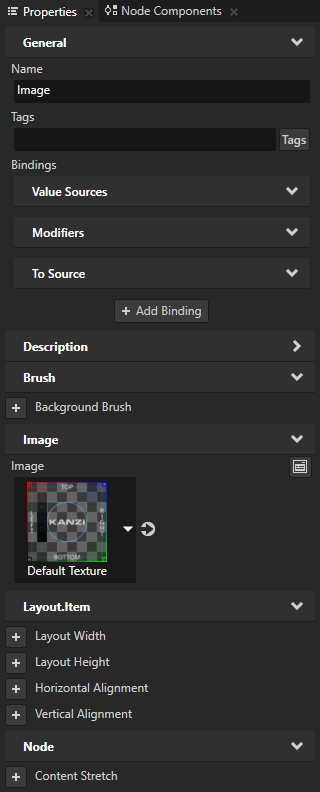
Adding a property¶
To add a property, in the Node Tree, Prefabs, or Library, select the item to which you want to add a property, and either:
In the Properties, click
 next to the property that you want to add to the currently selected node or resource.
next to the property that you want to add to the currently selected node or resource.With the
 button, you can add only the most frequent properties for the selected node or resource type.
button, you can add only the most frequent properties for the selected node or resource type.In the Properties, right-click, select Add Property, and select the property that you want to add.
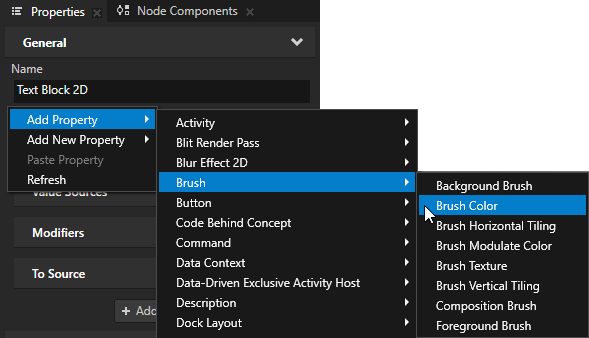
In the bottom-right corner of the Properties, click
 , in the search field enter the name of a property, and double-click the property that you want to add.
, in the search field enter the name of a property, and double-click the property that you want to add.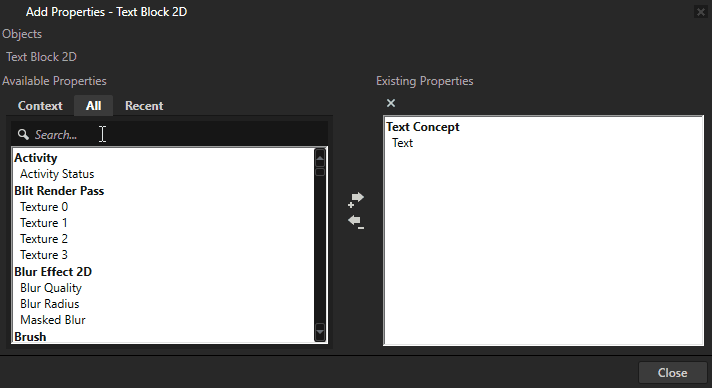
Removing a property¶
Remove the properties that your content does not use.
To remove a property, in the Properties, right-click a property and select Remove.
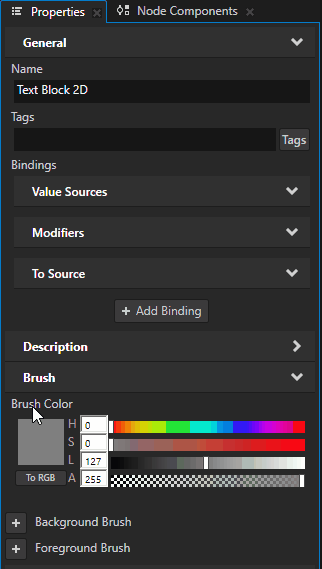
Editing resource properties from a node¶
When a property points to a resource, you can quickly edit the properties of that resource from the item that uses that resource.
In the Properties, click  next to a property to access and edit the resource to which the property points without moving away from the currently selected node.
next to a property to access and edit the resource to which the property points without moving away from the currently selected node.
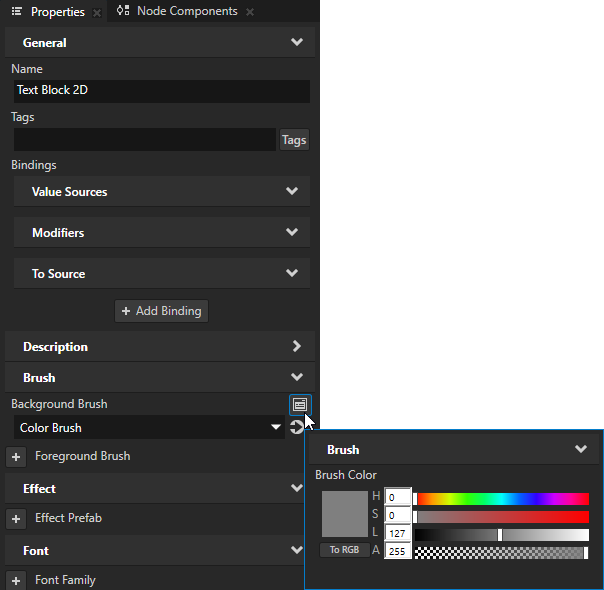
Using a Properties window for a specific item¶
When you want the Properties window to show the properties of a specific node or resource, in the Node Tree, Prefabs, or Library:
Select any item and in the bottom panel of the Properties window, click
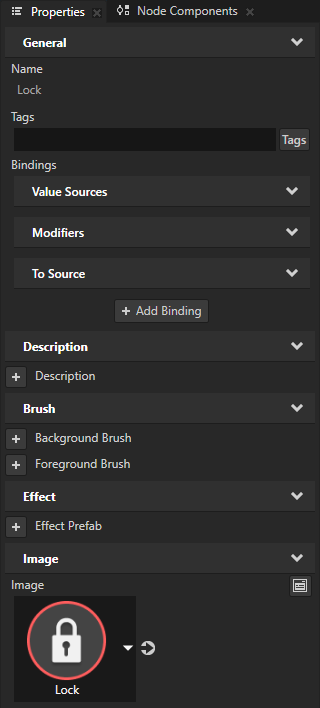 .
.This way you lock the main Properties window so that it always shows the properties of the node that was selected when you locked the window.
To unlock the window, click
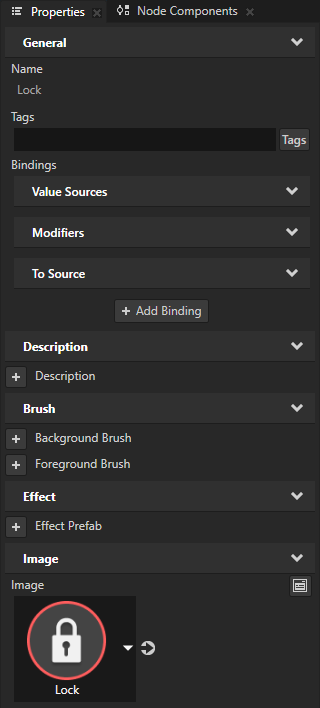 again.
again.Right-click any item and select Open New Properties Window.
The Properties window that opens always shows only the properties of the item from which you opened the window.