Using Android bindings¶
Here you can find out how to generate Android bindings using Android Studio. For creating Android bindings, Kanzi Connect is tested to work with Android Studio version 4.0.1 on Windows.
Creating an Android application that uses Kanzi Connect bindings¶
To create an Android application that uses Kanzi Connect bindings:
In Android Studio create an Android Studio project where you want to use the Kanzi Connect bindings. For example, select File > New > New Project and in the Create New Project window:
Select a project template
Set Name to ConnectTestApplication
Set Company domain to yourcompany.com
If you use different application name and company domain, you must make changes in the code used later in this topic.
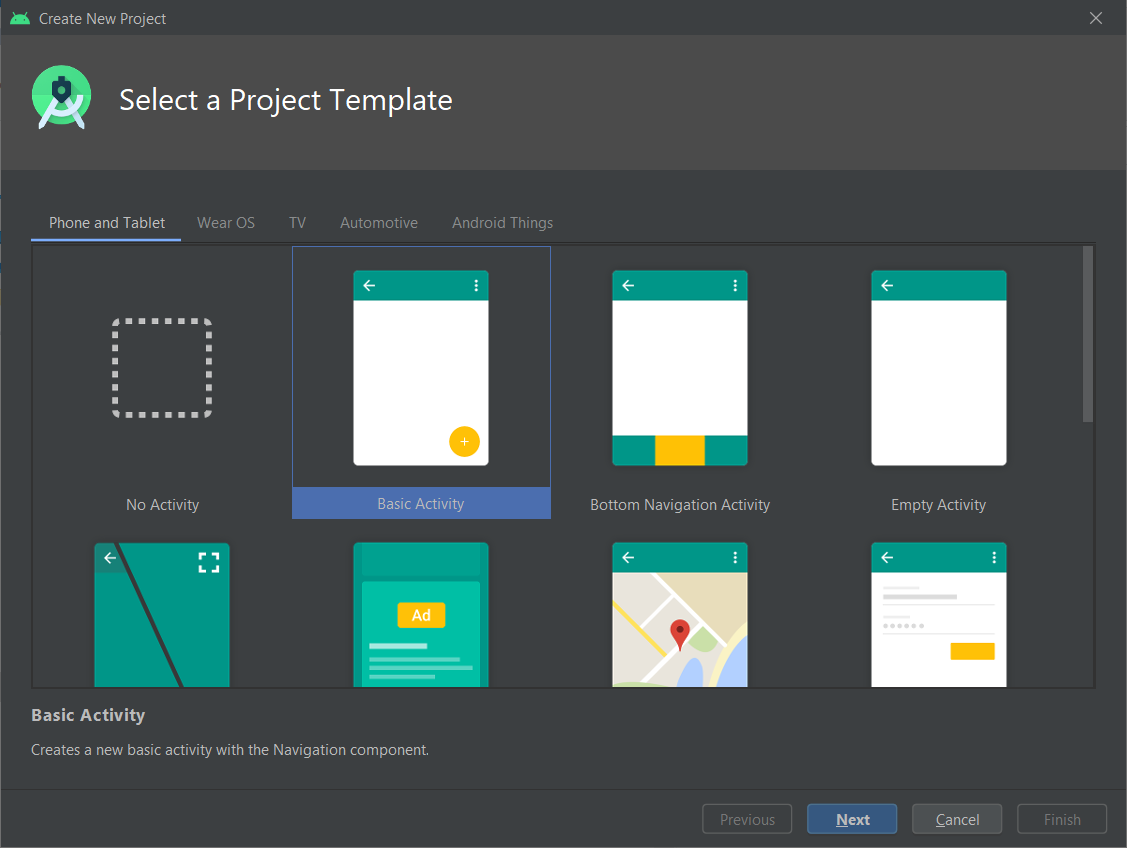
Select File > New > New Module, in the Create New Module window, select Import JAR/AAR Package.
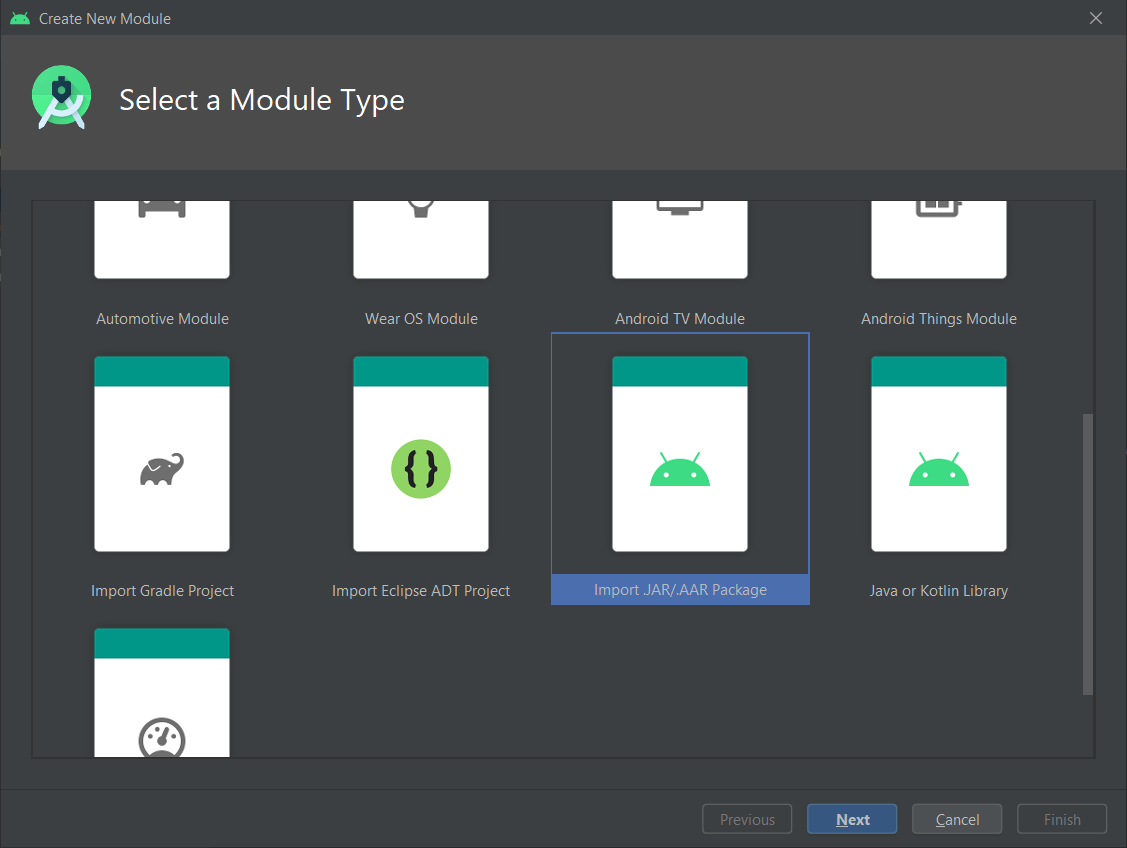
Select the AAR file that you want to import and click Finish.
For example, select the
kanziconnect-release.aar.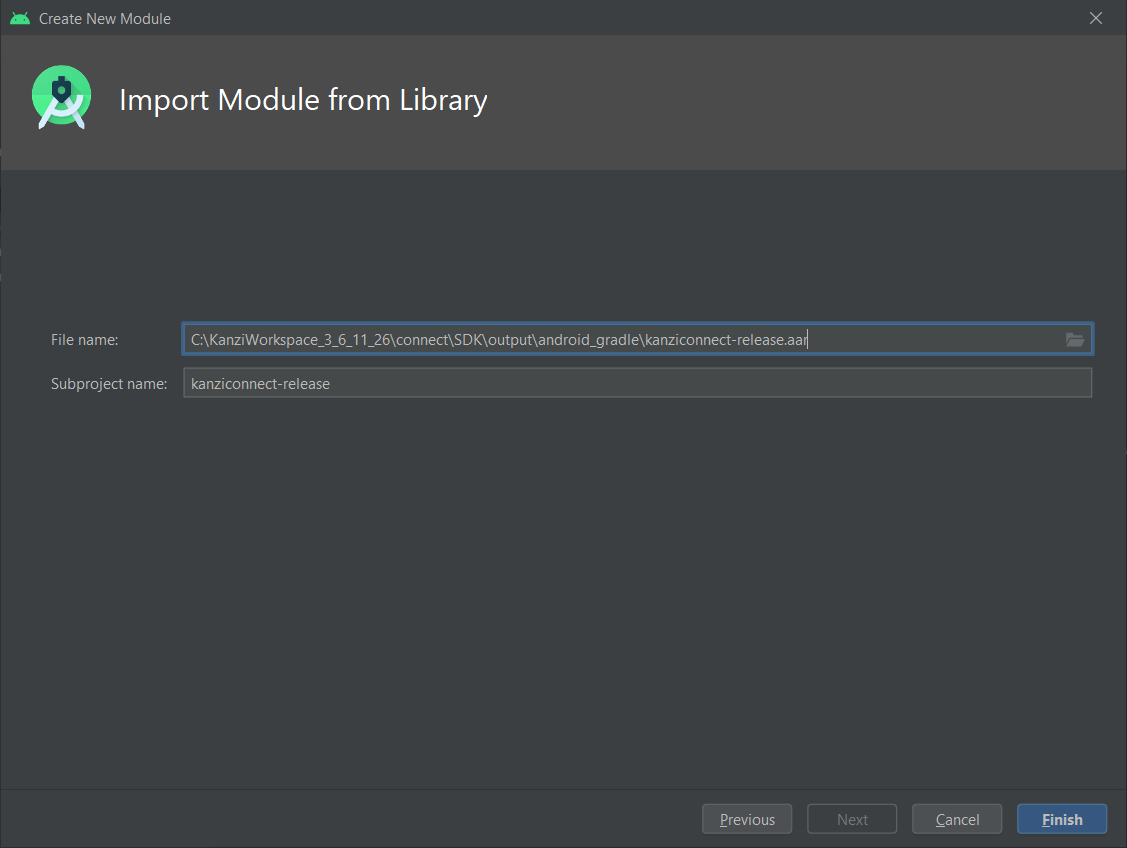
Select File > Project Structure, select Modules > app and in the Properties tab set the properties.
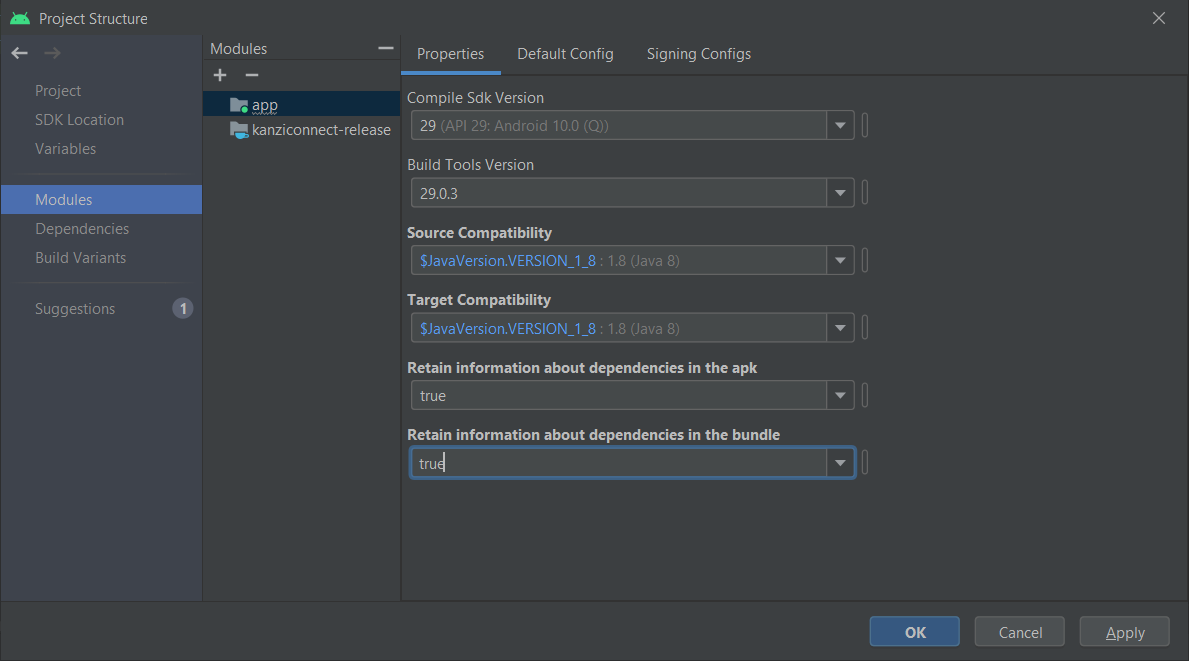
In the Project Structure window, select app Dependencies, under Declared Dependencies click +, select Module Dependency, and select the modules that you want to add as dependencies.
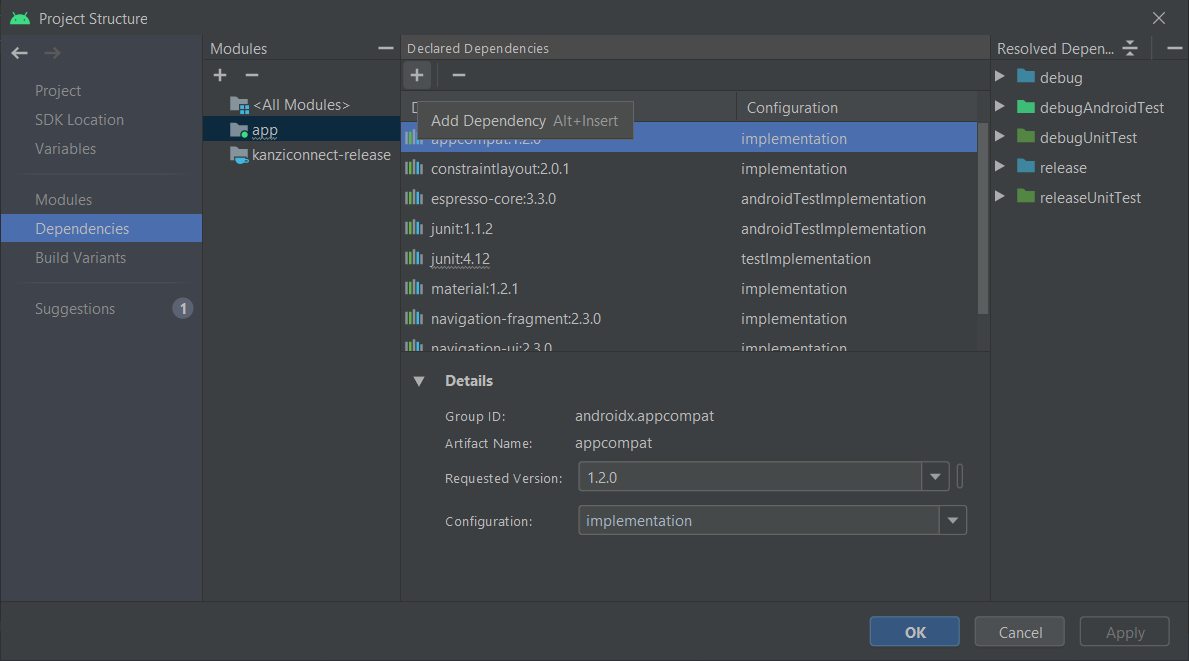
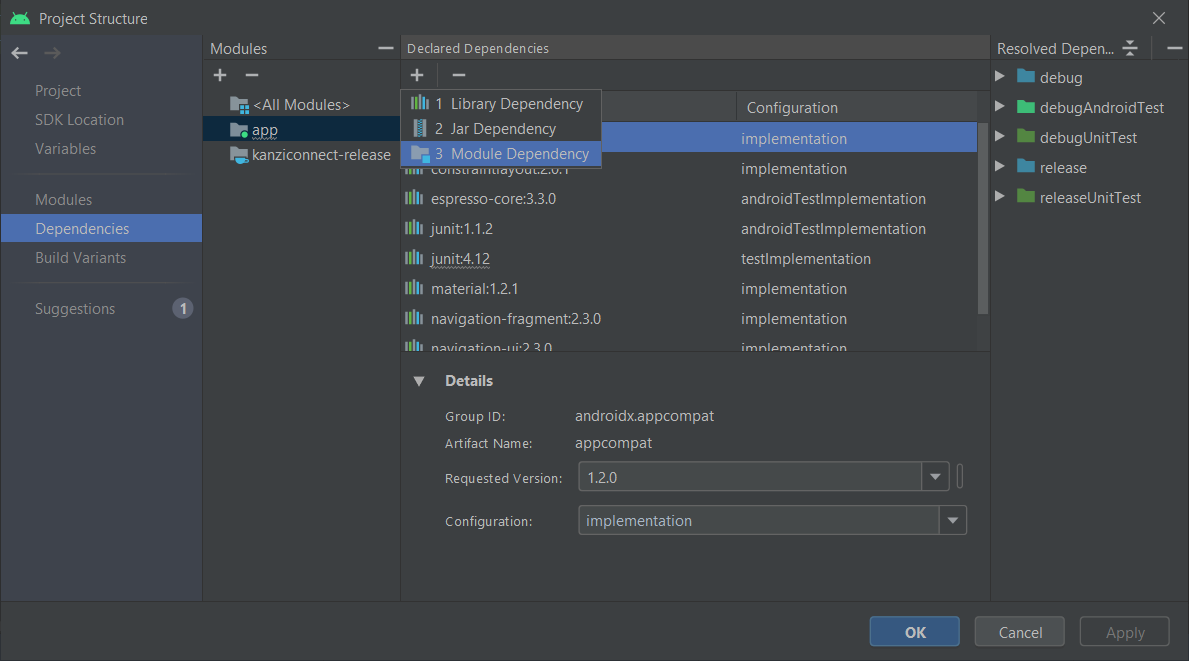
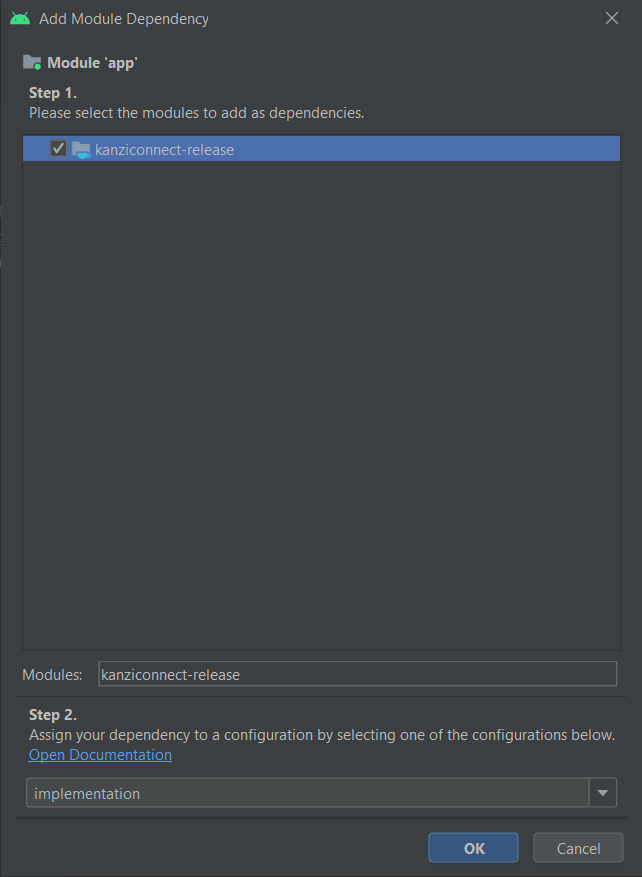
(Optional) This step is required if you want to use the generated
<ServiceName>RuntimeDataListener.javaclass in your project.To enable the data bindings set, in Android Studio open the
build.gradle(:app)file and adddataBinding.enabled = true
If you do not enable the data bindings, the project compiles successfully, but cannot run on a target device.
To connect to a Kanzi Connect Server, you need protobuf library that is located in
<KanziConnectInstallation>/ext/platforms/android_gradle/lib.Edit
build.gradle(:app)to get the protobuf library and pack into the apkapply plugin: 'com.android.application' //begin kanziconnect if (!System.env.KANZI_CONNECT_SDK) { throw new FileNotFoundException('Missing environment variable: KANZI_CONNECT_SDK') } def connectSdkDir = System.getenv('KANZI_CONNECT_SDK') def thirdPartyLibDir = new File(connectSdkDir, "/ext/platforms/android_gradle/lib") //end kanziconnect android { compileSdkVersion 29 buildToolsVersion "29.0.3" // begin kannziconnect dataBinding.enabled = true // end kanziconnect defaultConfig { applicationId "com.rightware.connecttestapplication" minSdkVersion 28 targetSdkVersion 29 versionCode 1 versionName "1.0" testInstrumentationRunner "androidx.test.runner.AndroidJUnitRunner" //begin kanziconnect sourceSets { main { jniLibs.srcDirs = [thirdPartyLibDir] } } //end kanziconnect } buildTypes { release { minifyEnabled false proguardFiles getDefaultProguardFile('proguard-android-optimize.txt'), 'proguard-rules.pro' } } compileOptions { sourceCompatibility JavaVersion.VERSION_1_8 targetCompatibility JavaVersion.VERSION_1_8 } dependenciesInfo { includeInApk true includeInBundle true } // begin kanziconnect packagingOptions { pickFirsts += ["**/libprotobuf.so"] } //end kanziconnect }Now you can import the Kanzi Connect classes to your application with a regular Java import statement.
import com.rightware.connect.*;
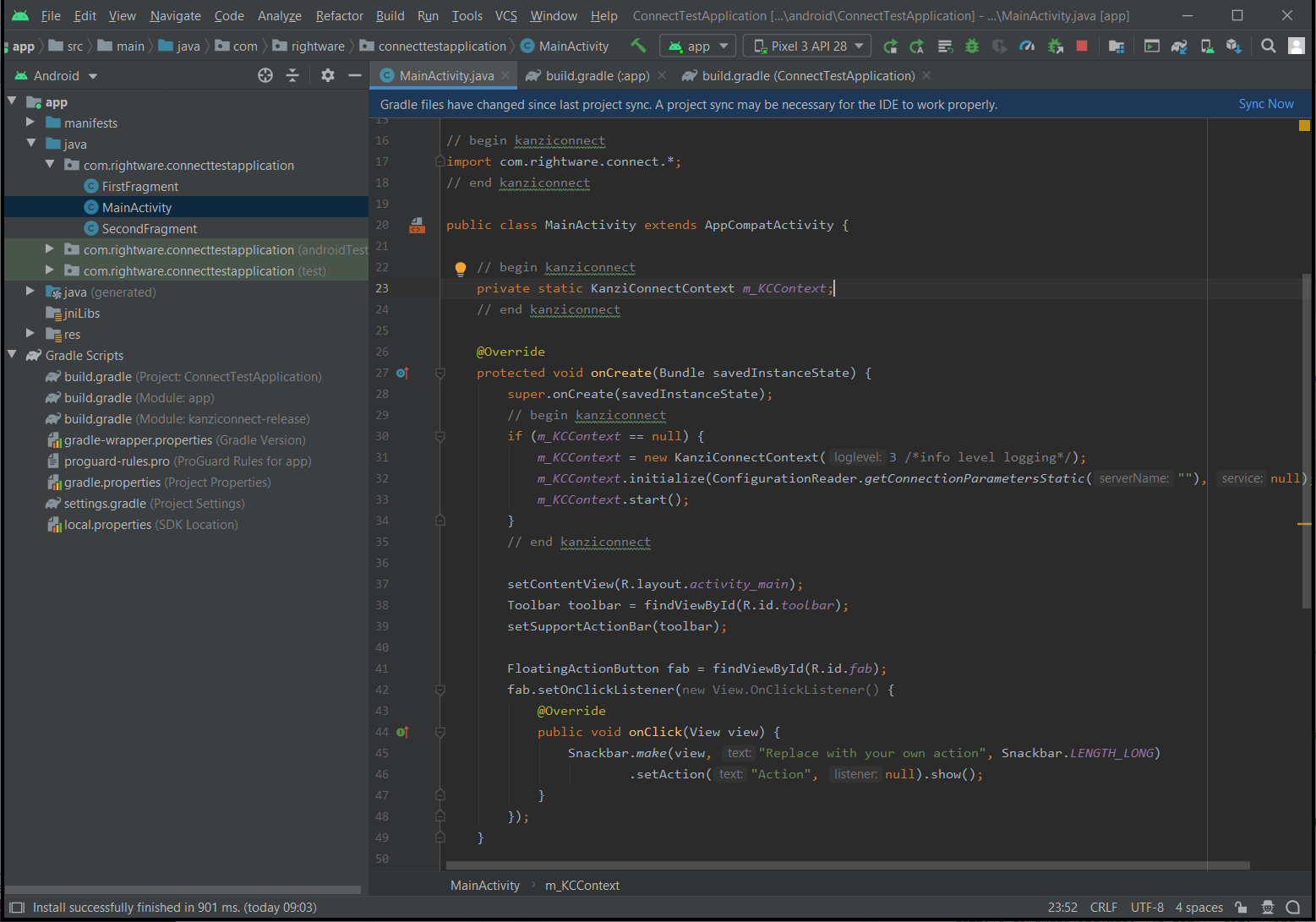
When you create an Android application in which you want to use Kanzi Connect bindings you can integrate Kanzi Connect API to Android Activity. See Integrating Kanzi Connect API to Android Activity.
Integrating Kanzi Connect API to Android Activity¶
To integrate Kanzi Connect, use the KanziConnectContext class included in the AAR package.
To integrate Kanzi Connect API to Android Activity:
Add the Kanzi Connect code to relevant locations in your code of the main activity of your application
// begin kanziconnect import com.rightware.connect.*; // end kanziconnect public class MainActivity extends AppCompatActivity { // begin kanziconnect private static KanziConnectContext m_KCContext; // end kanziconnect @Override protected void onCreate(Bundle savedInstanceState) { super.onCreate(savedInstanceState); // begin kanziconnect if (m_KCContext == null) { m_KCContext = new KanziConnectContext(3 /*info level logging*/); m_KCContext.initialize(ConfigurationReader.getConnectionParametersStatic(""), null); m_KCContext.start(); } // end kanziconnect setContentView(R.layout.activity_main); Toolbar toolbar = (Toolbar) findViewById(R.id.toolbar); setSupportActionBar(toolbar); FloatingActionButton fab = (FloatingActionButton) findViewById(R.id.fab); fab.setOnClickListener(new View.OnClickListener() { @Override public void onClick(View view) { Snackbar.make(view, "Replace with your own action", Snackbar.LENGTH_LONG) .setAction("Action", null).show(); } }); }
In Android Studio select Build > Rebuild Project and run your application.
When you start your application, it connects to the Kanzi Connect server located at localhost.
Kanzi Connect AAR supports native libraries for armeabi-v7a, arm64-v8a, x86, and x86_64. You can run the application on these targets or in the emulator.
ConfigurationReadercomponent used in the above integration example requiresREAD_EXTERNAL_STORAGEpermission to search and read theconnection.xmlfile from SD card. If required, use Android settings application to grant the permissions.
Generating Android bindings for a service¶
Java bindings for a service are created on Windows using generate_java_bindings.bat helper file. It takes these arguments:
The service interface to process
The output directory where to store the generated Java files.
For example, to generate on Windows the Java bindings for the Media service and store them to the c:/temp/media/ use
generate_java_bindings.bat definitions/media_interface.xml c:/temp/media/
On Linux you can generate the files using the generate.py.
This command creates these Java files for each service interface:
File name |
Description |
|---|---|
|
This class implements the service functionality and integrates it towards generic android Java bindings. Do not manually edit this file. |
|
You can use this stub file as a basis for service implementation. It contains empty functions for all the service methods and extends the |
|
This is a client-side interface for the mentioned service. It has a method for each method defined in service description and defines a callback interface to receive events. |
|
Creates a listener for the service runtime data. Changes for each value within the runtime data can be observed independently. |