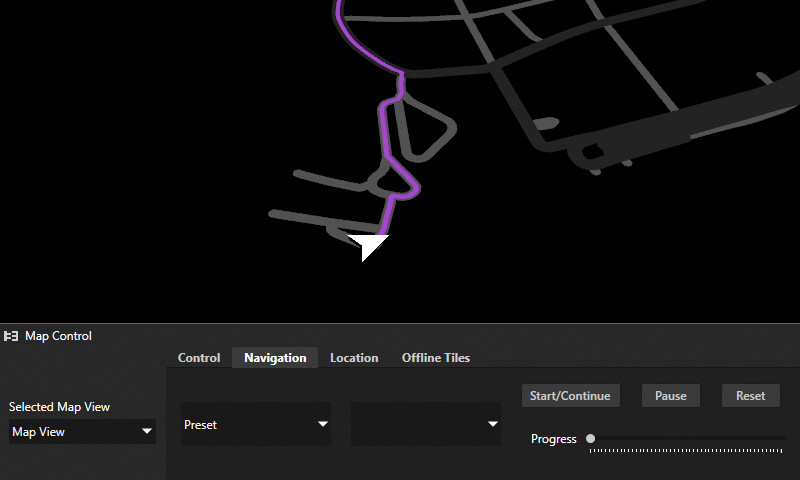Using the Coordinate Renderer node¶
Use the Coordinate Renderer node to place a child node on a map at given coordinates. For example, you can render a navigation marker.
You can use the Prefab Object Renderer similarly to the Coordinate Renderer. Their difference is that the Prefab Object Renderer instantiates a prefab on a map at given coordinates. See Using the Prefab Object Renderer node.
Learn how to use the Coordinate Renderer node to create a navigation marker by completing a tutorial. See Tutorial: Navigation.
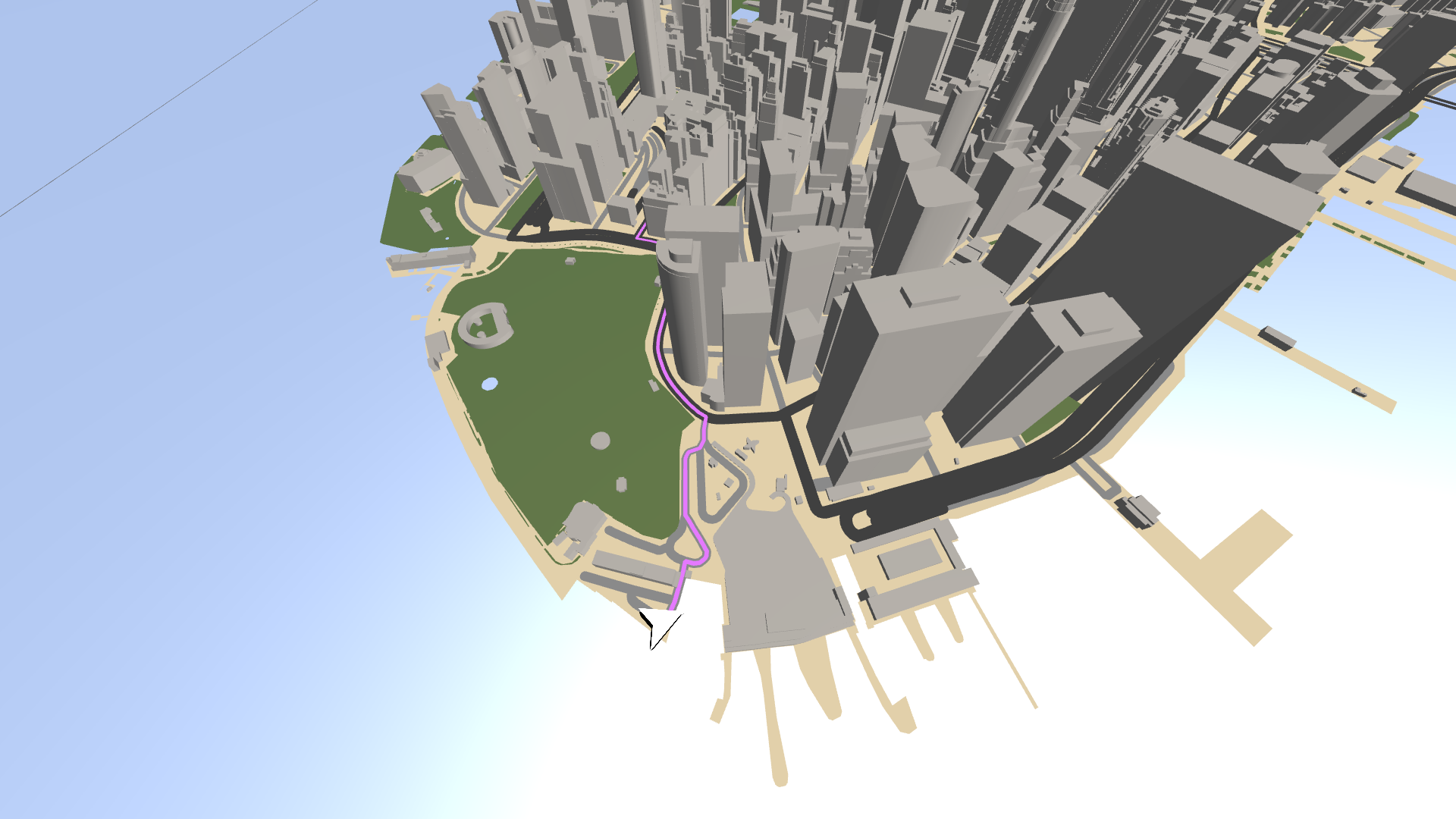
Creating a Coordinate Renderer using the Palette¶
You can use the Palette to create a Coordinate Renderer node that renders a navigation marker.
To create a Coordinate Renderer using the Palette:
In the Node Tree, select the Map View node where you want to render a navigation marker.
For example, select a Map View node where you already created a Route Renderer node that renders a route. See Using the Route Renderer node.
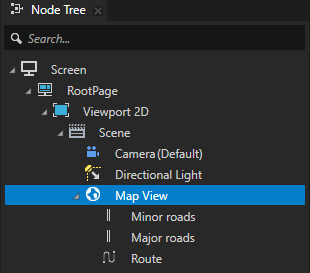
In the Kanzi Studio main menu, select Kanzi Maps > Palette.
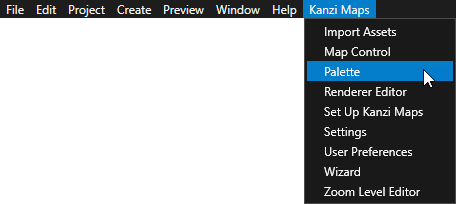
When Kanzi Studio asks whether you want to import assets, click Yes.
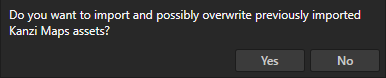
In the Kanzi Maps Palette, select Navigation marker and click Create.
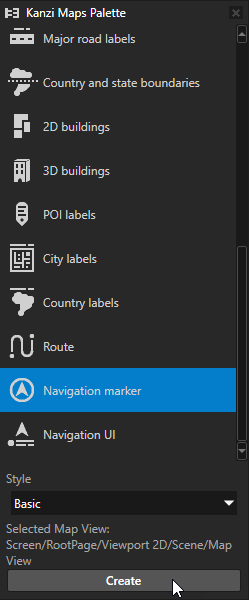
In the Confirm modifications dialog, click Apply Modifications to let Kanzi Studio modify your project as needed to render the content that you selected.
Kanzi Studio creates in the Map View node a Coordinate Renderer node named NavigationMarker. The NavigationMarker node positions a navigation marker using the KanziMaps_Navigation Navigation Data Source to provide the coordinates and orientation. See Using the Navigation Data Source.
The NavigationMarker > MarkerRoot > OrientationHelper > Marker Plane node renders the navigation marker using the KanziMaps > Phong > Route_DynamicStroke material.
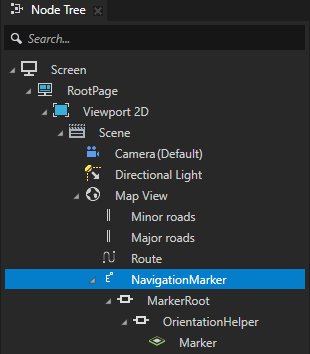
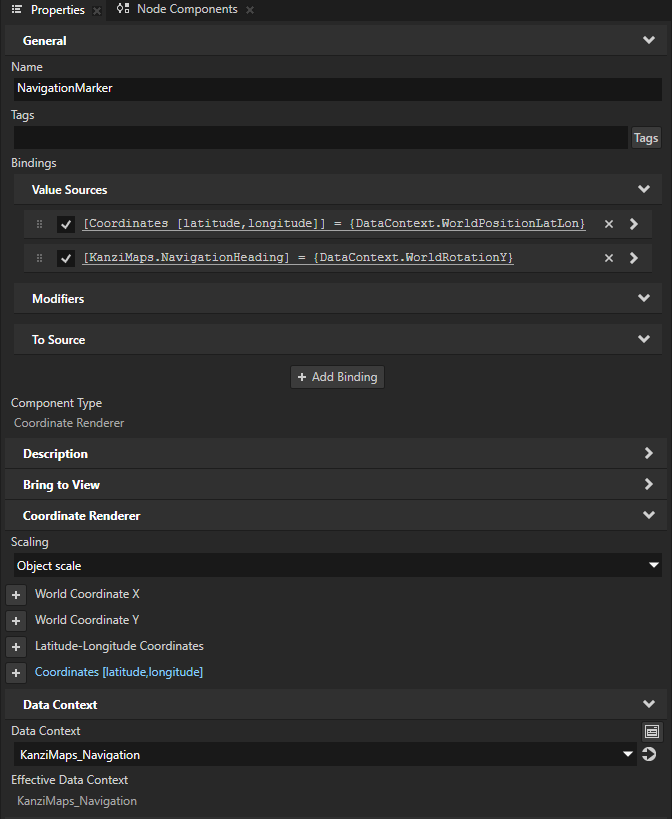
Tip
To simulate the navigation along a route, in the Kanzi Maps main menu, select Map Control and on the Navigation tab, click Start/Continue.