Shaders best practices¶
In OpenGL ES 2.0 and later, where programmable pipeline is available, your application spends a considerable amount of time executing shader programs. Especially with mobile and embedded hardware, shaders can be the source of many problems including performance bottlenecks and graphical artifacts. When used properly, shaders can help you produce amazing graphical quality and performance by distributing computation between the CPU and the GPU. You have to decide whether to perform computations in the fragment or the vertex shader.
A vertex shader of a shader program is run once for each vertex while its fragment shader is run once for each pixel. Usually there are an order of magnitude more pixels than vertices, so the best practice is to calculate as much as possible in the vertex shader and use the results in the fragment shader.
Some of the most common shader bottlenecks are:
Unnecessary calculations in the fragment shaders and heavy fragment shaders. See Optimizing fragment shaders.
3D models with long vertex shaders. If the vertex shader is the bottleneck, reduce the number of instructions to improve performance. If the fragment shader is the bottleneck, the optimizations in the vertex shader do not affect the performance.
Displays with a lot of fragments that require filling a lot of pixels on the screen.
Vertices that are sent to the GPU and processed by a vertex shader. Triangle count provides a hint of vertex count drawn per frame. See Troubleshooting the performance of your application.
Kanzi Studio provides these templates for different shader profiles:
Fast performance vertex shaders template is intended for low precision and high performance OpenGL ES2 applications. It contains vertex-based shaders optimized for use with OpenGL ES2. Most of the GPU specific computation, including applying lights using the Phong reflection model, is done in the vertex shader. This is a good starting point for most devices.
The vertex-based shading offered in the Fast performance vertex shaders material type is a good choice for mobile GPUs, because of the lower cost of vertex-based shading.
High quality fragment shaders template is intended for high precision OpenGL ES2 applications. It contains pixel-shader based materials for use with OpenGL ES2. Most of the GPU specific computation, including applying lights using the Phong reflection model, is done in the fragment shader. This offers better image quality often at the cost of performance.
Physically based rendering template is intended for OpenGL ES3 applications. It contains materials based on shaders that implement physically-based rendering (PBR) principles. The properties of these materials represent physical properties, such as metalness, and are therefore intuitive to control. Most of the GPU specific computation, including applying lights using a physically-based lighting model, is done in the fragment shader. This offers a more realistic rendering result in many lighting conditions.
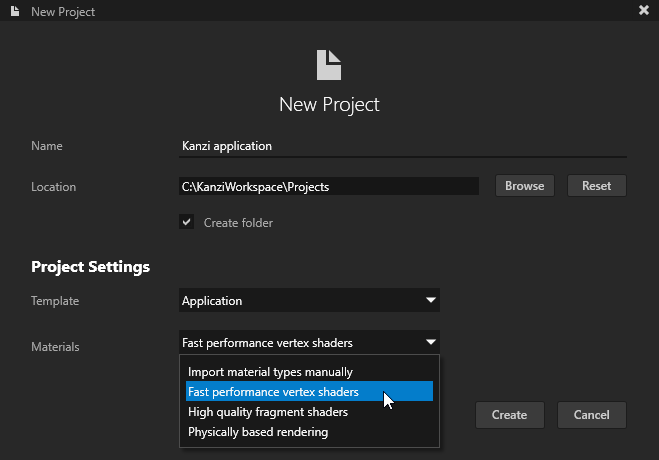
Depending on the graphics hardware, and the complexity of the scene, the effect in performance can be dramatic.
For mobile and embedded devices, use low precision for all variables that range [-2..2]. You can optimize performance by decreasing the precision for the used uniform and varying attributes in shaders. Precision in shaders is specific to GLES.
Shaders are material-specific. You can modify shaders directly in Kanzi Studio. See Editing shaders.
Best practices for using shaders in your Kanzi application are:
Optimize fragment shaders by decreasing precision and moving calculations from fragments to vertices. See Optimizing fragment shaders.
If nodes are presented in an order that requires excessive switching between shader programs, the rendering can slow down. See Reducing shader switches.
Let Kanzi Studio compile the code and export the shaders in binary format. Doing so reduces application loading times. See Using binary shaders.
When users run your Kanzi application in an environment with a multi-core processor, Kanzi automatically uses multiple CPU cores to load the GPU resources in the kzb files to RAM.
Kanzi enables you to configure how many cores you want your application to use. See Loading resources in parallel.
Make sure that the shaders calculate only the amount of lights that you use. Limit the number of lights in the Scene nodes in your application to the amount that your shaders calculate.
Use shader tools, such as PVRShaderEditor, to get comprehensive information on the performance cost of your shaders.
Make sure there are no errors or warnings in your shaders.
Place into separate shaders the functionality that you want to use in more than one shader and reuse that shader code. See Reusing shader code.