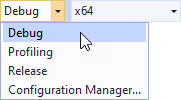Node2D plugin example¶
This example is a use case for using Kanzi Engine plugins. The example shows how to create a custom 2D node VideoView2D in a Kanzi Engine plugin. The VideoView2D node renders video files whose resolution is divisible by 2 and are encoded with the MPEG-4 codec. The VideoView2D node does not play the audio track in video files. On Android, the example uses a shared image texture utilizing OES_EGL_image_external extension for streaming the video from an external context.
The example runs on Windows and Android platforms:
Windows platform uses Microsoft Media Foundation for video playback. You can find the source files for the Windows platform in
<KanziWorkspace>/Examples/Node2D_plugin/Application/src/platform_specific/win32/src.Note
To run the Node2D plugin example on Windows 10 N and Windows 10 KN versions, you must install the Media feature pack provided by Microsoft.
Android platform uses the native media player. You can find the source files for the Android platform in
<KanziWorkspace>/Examples/Node2D_plugin/Application/src/platform_specific/android/src.You can find the code common to both platforms in
<KanziWorkspace>/Examples/Node2D_plugin/Application/src/plugin.
You can find the example in the <KanziWorkspace>/Examples/Node2D_plugin directory. The video file is stored in the Application/bin directory.
To learn how to create a Kanzi Engine plugin, see Creating Kanzi Engine plugins.
Using the external texture handle¶
Android native code and Kanzi application framework run in different context, which is why they cannot share the GPU resources. A widely available OpenGL extension (GL_OES_EGL_image_external) provides the support for external texture resources that can be shared between contexts with few limitations. The Node2D_plugin example uses the Android media player to render a video stream to a surface view that is bound to the external texture handle. On the Kanzi side, the texture of the node that renders the video is bound to the same external texture handle, and displayed in the render loop.
You can use this approach on other platforms where:
The device supports the
GL_OES_EGL_image_externalextension.A service in another context is capable of providing a texture bound to an external texture handle.
A typical example is a streaming video.
Running the example¶
To run the example:
In Kanzi Studio select File > Open Kanzi Command Prompt.
This way you launch a Windows command prompt with the Kanzi environment variables set for the version of Kanzi based on the version of Kanzi Studio from which you opened a Kanzi Command Prompt.
Use the Kanzi Command Prompt to build Kanzi projects, and access build tools and Kanzi utilities without writing absolute paths.
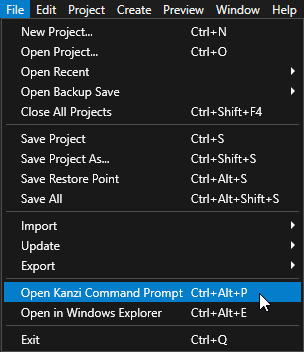
Tip
You can find the Kanzi Command Prompt in the Windows Start Menu in the Rightware directory.
When you have more than one version of Kanzi installed, make sure that you launch a Kanzi Command Prompt for the version of Kanzi with which you want to work in that command prompt.
In the Kanzi Command Prompt in the
<KanziWorkspace>/Examples/Node2D_plugin/Applicationdirectory run the script that generates a Visual Studio solution for the example application.For example, if you use Visual Studio 2019, run
generate_cmake_vs2019_solution.bat
This script generates a Visual Studio solution for the application in the directory
<KanziWorkspace>/Examples/Node2D_plugin/Application/build_vs2019.In Visual Studio open the
<KanziWorkspace>/Examples/Node2D_plugin/Application/build_vs<Version>/Node2D_plugin.slnVisual Studio solution.In Visual Studio in the Solution Explorer right-click the
Node2D_plugin_executableproject and select Set as StartUp Project.Select the solution configuration that you want to use and run your application.
During development select the Debug configuration. When you are ready to create a version for production, select the Release configuration.