Defining a property editor¶
In Kanzi Studio when you need a property editor that Kanzi Studio does not provide, you can define your own property editor. You define a property editor as a Kanzi Studio plugin.
For a list of available Kanzi Studio property editors, see Kanzi Studio property editors for property types declared in Kanzi Engine plugins.
To learn how to create a Kanzi Studio plugin, see Creating Kanzi Studio command plugins and Creating Kanzi Studio window plugins.
To find detailed information about the Kanzi Studio plugin interface see:
This procedure shows how to define a property editor that enables the user to select a file.
To define a property editor:
Create the base for a Kanzi Studio command plugin that extends the functionality of Kanzi Studio.
In Visual Studio select File > New > Project and select:
Visual C# > Class Library (.NET Framework)
Framework to .NET Framework 4.8
Click OK.
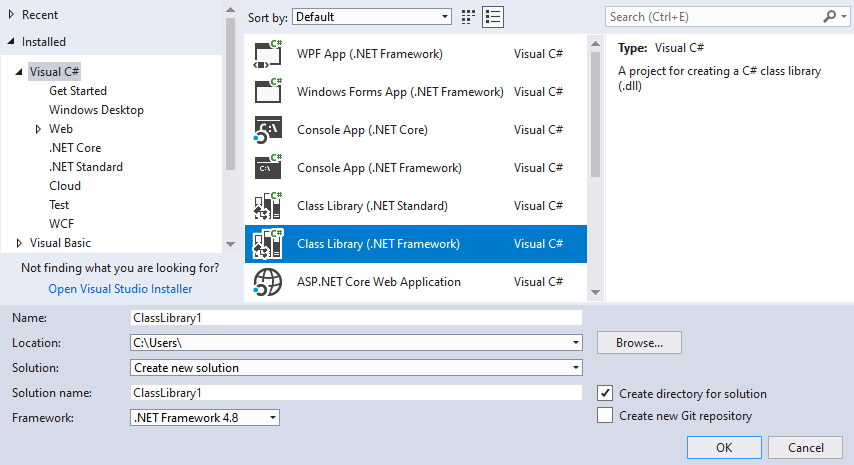
In the Solution Explorer right-click the project name, select Add > Reference, and add these references:
Select Assemblies > Framework > System.ComponentModel.Composition.
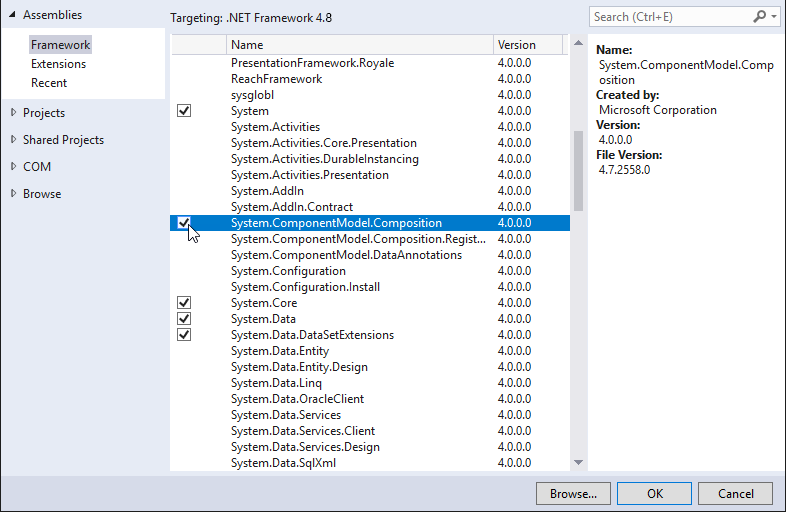
Click Browse… and add the reference to the
<KanziInstallation>/Studio/Bin/PluginInterface.dllfile.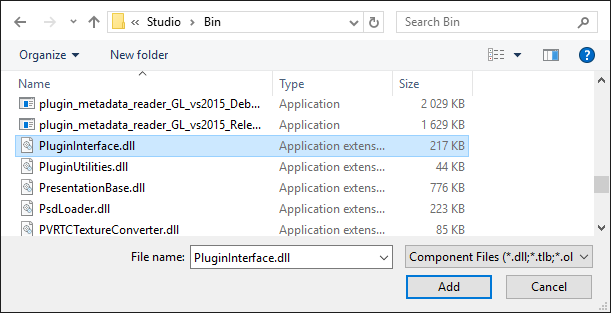
In the Solution Explorer right-click the project name, select Properties, and:
In the Application tab set the Target framework to .NET Framework 4.8.
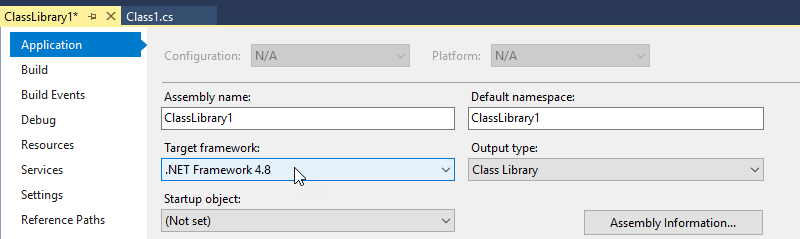
In the Build tab set the Platform target to x64.
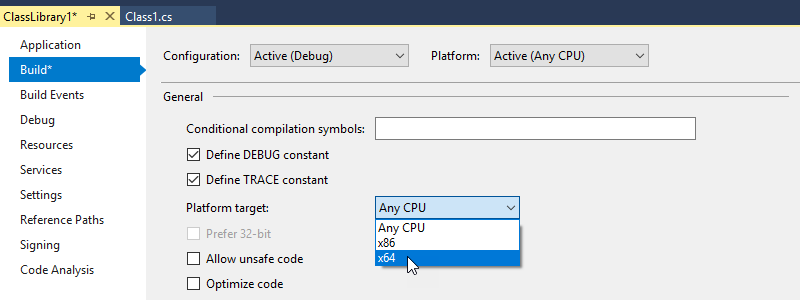
Implement the logic layer of the property editor using the
ViewModelFactoryclass.In the
ClassLibrary1create a class, name itFileSelectorViewModelFactory.cs, and replace its content with:using System; using Rightware.Kanzi.Studio.PluginInterface; using Rightware.Kanzi.Studio.PluginInterface.Editors; namespace ClassLibrary1 { // Implement the PluginPropertyValueEditorContextFactory interface to allow Kanzi Studio // to create an instance of the editor ViewModel. For simple editors instead of // implementing your own PluginPropertyValueEditorContext class, you can use the // BasePluginEditorViewModel class that implements the PluginPropertyValueEditorContext // interface. This interface describes how you handle property value changes in // Kanzi Studio. // // If you want to add a more complex logic behind the property editor then it is a good idea // to create a separate ViewModel class that implements PluginPropertyValueEditorContext // or inherits the BasePluginEditorViewModel class. // // For Kanzi Studio to create an instance of the ViewModel, you must implement // the ViewModelFactory. public class FileSelectorViewModelFactory : PluginPropertyValueEditorContextFactory { public PluginPropertyValueEditorContext Create(object initialValue, Action<object> valueSetCallback) { // You can use the BasePluginEditorViewModel that contains the PropertyValue Property // which you can bind to a user control. return new BasePluginEditorViewModel(initialValue, valueSetCallback); } } }
Implement the presentation layer of the property editor using a
UserControl.In Visual Studio in the Solution Explorer right-click the project name, select Add > New Item, select a User Control (WPF) file type, and name it FileSelector.xaml.
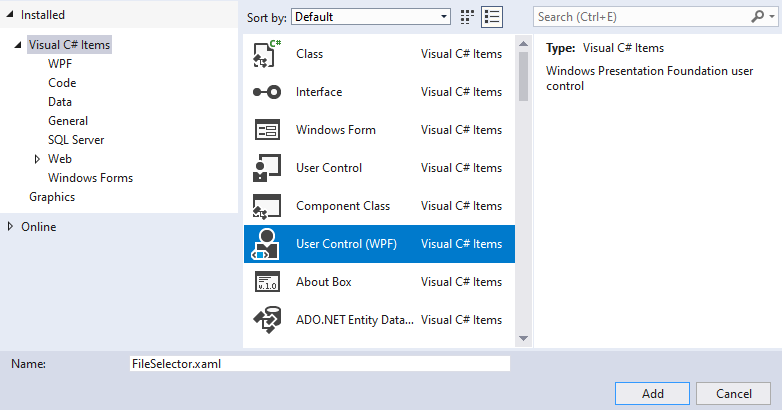
Replace the content of
FileSelector.xamlwith:<UserControl x:Class="ClassLibrary1.FileSelector" xmlns="http://schemas.microsoft.com/winfx/2006/xaml/presentation" xmlns:x="http://schemas.microsoft.com/winfx/2006/xaml" xmlns:mc="http://schemas.openxmlformats.org/markup-compatibility/2006" xmlns:d="http://schemas.microsoft.com/expression/blend/2008" mc:Ignorable="d" d:DesignHeight="450" d:DesignWidth="800"> <Grid> <Grid.ColumnDefinitions> <ColumnDefinition Width="*"/> <ColumnDefinition Width="30"/> </Grid.ColumnDefinitions> <TextBox Name="tbFileName" Grid.Column="0" Text="{Binding PropertyValue}"/> <Button Grid.Column="1" Click="Button_Click">...</Button> </Grid> </UserControl>
For this property editor you use the
GridWPF control to lay out the editor, and create:A text box where you can enter a file name.
You bind the
Textproperty of theTextBoxcontrol to the property that you want to edit:Text="{Binding PropertyValue}".PropertyValuecomes from the logic layer. This way Kanzi Studio keeps track of changes in theTextBoxcontrol.A button that you can use to select a file.
To create a button that opens a window where you can select a file, use a
Clickhandler for theButton.
Replace the content of the
FileSelector.xaml.cswith:using System.Windows; using System.Windows.Controls; using Microsoft.Win32; namespace ClassLibrary1 { public partial class FileSelector : UserControl { public FileSelector() { InitializeComponent(); } // Define the behavior when the user clicks the button in the file selector editor. private void Button_Click(object sender, RoutedEventArgs e) { // Check that the DataContext has the correct value. if (DataContext is BasePluginEditorViewModel editorContext) { // Open the window where the user can select a file. OpenFileDialog openFileDialog = new OpenFileDialog(); if (openFileDialog.ShowDialog() == true) { // Write the path and file name of the selected file name in the TextBox. editorContext.PropertyValue = openFileDialog.FileName; } } } } }
Implement the Kanzi Studio plugin class where you define the property editor.
To create a file selector editor, add a class to the
ClassLibrary1class, name itFileSelectorSettings.cs, and replace its content with:using System.ComponentModel.Composition; using System.Windows; using Rightware.Kanzi.Studio.PluginInterface; namespace ClassLibrary1 { // This way you tell Kanzi Studio that this class contains plugin settings. [Export(typeof(PluginContent))] public class FileSelectorSettings : PluginPropertyValueEditorSettings { // Add the property that sets the editor name. Use this name when you set // the value of the editor for a custom property type that you define in // a Kanzi Engine plugin. public string Name => "FileSelectorEditor"; // These properties set the name and a description for the property editor in Kanzi Studio. public string DisplayName => "File selector editor"; public string Description => "Enables you to select a file."; // This way you enable Kanzi Studio to instantiate the UIControl. private DataTemplate dataTemplate; public DataTemplate DataTemplate { get { if (dataTemplate == null) { dataTemplate = new DataTemplate(); dataTemplate.VisualTree = new FrameworkElementFactory(typeof(FileSelector)); } return dataTemplate; } } // This way you allow Kanzi Studio to instantiate the DataContext // for the property editor. public PluginPropertyValueEditorContextFactory PropertyValueEditorContextFactory { get; } = new FileSelectorViewModelFactory(); public void Initialize(KanziStudio studio) { } // Implement the IsCompatibleWith method to define the base data types that // the property editor can work with. public bool IsCompatibleWith(PluginPropertyDataType? propertyDataType) { return propertyDataType == PluginPropertyDataType.STRING; } } }
Build and prepare the Kanzi Studio plugin for use.
In Visual Studio select Build > Build Solution

Copy the Kanzi Studio plugin DLL file to the
%ProgramData%\Rightware\<KanziVersion>\pluginsdirectory.If the
pluginsdirectory does not exist in%ProgramData%\Rightware\<KanziVersion>, create it.Tip
In Windows Explorer, create a shortcut from your Kanzi Studio plugin DLL file and move the shortcut to the
%ProgramData%\Rightware\<KanziVersion>\pluginsdirectory.When you build the plugin, you can see in the Output window the location where Visual Studio stored the plugin DLL file.
When you open or restart Kanzi Studio, in a Kanzi Studio project in the Library > Property Types create or select a property type, and set:
Data Type to Text
Editor to File selector editor
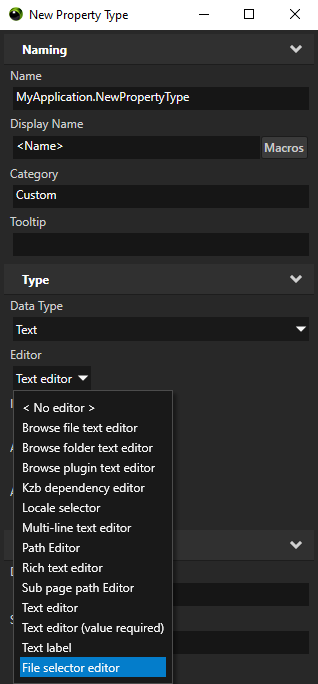
When you add this property type to a node, in the Properties use the editor that you defined to set the value of the property type.
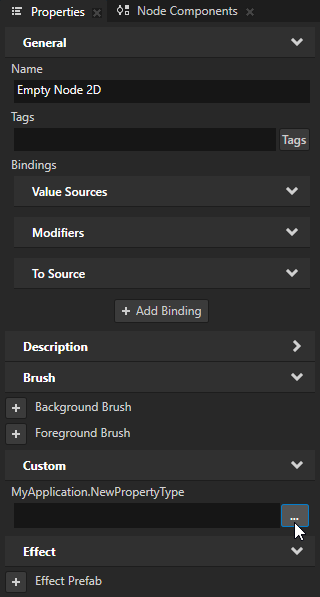
Using a custom property editor with Kanzi Engine custom property types¶
To use a custom property editor for a custom property type that you define in a Kanzi Engine plugin, in the Kanzi Engine plugin in the property editor metadata declarations for that property type set metadata.editor to the name of the editor that you want to use.
The name of the editor is set in the Name property of the class where you define the property editor.
For example, to set the custom File selector editor as a property editor, use:
PropertyType<string> VideoView2D::VideoFileNameProperty(kzMakeFixedString("VideoView2D.VideoFileName"), "", 0, false,
KZ_DECLARE_EDITOR_METADATA
(
metadata.editor = "FileSelectorEditor"
metadata.displayName = "Video Filename";
metadata.tooltip = "Video file to be played";
metadata.host = "VideoView2D:freq";
));