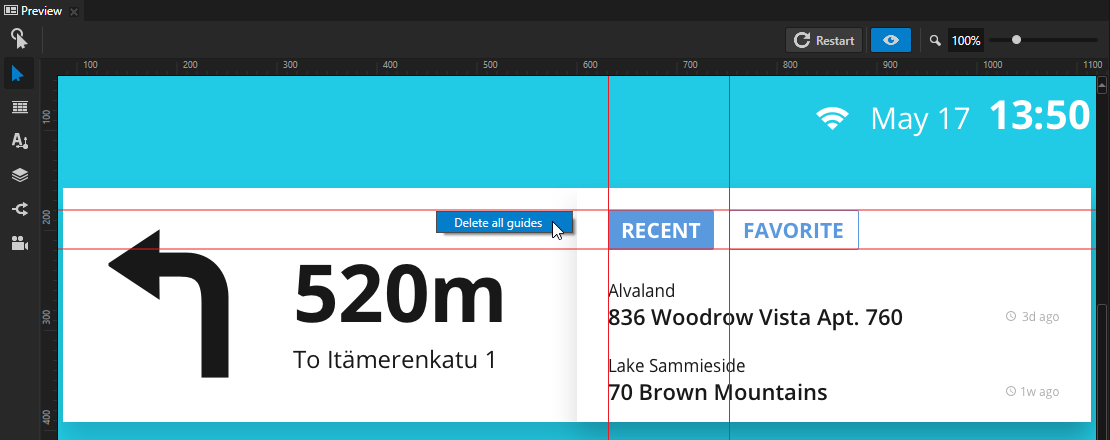Using rulers and guides¶
Rulers and guides help you position the elements in your application.
To use rulers and guides, in the Preview select the Node tool  , click
, click  to enter the Analyze mode, right-click
to enter the Analyze mode, right-click  , and select Rulers and guides.
, and select Rulers and guides.
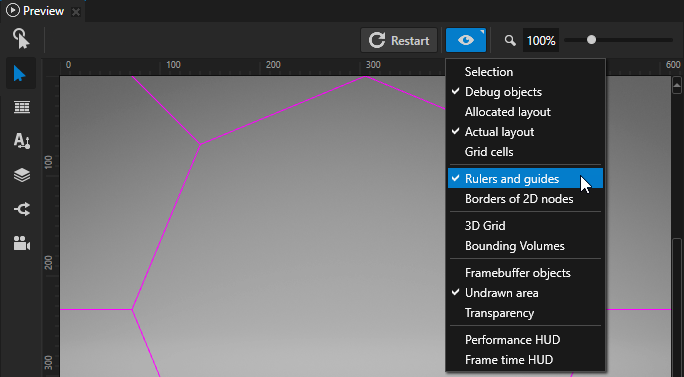
Adding a guide¶
To add a guide, in the Preview select the Node tool  and drag a ruler to the preview area. Drag from the horizontal ruler to add a horizontal guide, and from the vertical ruler to add a vertical guide.
and drag a ruler to the preview area. Drag from the horizontal ruler to add a horizontal guide, and from the vertical ruler to add a vertical guide.
Tip
Use the Snap tool to snap an element in your application to a guide. To enable snapping, in the Node Tree select a 2D node, in the Preview select the Node tool  , and select
, and select  . When you move 2D node in your application, it snaps to the nearest guide.
. When you move 2D node in your application, it snaps to the nearest guide.
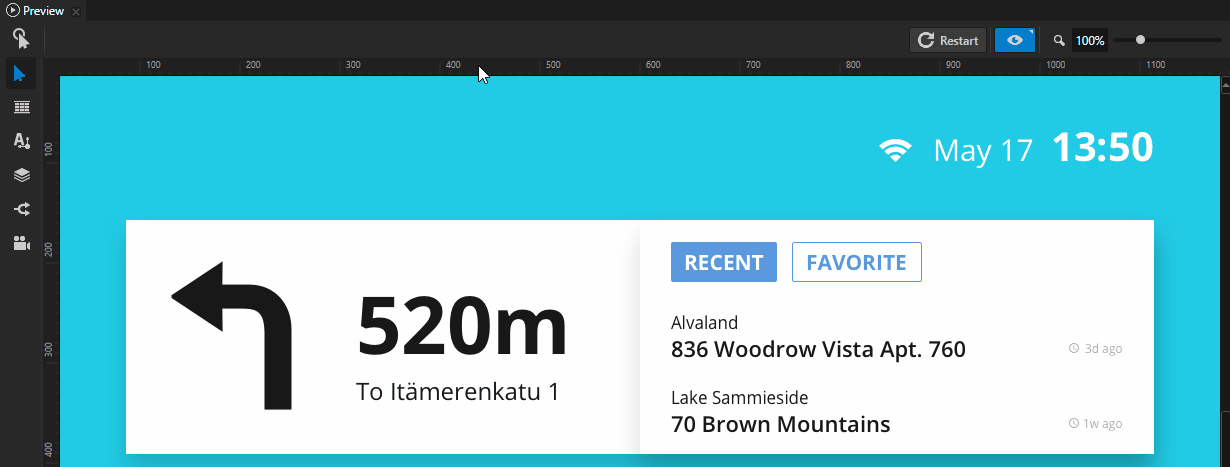
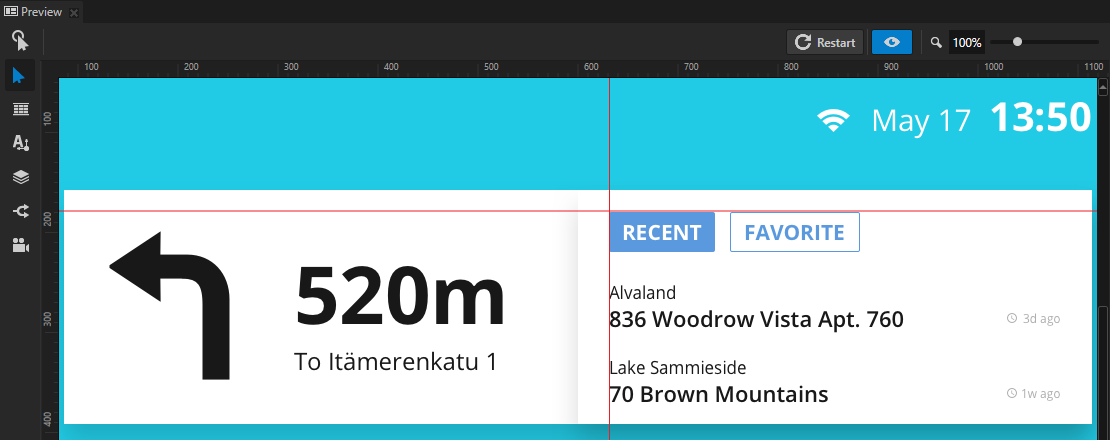
Moving a guide¶
To move a guide, in the Preview select the Node tool  and drag the guide you want to move.
and drag the guide you want to move.
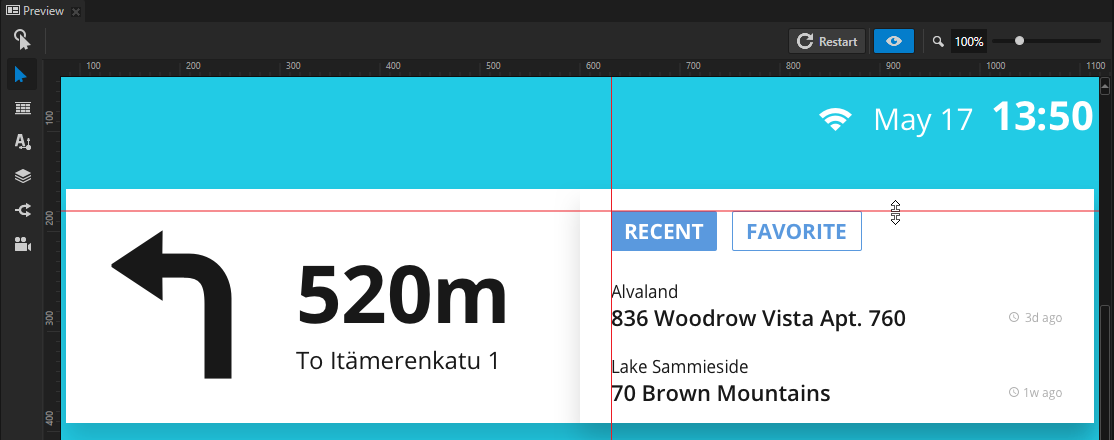
Removing a guide¶
To remove a guide, in the Preview select the Node tool  , drag the guide, and drop it on the ruler.
, drag the guide, and drop it on the ruler.
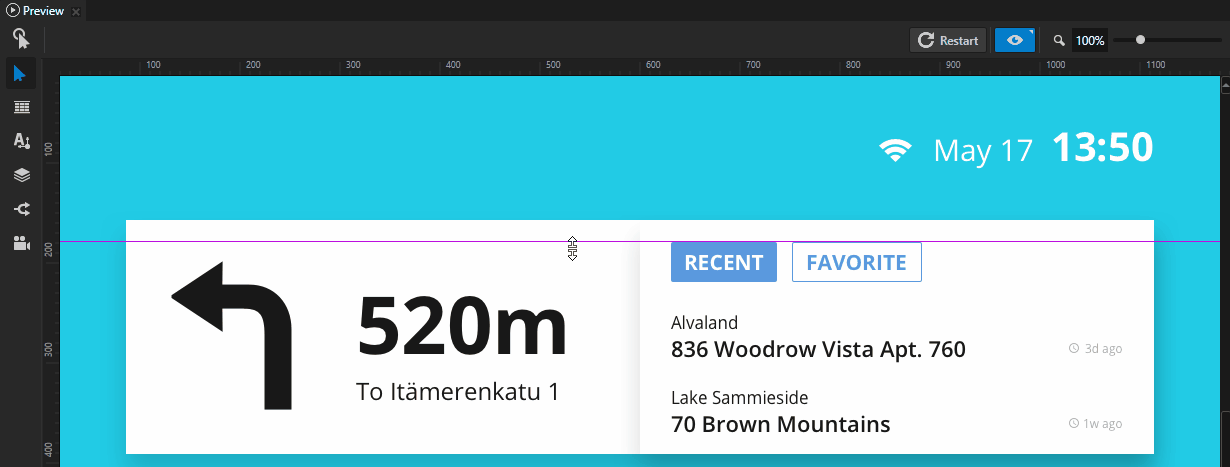
Removing all guides¶
To remove all guides, in the Preview select the Node tool  , right-click one of the guides, and select Delete all guides.
, right-click one of the guides, and select Delete all guides.