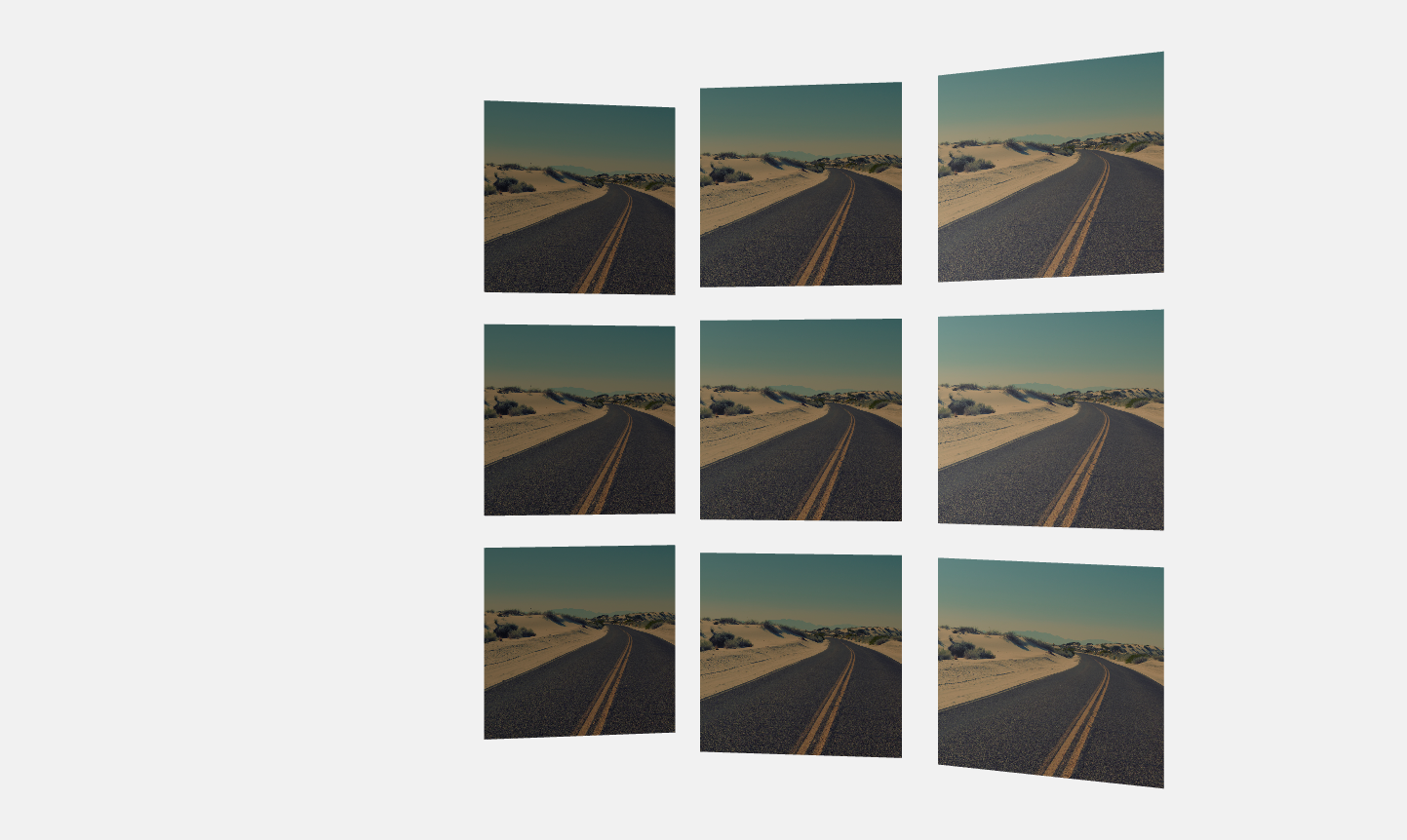Making nodes turn to a Camera node¶
You can set nodes so that they automatically turn towards a Camera node you select.
For example, the nodes in the top image automatically turn towards a Camera node, while the bottom image shows the same scene, but the nodes have that option disabled.
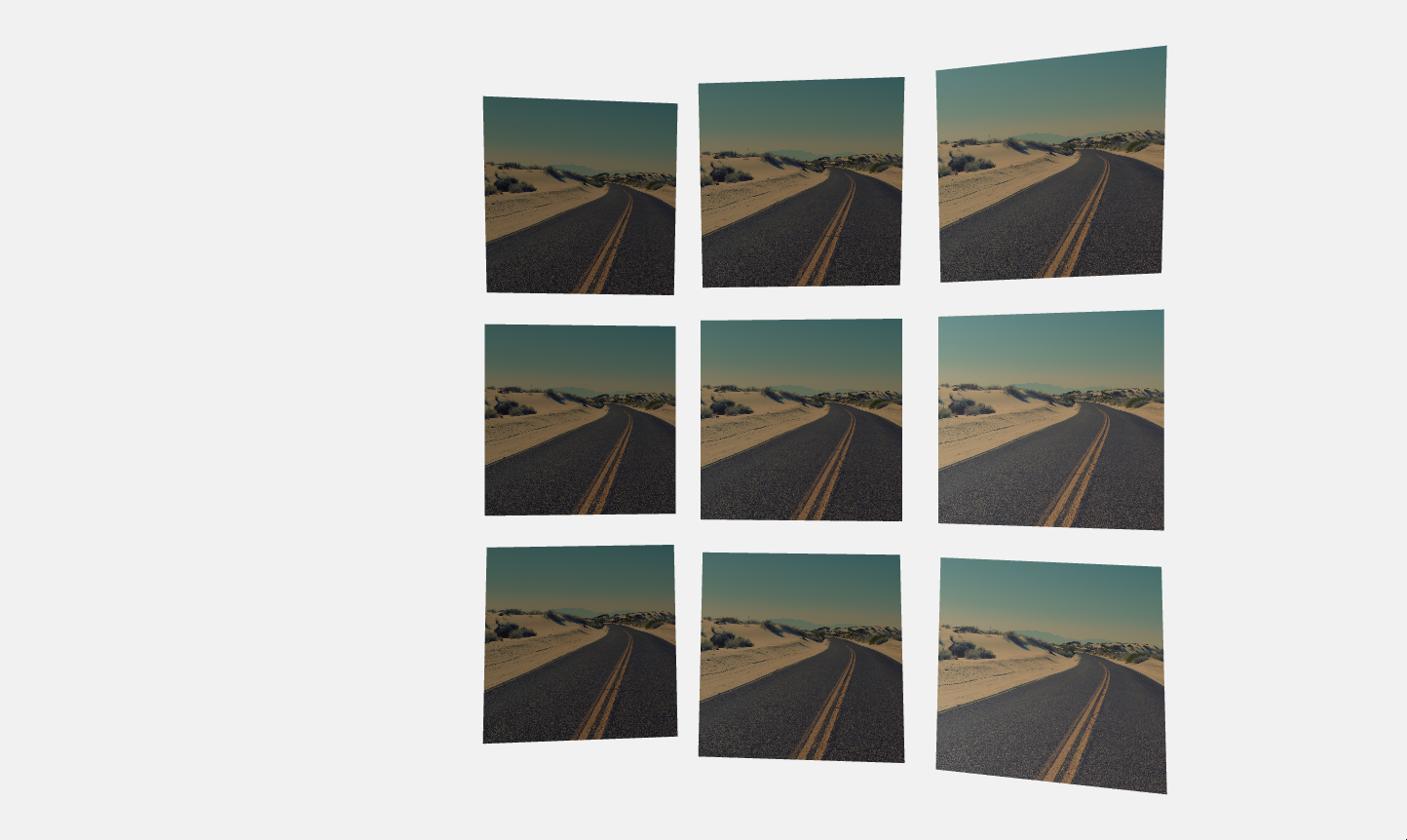
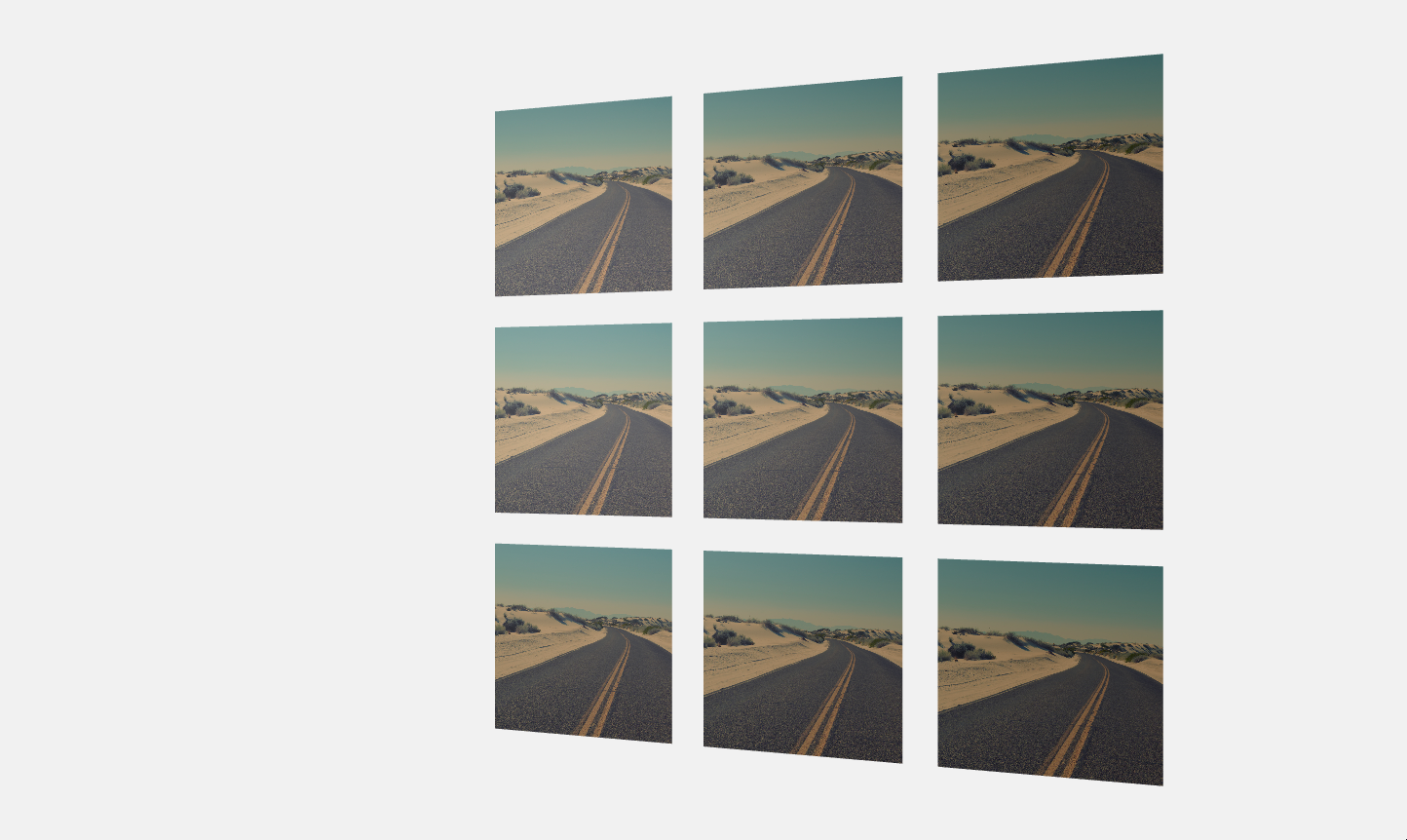
To make nodes turn to a Camera node:
In the Node Tree select the nodes which you want to automatically turn to a Camera node, and in the Properties add the Face to Camera Target Camera and set it to the Camera node to which you want the nodes to turn.
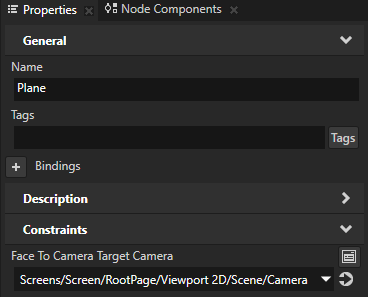
In the Properties select the nodes which you want to automatically turn to the Camera node you selected in the previous step, and in the Properties add and enable:
Face to Camera property sets the nodes to rotate around all axes to turn towards the Camera node you selected in the Face to Camera Target Camera property.
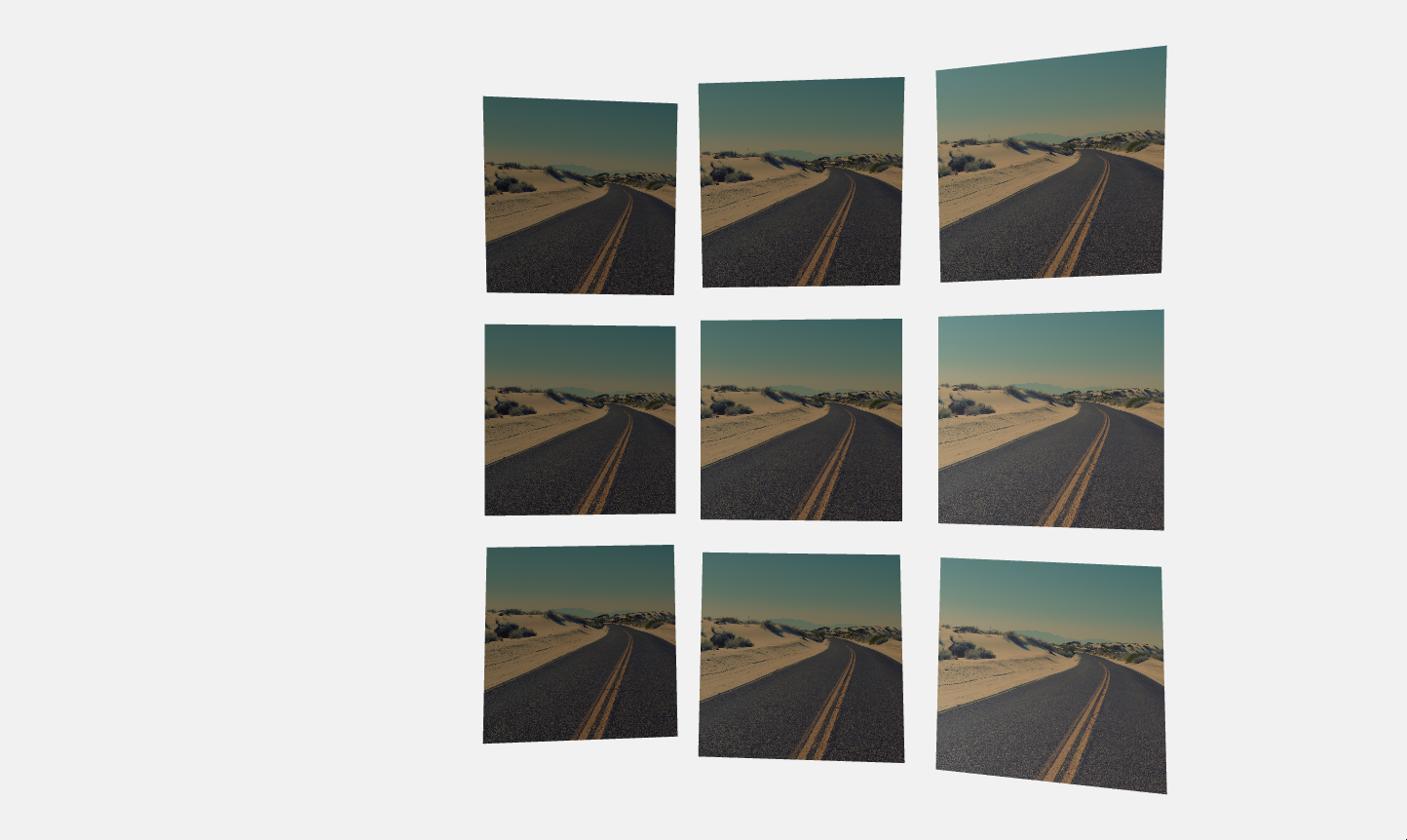
Face to Camera and Face to Camera is Billboarding properties set the nodes to rotate with the rotation of the Camera node you selected in the Face to Camera Target Camera.
Enabling this property enables you to create an illusion of geometry by replacing geometry with a single texture applied on a plane that always faces the camera.
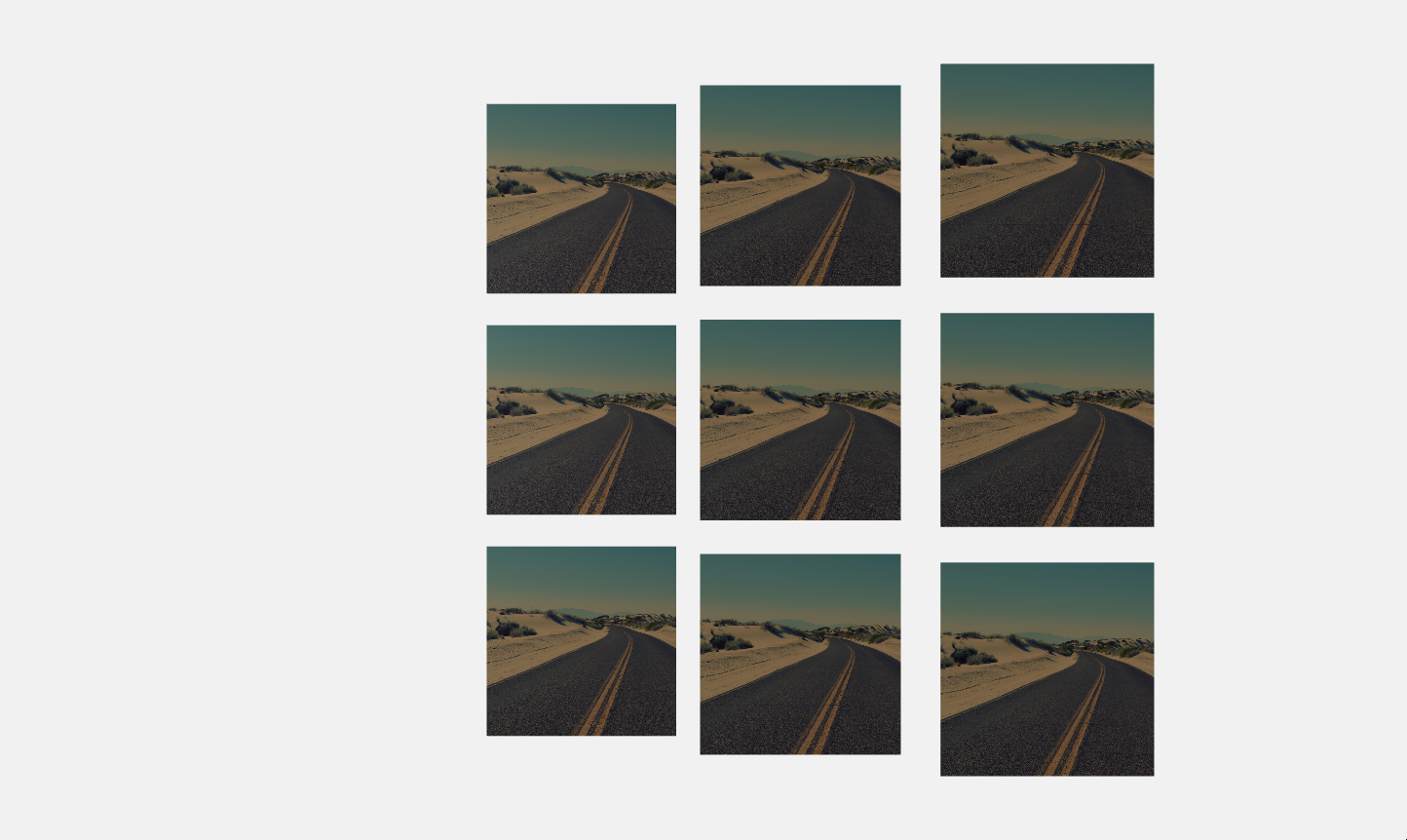
Face to Camera Cylindrical sets the nodes to turn to the Camera node so that they turn around an imaginary cylinder on the y axis, so that they do not rotate around the x axis.