Changing the type of Kanzi Studio license¶
If you have a valid Kanzi Studio license of a different type than your current Kanzi Studio license, you can change the type in the License Manager. For example, if you are using a dongle license, but you also have a product key license, or if you are using a floating license, but want to change to a product key license.
Before you start changing a floating license to a non-floating license you need:
A valid Kanzi Studio product key.
A floating license available on your license server. You need this license only until you change the license type to a non-floating license.
To change the type of Kanzi Studio license:
In Kanzi Studio select Help > Manage Licenses.
Kanzi Studio License Manager window opens.
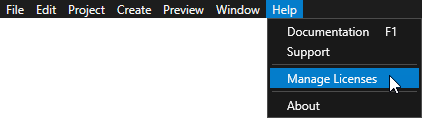
Select:
Activate a new license to start using a new license
Release this license to release the license you are currently using. For example, select this option if you want to transfer this license to another computer.
Click Next.
For example, you can change a dongle license to a product key or a license file license.
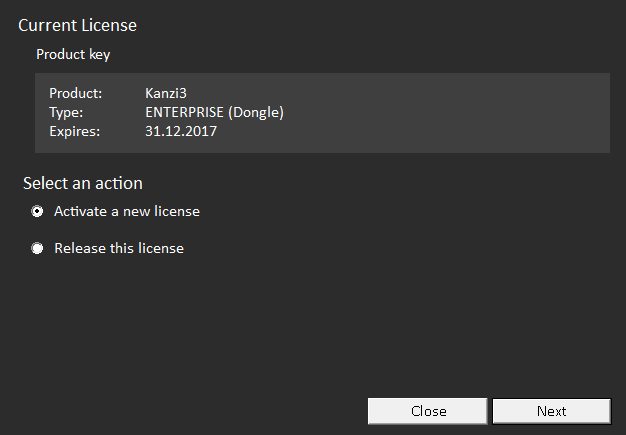
Select either License file or Product key, depending on the type of license you have available, and click Next.
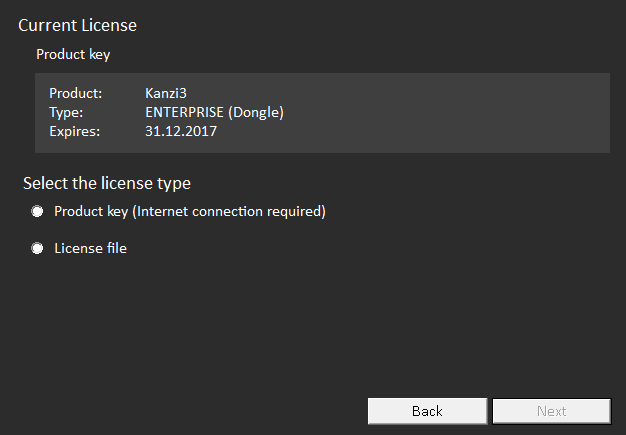
Activate the license type you selected in the previous step:
Product key:
Enter the product key and click Next.
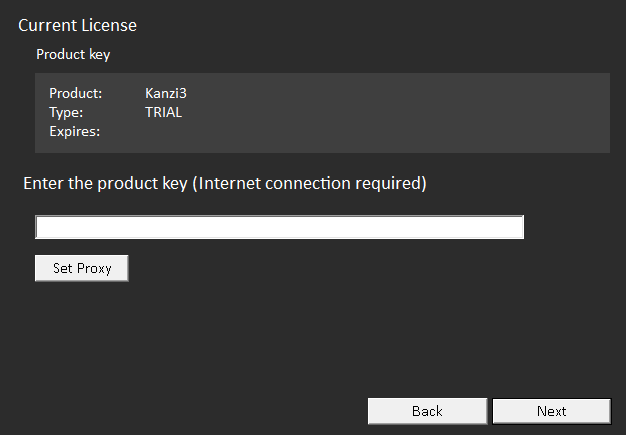
License file:
Click Browse, select the license file, and click Next.
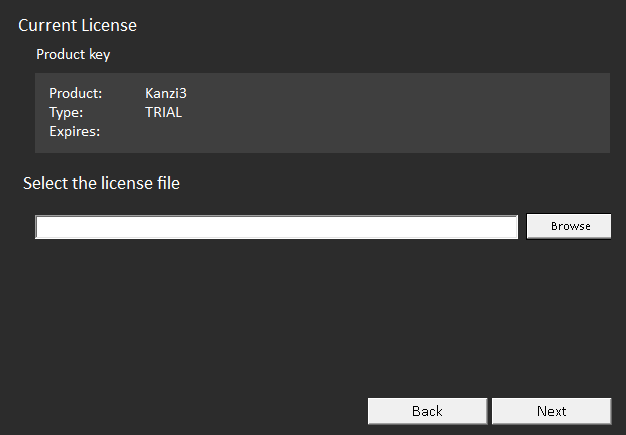
If the license activation is successful, click OK, and start using Kanzi Studio.
For technical support use the Kanzi Support Portal at http://support.rightware.com. See Technical support.