Using arc trajectories¶
Use an Arc Trajectory to create a path in the shape of an arc in 3D space.
Use trajectories as paths along which Trajectory Layout 3D and Trajectory Layout 2D nodes arrange their child nodes, and along which Trajectory List Box 3D nodes move their items.
See Using the Trajectory Layout nodes and Using the Trajectory List Box 3D node.
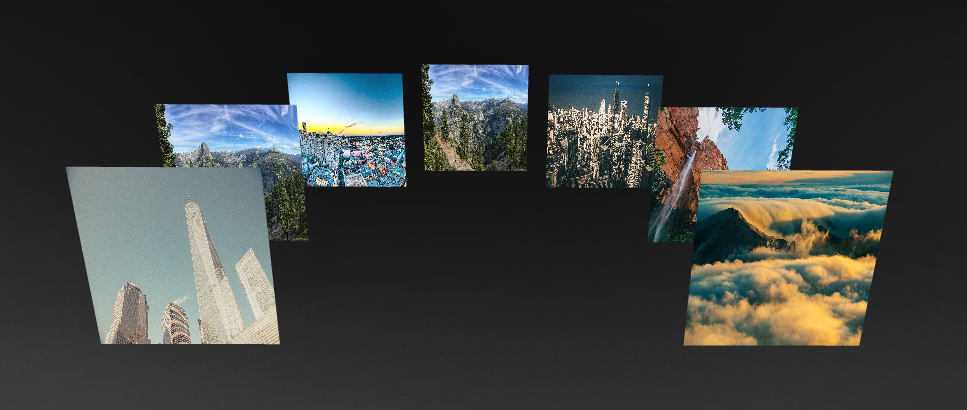
Creating an arc trajectory¶
To create an arc trajectory:
In the Library press Alt and right-click Trajectories and select Arc Trajectory.
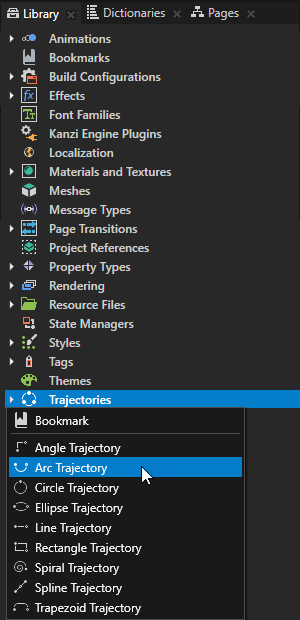
In the Properties set these properties:
Normal to set the position of the trajectory in 3D space.
For example:
To set the trajectory parallel to the x axis, set X to 1, and Y and Z property fields to 0.
To set the trajectory parallel to the y axis, set Y to 1, and X and Z property fields to 0.
To set the trajectory diagonally into I and II, and VII and VIII octants, set X to 1, Y to -1, and the Z property field to 0.
To set the trajectory diagonally into II and III, and V and VIII octants, set Y and Z to 1, and the X property field to 0.
Radius to set the size of the trajectory.
Angle to set the starting point of the arc trajectory.
Arc Angle to set the length of the arc trajectory.
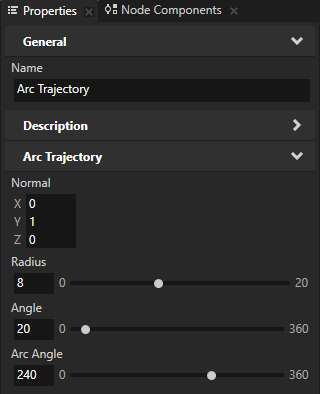
To take the trajectory into use, in the Node Tree select a Trajectory Layout or a Trajectory List Box 3D node and in the Properties set the Trajectory property to the trajectory you want to use. See Using the Trajectory List Box 3D node and Using the Trajectory Layout nodes.
Arc Trajectory property types¶
For a list of the available property types for arc trajectories, see Arc Trajectory.