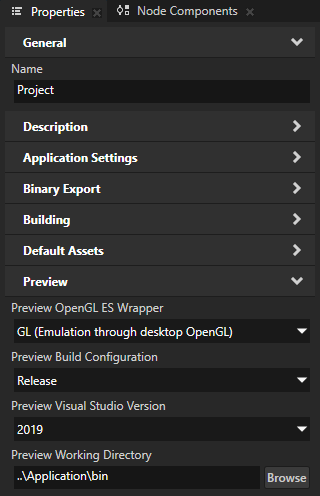Text¶
Kanzi has these text nodes:
Use the Text Block nodes to show a small amount of text in your application.
Use the Text Box nodes to add single-line text input to your application.
Font type¶
The default font family in Kanzi is Fira Sans Regular. The font file is stored in <KanziInstallation>/Studio/Asset Library/Fonts. When you want to use your own font, import it to your Kanzi Studio project.
See Importing fonts.
You can use these font types in your Kanzi applications:
TrueType and OpenType fonts (ttf and otf files)
iType linked fonts (ltt files). See iType linked fonts.
Bitmap fonts (fnt files). See Using bitmap fonts.
Make sure that the font you use includes all the glyphs for the text that you want to include in your Kanzi application.
Font size¶
Kanzi sets the size of fonts in pixels. When you set the Font Size property, Kanzi passes that value to the Freetype library, which Kanzi uses to render fonts, using the FT_Set_Char_Size function with the default dpi value of 72.
For example, both of these display the letter H of the same size:
Text Block or Text Box nodes with these properties set:
Text to H
Font Family to Arial
Font Size to 36
HTML markup
<p style="font-family:arial; font-size:36px;">H</p>
If you want to control the dpi scaling or set the font size in units other than pixels, you must implement that functionality in your Kanzi application. For example, if you want to automatically select the content that the images and layouts in your project use based on the dpi setting, implement that functionality in your Kanzi application.
Setting the font engine for the Preview¶
You can set which font engine you want the Kanzi Studio Preview to use to render the text in your application.
To set the font engine for the Preview:
In the main menu select Project > Properties.
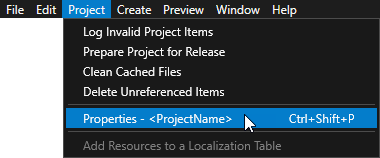
In the Properties set the Font Engine property:
FreeType uses the FreeType rasterizer, HarfBuzz shaper, and ICU bidirectional library, and libunibreak for line breaking. This is the default font engine.
iType uses the Monotype iType rasterizer and WorldType® Shaper™ for shaping. See Installing the iType font engine.
None to not load a font engine. When you do not load a font engine, the Preview does not render the text in your application.
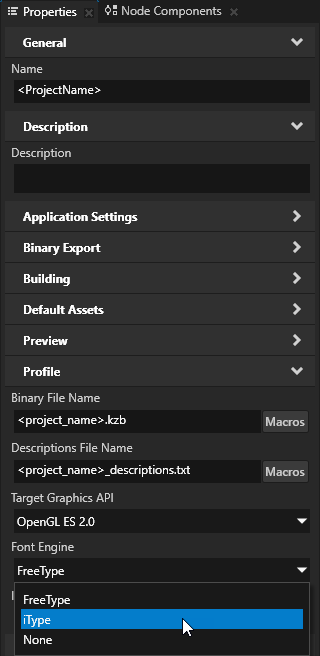
To learn how to set which font engine to load at application startup, see FontEngine.
Setting font hinting¶
Font hinting provides instructions for rasterization: mapping the outlines of fonts to screen pixels. Font hinting aims to both maintain the design aesthetic of a font and optimize the readability of the font at different sizes.
Text nodes in Kanzi by default use the font hinting data included in a font.
For example, font hinting can affect the height and width of characters, the width of lines, edge contrast, and the space between characters.
To set font hinting for a Text Block or Text Box node, in the Node Tree select that node, in the Properties add the Font Hinting Preference property, and set it to:
No hinting to render text without font hinting.
Native hinting to render text using the hinting data included in the font. If the font does not contain hinting data, Kanzi uses the hinter of the font engine rasterizer. This is the default value.
Auto hinting to render text using the hinter of the font engine rasterizer. See Setting the font engine for the Preview.
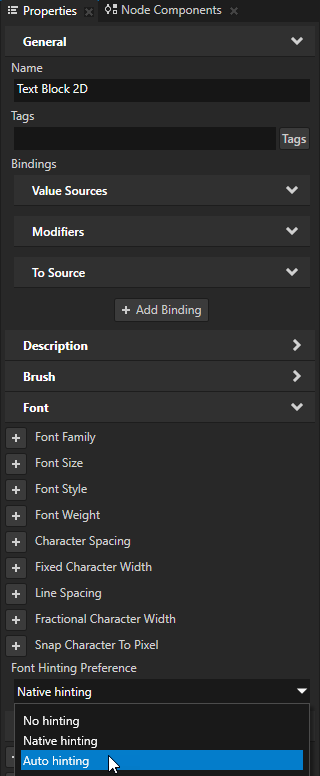
Setting font engine dictionaries¶
When calculating the layout of text for some languages, a font engine needs a dictionary.
Kanzi supports only the Thai language dictionary for the iType font engine in the MonoType proprietary format. This functionality allows you to enable automatic word wrapping for the Thai language script.
WorldType® SDK comes with the Thai language dictionary and a Python utility, which you can use to create a custom dictionary for your application. You can find these resources in the WorldType® SDK in the wtle/product/tools/language_dictionaries/thai directory.
To create a custom dictionary, pass to the GenerateThaiDictionary.py utility the text file that contains the Thai language dictionary in plain-text format, and the file where you want to store the generated dictionary:
py -2 GenerateThaiDictionary.py dictionary.txt dictionary.wtd
The GenerateThaiDictionary.py utility creates a wtd file that you then set in the application configuration of your Kanzi application:
Reading lines from file "dictionary.txt"... done.
Extracting, filtering, and normalizing words... done.
Adding words to trie... done.
number of words: 8
number of characters: 31
longest word length: 7
number of trie nodes: 32
number of trie edges: 31
Compressing trie into a DAWG (Directed Acyclic Word Graph)... done.
number of edges in root node: 9
number of DAWG nodes: 24
number of DAWG edges: 30
edges / characters = 96.8 %
dawgEdges / trieEdges = 96.0 %
dawgNodes / trieNodes = 75.0 %
DAWG array elements: 31
Writing DAWG to file "dictionary.wtd"... done.
file size: 0 k
To learn how to set in your application to use font engine dictionaries for the iType font engine, see Font engine dictionaries.
To set the font engine dictionaries so that the Kanzi Studio Preview renders the text correctly:
In a text editor create or edit an
application.cfgfile where you set the font engine dictionaries for this Kanzi application:For Kanzi applications based on the Kanzi Studio project template, create an
application.cfgfile where you set the font engine dictionaries.For Kanzi applications based on all other templates, edit the
<ProjectName>/Application/bin/application.cfgfile to add the font engine dictionaries.
If your Kanzi application is based on the Kanzi Studio project template:
In Kanzi Studio open your project and in the main menu select Project > Properties.
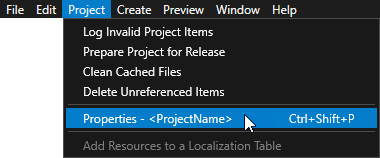
In the Properties set the Preview Working Directory property to the directory where you store the
application.cfgfile that you want to use to set the font engine dictionaries.