Developing for Android with the Kanzi application framework¶
Use the Kanzi application framework when you want to create an application for multiple platforms and you intend to share non-trivial application code between the platforms.
Kanzi application framework is a framework for developing cross-platform applications. You write application and plugin code in C++ and extending Android-specific functionality requires writing JNI glue code. When you use Kanzi application framework, you can render a Kanzi application to only one Android View at a time.
Android lifecycle events in a Kanzi application¶
The Android lifecycle events set how your Kanzi application behaves when the activity state changes. Each event maps to an Android activity callback method. A Kanzi application uses these lifecycle events:
Lifecycle.Event.ON_CREATE// Load the native library that provides Kanzi functionality, // initialize the context, and assign the KanziView for rendering. // This function calls the KanziNativeLibrary.createApplication() function, // which loads the Kanzi project. KanziView.createNativeApplication();
Lifecycle.Event.ON_DESTROY// Halt and destroy the Kanzi application. // This function calls the KanziNativeLibrary.haltApplication() and // KanziNativeLibrary.destroyApplication() functions. KanziView.destroyNativeApplication();
SurfaceHolder.Callback.surfaceCreated// When the application surface is created, run the Kanzi application. KanziNativeLibrary.runApplication(holder.getSurface());
SurfaceHolder.Callback.surfaceDestroyed// When the Kanzi application surface is destroyed, pause rendering. KanziNativeLibrary.haltApplication();
SurfaceHolder.Callback.surfaceChanged// When the format or size of the Kanzi application surface changes, // resize the application surface. // @param width: The new width of the surface. // @param height: The new height of the surface. KanziNativeLibrary.resizeEvent(width, height);
Kanzi does not use the LifeCycle.Event.ON_PAUSE and Lifecycle.Event.ON_RESUME events because they do not tell whether the application surface is ready for rendering. To pause and resume rendering, KanziView uses the SurfaceHolder.CallbacksurfaceCreated() and surfaceDestroyed() functions.
See https://developer.android.com/reference/androidx/lifecycle/Lifecycle.Event.html and https://developer.android.com/reference/android/view/SurfaceHolder.Callback.
This diagram shows the initialization sequence of a Kanzi application on the Android platform.
Adding a KanziView to an Android Studio project¶
To run your Kanzi application in your Android application, you can add a KanziView to an existing Android Studio project.
To add a KanziView to an Android Studio project:
In Kanzi Studio open the project which you want to add as a Kanzi View to an Android Studio project, and select File > Export > Export KZB.
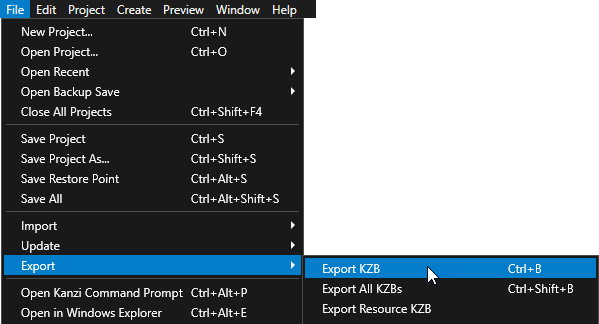
Copy the
<ProjectName>/Application/bindirectory to your Android Studio project root directory. This way you include the kzb files in the Android package.For example, for an Android Studio project called
MyProject, copy theApplication/bindirectory to theMyProjectdirectory.In Android Studio open the project to which you want to add a KanziView.
In Android Studio in the
app/src/maindirectory create a directory calledcppand add to that directory the CMake build file and source code for your Kanzi project:From the
<ProjectName>/Applicationdirectory of your Kanzi project copy theCMakeLists.txtfile to thecppdirectory.From the
<ProjectName>/Application/srcdirectory of your Kanzi project copy the<project_name>.cppfile to thecppdirectory.
From
<KanziWorkspace>/Templates/Basic_application/Application/configs/platforms/android_gradlecopy thegetkanzi.gradlefile to your Android project directory.Gradle uses the
getkanzi.gradlescript to find Kanzi Engine and Kanzi Gradle plugins.In Android Studio add Kanzi to your project:
In the
app/build.gradlefile add Kanzi to your Android project:apply plugin: 'com.rightware.gradle.kanzi'
Import to the Java activity the
Configurationand KanziView classes.For example, in
app/src/main/java/com/rightware/<projectname>/MainActivity.javaadd:import android.content.res.Configuration; import com.rightware.kanzi.KanziView;
In the
MainActivity.javafile add the Kanzi View to theMainActivityclass:public class MainActivity extends AppCompatActivity { private KanziView mView = null; @Override protected void onCreate(Bundle savedInstanceState) { ... mView = findViewById(R.id.kanzicontent); mView.registerLifecycle(getLifecycle()); } ... @Override public void onConfigurationChanged(Configuration newConfig) { super.onConfigurationChanged(newConfig); mView.setOrientation(newConfig.orientation); } }
In the Android project root directory in the
build.gradlefile get the Kanzi Gradle plugins and add Kanzi as a dependency:buildscript { apply from: 'getkanzi.gradle' repositories { google() jcenter() flatDir { dirs getKanziPlugins().toString() } } dependencies { classpath 'com.android.tools.build:gradle:4.1.3' classpath 'com.rightware.gradle:kanzi:0.6.2' } ...
Add to your Android application content the KanziView and set its layout.
For example, in
app/src/main/res/layout/content_main.xml, add:<com.rightware.kanzi.KanziView android:id="@+id/kanzicontent" android:layout_width="match_parent" android:layout_height="wrap_content" android:layout_marginTop="24dp" app:layout_constraintBottom_toBottomOf="parent" app:layout_constraintEnd_toEndOf="parent" app:layout_constraintStart_toStartOf="parent" />
In the
app/build.gradlefile set:Asset directory of your Android project to the directory which contains the kzb files
Path to the CMake build file
apply plugin: 'com.android.application' apply plugin: 'com.rightware.gradle.kanzi' android { ... sourceSets { main { assets.srcDirs = [new File(rootDir, "bin")] } } } ... externalNativeBuild { cmake { path file("$projectDir/src/main/cpp/CMakeLists.txt") } } }
In Android Studio in the main menu select Build > Make Project.
Android Studio builds the application package.
