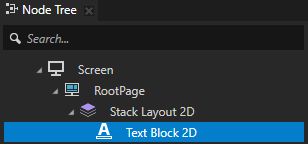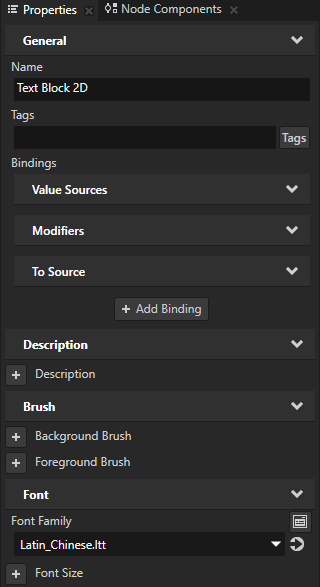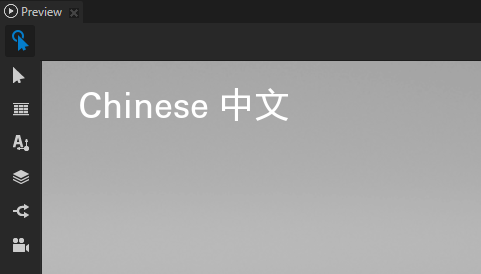Importing fonts¶
The default font family in Kanzi is Fira Sans Regular. The font file is stored in <KanziInstallation>/Studio/Asset Library/Fonts. When you want to use your own font, import it to your Kanzi Studio project.
You can use these font types in your Kanzi applications:
TrueType fonts (ttf and otf files)
Bitmap fonts (fnt files)
iType linked fonts (ltt files). See Using the iType linked fonts.
Make sure that the font you use includes all the glyphs for the text that you want to include in your Kanzi application.
Importing fonts to a Kanzi Studio project¶
To import fonts to your project:
Select File > Import > Import Fonts.
The Import Fonts window opens.
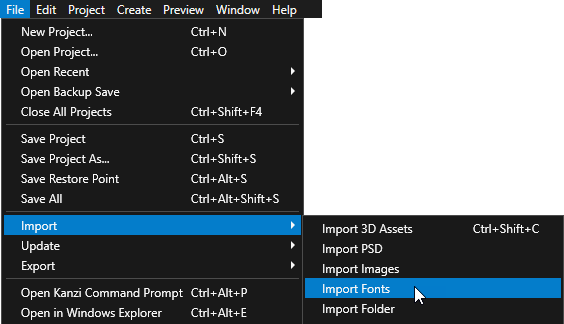
In the Fonts column select the font that you want to import and in the Typefaces column double-click the typefaces that you want to select for importing.
When you open the Import Fonts window, Kanzi Studio shows system fonts. To import fonts from a different location, click Browse and select the directory from which you want to import fonts.
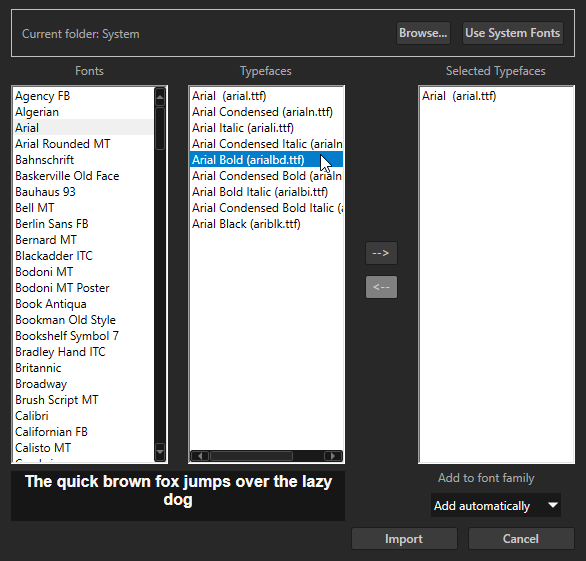
When you are done selecting the typefaces that you want to import, click Import.
You can see all imported fonts in the Library > Font Families.
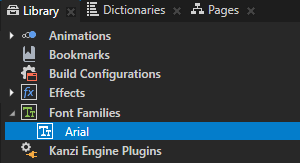
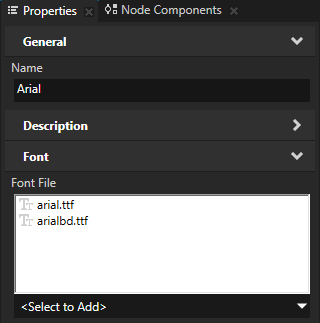
iType linked fonts¶
Use the iType linked fonts to link several TrueType fonts and use glyphs from all the linked fonts by referring to a single font file. For example, you can link a font with Latin glyphs and a font with Chinese glyphs to render in your Kanzi application the glyphs used in both languages.
Submit the request for the iType linked fonts support in Kanzi using the Kanzi Support Portal at support.rightware.com.
Requirements¶
To create iType linked font files, you need Monotype iType FontLinking Kit for iType 5.3.3.
Installing support for the iType linked fonts¶
To install support for the iType linked fonts:
Back up your
<KanziInstallation>/Studio/Bindirectory.Extract the zip file which contains the Kanzi Studio Preview and Kanzi Engine binary files that provide support for the iType linked fonts.
The zip file contains binary files for each build configuration. For example, for the GL_vs2017_Debug_DLL build configuration, use the binary files in the
GL_vs2017_Debug_DLLdirectory.In the
<KanziInstallation>/Studio/Bindirectory replace the Kanzi Studio Preview and Kanzi Engine binary files with the files you extracted in the previous step.
Using the iType linked fonts¶
To use the iType linked fonts:
In Windows Explorer add the ttf font files that you want to link to the
<ProjectName>/Application/bindirectory.To create an ltt linked font file, in the iType FontLinking Kit open the FontLinker tool:
In the Edit menu select Modify.
The Font Link window opens.
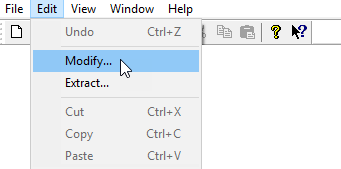
In the Font Link window click Add Font and select the ttf font files you added to the
Application/bindirectory in the first step.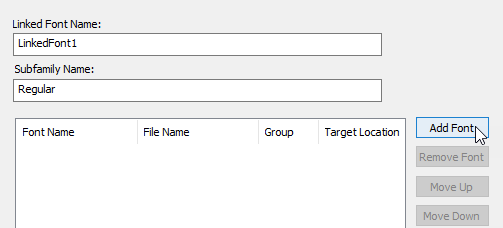

In the Font Link window for each ttf font file you imported in the previous step enable the checkbox and click Apply. After you add all the fonts that you want to link, click OK.
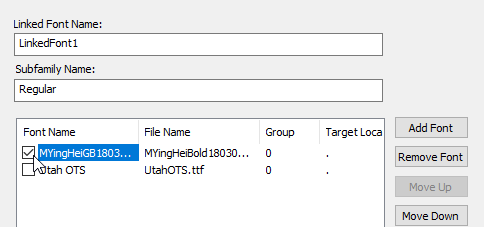
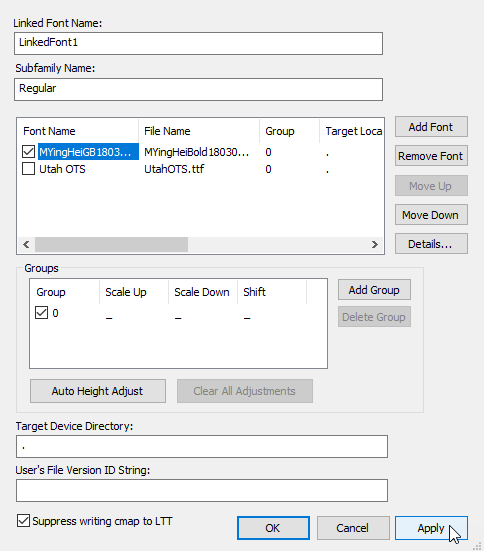
In the File menu select Save and save the linked font as an ltt file.
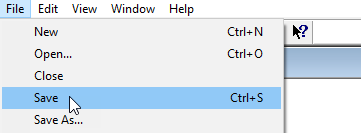
To use the linked font in Kanzi Studio:
In Kanzi Studio import the ltt font you saved in the previous step. See Importing fonts to a Kanzi Studio project.
In Kanzi Studio, you can see the linked font file in the Library > Font Families.
The linked font file in the
Fontsdirectory refers to the ttf font files located in the<ProjectName>/Application/bindirectory.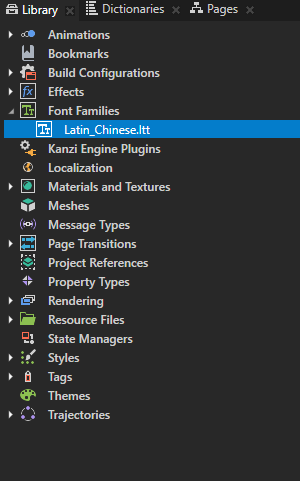
In the Node Tree select a Text Block or Text Box node where you want to use a linked font and in the Properties set the Font Family property to that font.
In that Text Block or Text Box node you can now use the glyphs from all ttf files that you linked in an ltt linked font file.