Upgrading Kanzi¶
You can have more than one version of Kanzi installed on your computer at the same time. However, if you want to have only one version installed and are upgrading your version of Kanzi, install the newer version of Kanzi before uninstalling the older version.
To upgrade Kanzi to a newer version:
Install the newer version of Kanzi. See Installing Kanzi.
(Optional) Uninstall the older version of Kanzi using the Windows Control Panel.
To use the Kanzi Build Environment you already have installed, set the environment variables in %ProgramData%\Rightware\<KanziVersion>\kanzi_environment_variables.bat. See Setting up the Android build environment.
Upgrading computer hardware and operating system¶
An active Kanzi license is tied to your computer hardware and operating system. When you make a significant change on your computer, your Kanzi license becomes void. For example, before you change your computer hard drive, or upgrade your operating system, release your Kanzi license before you make the change, and then activate the Kanzi license after you complete the change.
To make a significant change on your computer:
In Kanzi Studio select Help > Manage Licenses.
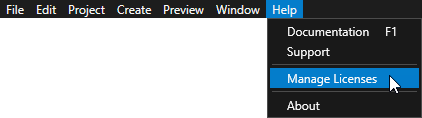
In the License Manager select Release this license and click Next.
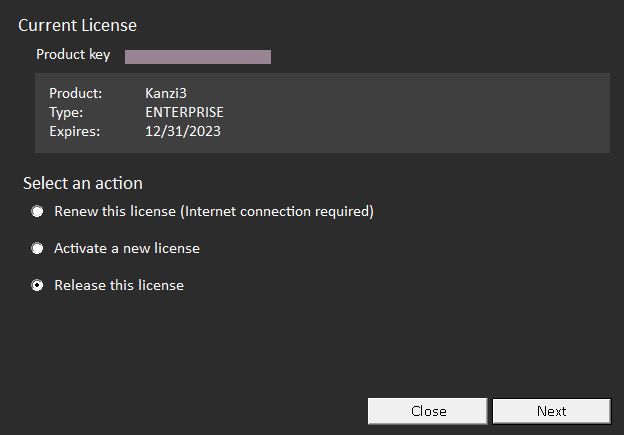
Write down the product key shown next to the Product key field in the License Manager and click Release.
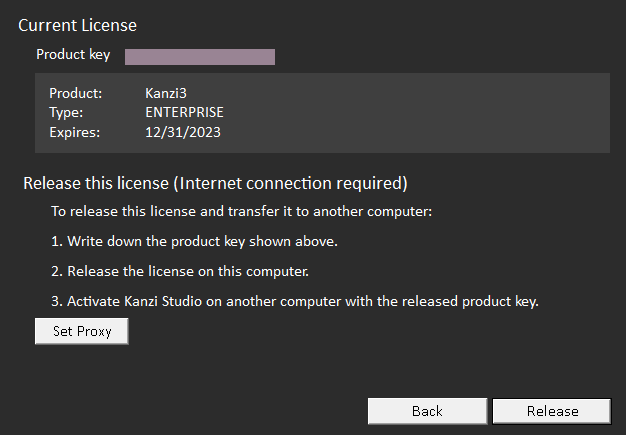
Make the change on your computer.
Open Kanzi Studio and in the License Manager click Next.
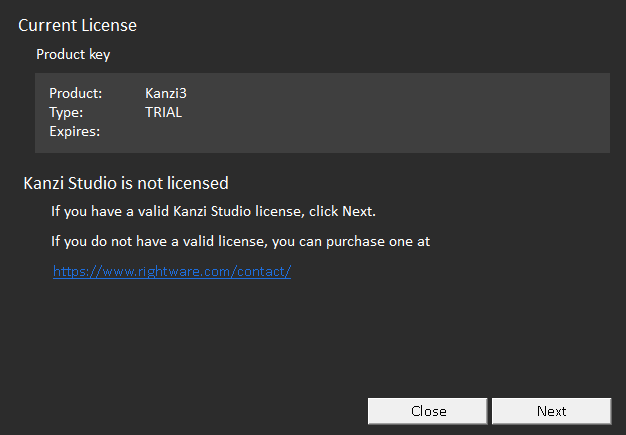
Select either License file or Product key, depending on the type of license you have available, and click Next.
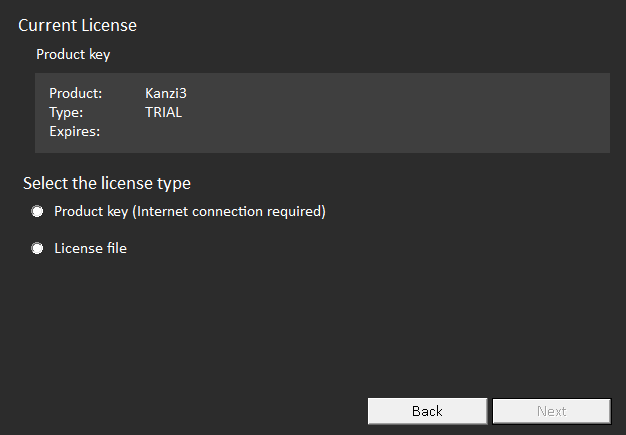
Activate the license type you selected in the previous step:
Product key:
Enter the product key and click Next.
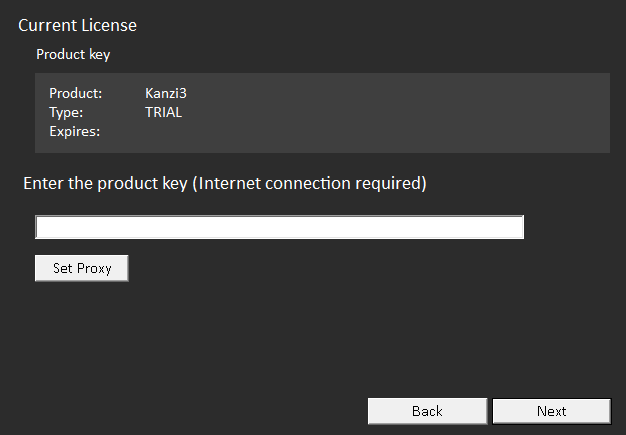
License file:
Click Browse, select the license file, and click Next.
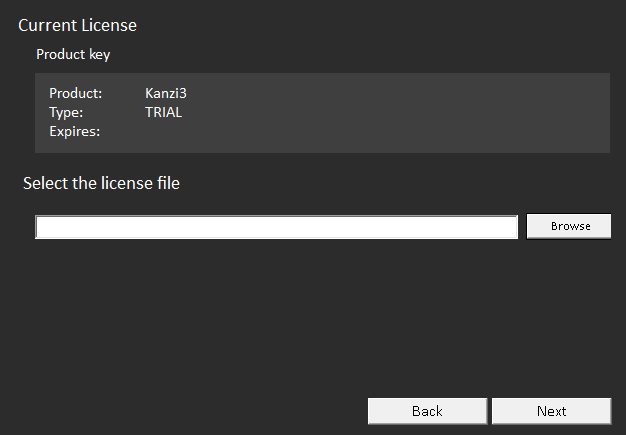
If the license activation is successful, click OK, and start using Kanzi Studio.