Step 6 - Deploy your application¶
Now that you have completed the project, the last step is to build your application from Kanzi Studio for Windows and Android.
Create a Windows Kanzi application¶
To create a Kanzi application for Windows:
Select File > Export > Export as KZB Player for Windows.
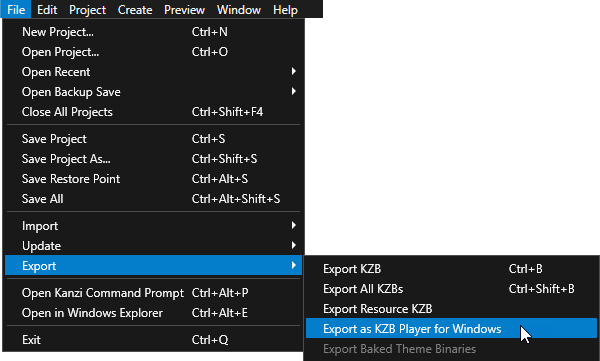
Click Yes when asked whether you want Kanzi Studio to preprocess images.
When Kanzi Studio creates the application, it adds the link to the application in the Status Bar, which you can find below the Library window, and the Log window. Click the link to open the directory where Kanzi Studio created your application.
Your application is stored in the
Application Playerdirectory of your Kanzi Studio project.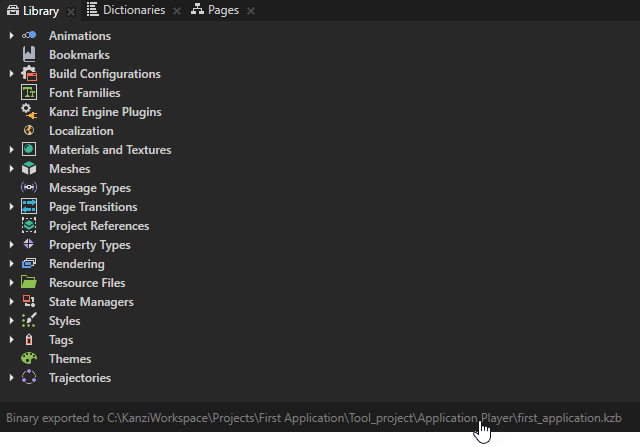
To run the application, open the application exe file.
Create an Android Kanzi application¶
In this section you build and deploy the application you created in this tutorial to an Android device.
Before you start make sure that you have a working Android build environment. See Deploying Kanzi applications to Android.
To build and deploy your application to an Android device:
Connect your Android device to your computer.
Select File > Export > Build Android Package.
Kanzi Studio creates an Android package from your Kanzi Studio project, deploys, and runs it on your Android device.
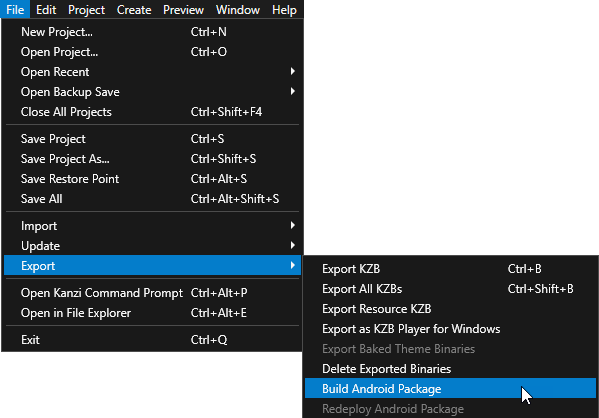
What’s next?¶
In this tutorial you created Kanzi application using only Kanzi Studio. Now you can: