Step 1 - Create a project¶
In this step you learn how to create a Kanzi Studio project.
Assets for the tutorial¶
The assets that you use in this tutorial are stored in the <KanziWorkspace>/Tutorials/Getting started/Assets directory.
You can find the completed tutorial in the <KanziWorkspace>/Tutorials/Getting started/Completed directory.
Create a project in Kanzi Studio¶
You start creating a Kanzi application by creating a project in Kanzi Studio.
To create a project in Kanzi Studio:
Open Kanzi Studio.
In the Quick Start screen click New Project. Once you start working on projects in Kanzi Studio the Quick Start screen shows the projects that you recently opened in Kanzi Studio. You can also use the Quick Start screen to open the example applications that come with Kanzi.
Tip
Your Kanzi installation comes with tutorials and examples that cover a wide range of functionality and development practices for Kanzi applications. Complete the tutorials and examine the examples to learn how to use Kanzi.
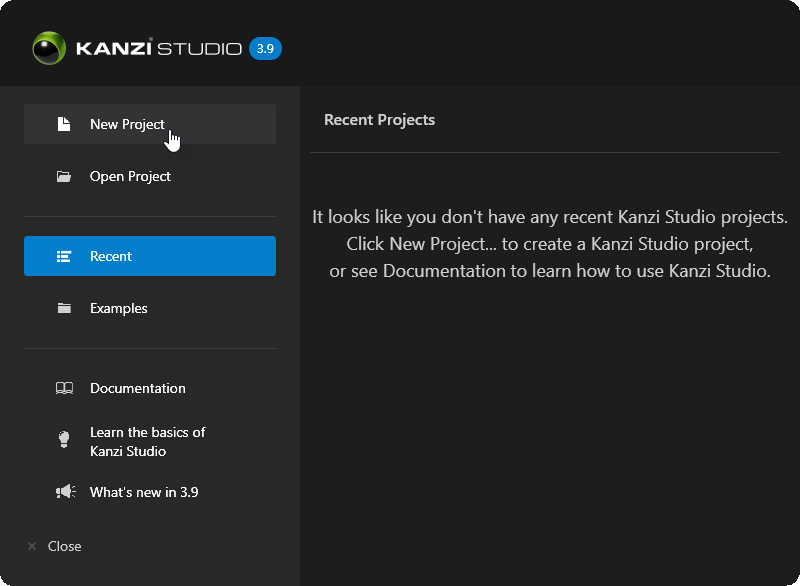
In the New Project window define where and what type of project you want to create by setting:
Name to the name you want to use for your project. For example, enter Getting started.
Location to the directory where you want to create your project. By default Kanzi Studio creates projects in the
<KanziWorkspace>/Projectsdirectory.Template to the type of the project you want to create.
For example, select the Application template.
Application template creates a Kanzi Studio project with a Kanzi Engine application.
Applicationdirectory contains the structure and template source code for the application of your project.Tool_projectdirectory contains the Kanzi Studio project.
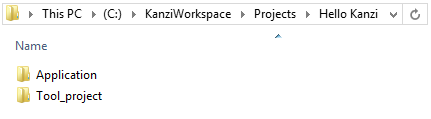
Materials to the type of shaders for the material types that you want to include in your project.
For example, select High performance vertex shaders.
High performance vertex shaders template is intended for low precision and high performance OpenGL ES2 applications. It contains vertex-based shaders optimized for use with OpenGL ES2. Most of the GPU specific computation, including applying lights using the Phong reflection model, is done in the vertex shader. This is a good starting point for most devices.
Click Create to create the project.
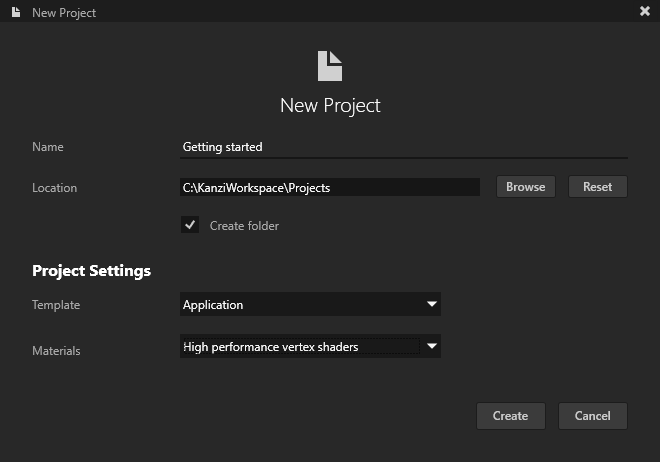
This is how Kanzi Studio looks when you create a new project.
Note
The Kanzi Studio Preview by default uses the TCP/IP for internal communication with Kanzi Studio. If you have a firewall installed on your computer, allow the Kanzi Preview process to go through the firewall.
Tip
When you first create a project Kanzi Studio shows the most commonly used windows. You can find more specialized windows in the Window main menu. Arrange windows by moving them to the parts of the Kanzi Studio interface where you want to place them. In this tutorial you learn about the tools in the most common Kanzi Studio windows.
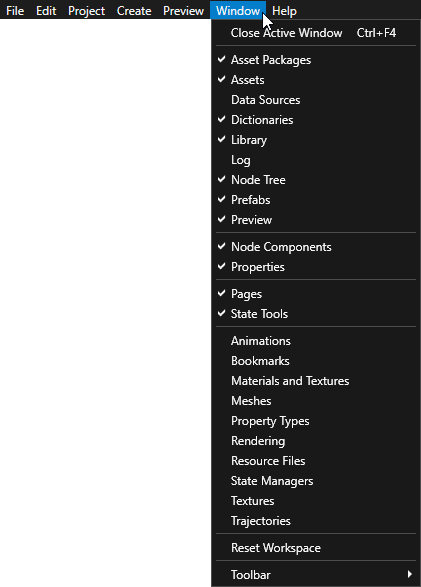
See also¶
To learn more about the project and material type templates available in the New Project window, see Creating a project.
To learn more about Kanzi Studio projects, see Projects.
To learn more about Kanzi Studio interface and how to organize it, see Customizing the Kanzi Studio interface.
To learn about the tutorials and example applications that come with Kanzi, see Examples and Tutorials.