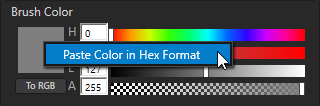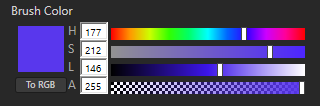Color editors in Kanzi Studio¶
Use the color editors to set the values of color properties in Kanzi Studio.
Color editor¶
The color editor has these modes:
HSLA color:
H property field sets the hue of the color.
S property field sets the saturation of the color.
L property field sets the lightness of the color.
A property field sets the alpha of the color.
This is the default color editor mode in Kanzi Studio.
RGBA color:
R property field sets the red color channel.
G property field sets the green color channel.
B property field sets the blue color channel.
A property field sets the alpha channel.
To use this mode, below the color swatch, click To RGB.
The color editor defines the value of each color channel and the alpha channel in the range from 0 to 255.
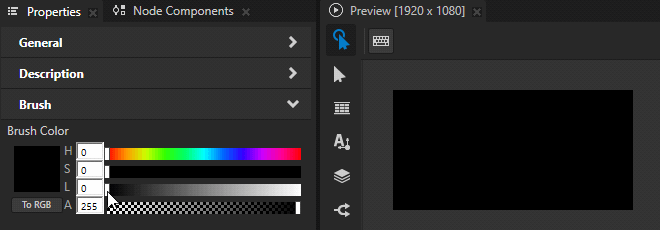
In bindings, create color values using the Color4() constant, which defines the RGBA values in the range from 0 to 1. See Color4.
HDR color editor¶
Use the HDR color editor to set:
The color of lights. See Using the light nodes.
Ambient and emissive color properties, such as Ambient Color or Emissive Factor.
The HDR color editor works like the Color editor, but has an additional I property field that enables you to set the intensity of the color.
Color intensity in Kanzi works like exposure in photography:
Increase of intensity by one unit doubles the exposure.
Decrease of intensity by one unit halves the exposure.
For example, when you change the intensity:
From 0 to +2, you quadruple the color brightness.
From 0 to -3, you decrease the color brightness to 1/8.
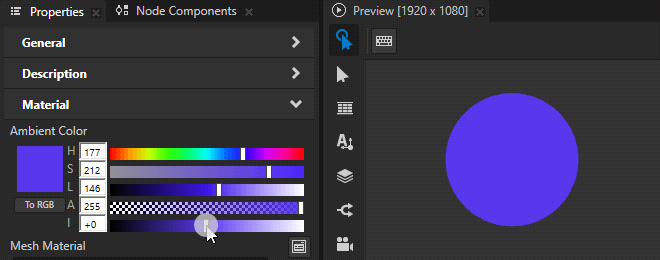
Applying color in hexadecimal format¶
In the Kanzi Studio color editors, you can apply a color in hexadecimal format.
To apply a color in hexadecimal format:
Copy the hexadecimal code of a color to clipboard.
For example, copy this code:
#5937ED
In Kanzi Studio, in a color property, right-click the color swatch, and select Paste Color in Hex Format.