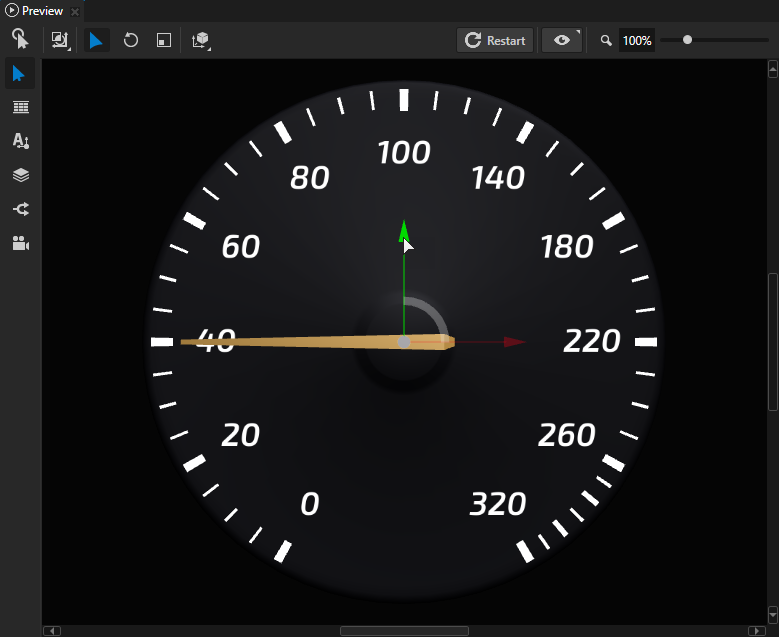Editing the origin of nodes¶
Use an Empty Node node to set the origin of 3D and 2D nodes and to create an external transformation pivot point. This is particularly useful when you want to edit the origin of a mesh, but want to keep the pivot point centered to the mesh.
When the pivot point of a mesh is centered to the mesh, you can use the half-float accuracy for the vertex attributes. When you use half-float accuracy for vertex attributes, instead of float, you decrease the mesh data size by half.
To set the origin of a 2D node you can also use the Render Transformation Origin property
For example, edit the origin of a node when you want to reposition the pivot point of a gauge needle.
To edit the origin of a node to create an external transformation point:
In the Node Tree create an Empty Node node and add to it a node the origin of which you want to edit.
For example, use a Box, a Sphere, a Plane, or a Model that points to the mesh whose origin you want to edit.
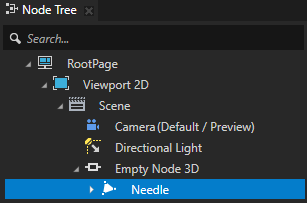
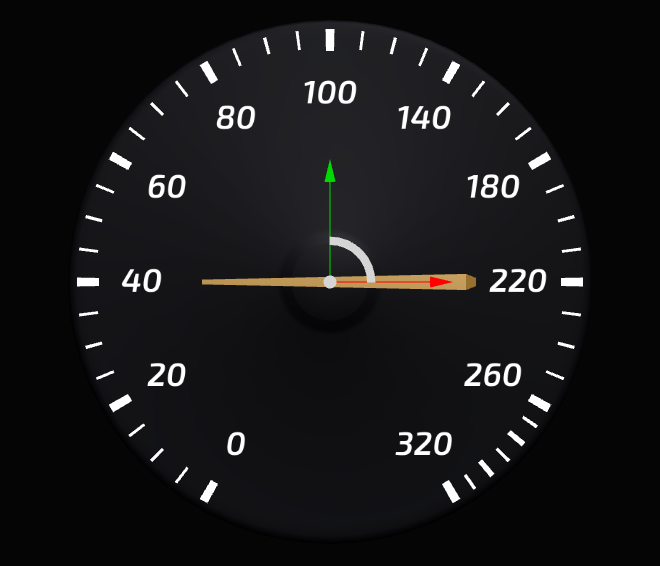
In the Node Tree select the node the origin of which you want to edit and do either of these:
In the Properties add and set the Render Transformation property to place the node to the position of the new origin.
For example, if the node is 4 units wide and you want to set the origin of the node to the rightmost side of the node, set the Render Transformation Translation X property field to -2.
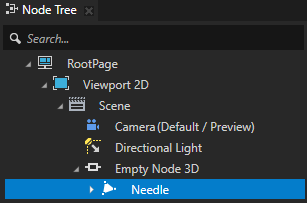
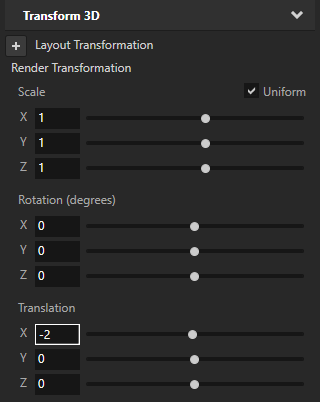
In the Preview select the Node tool
 , set the target transformation to Render Transformation (
, set the target transformation to Render Transformation ( ), and use the Node tool to place the node to the position of the new origin. See Editing your application in the Preview.
), and use the Node tool to place the node to the position of the new origin. See Editing your application in the Preview.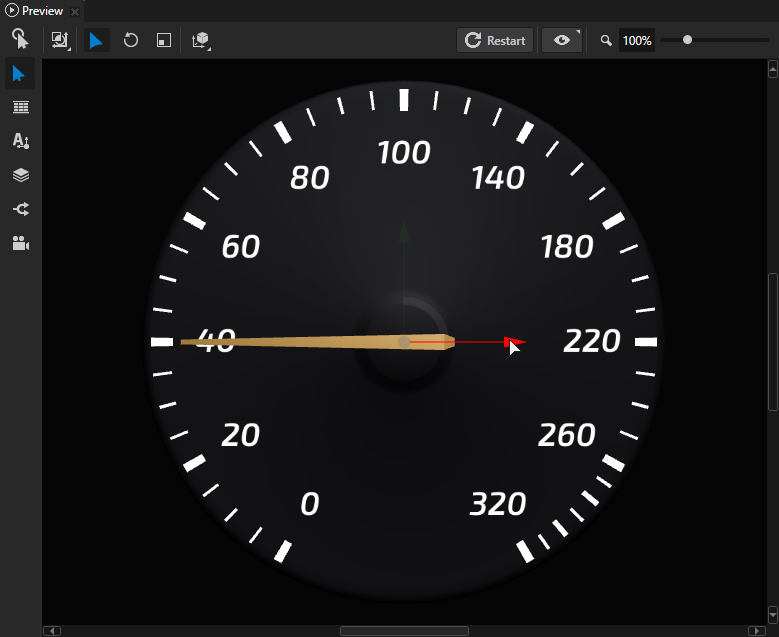
To use the new origin of the node, target the Empty Node node that contains the node whose origin you edited.
For example, to animate the node around the new origin, animate the Empty Node node. See Using keyframe animations.
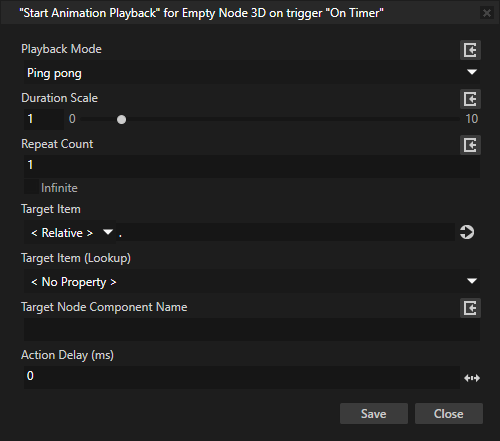
(Optional) To position the node whose origin you edited, in the Node Tree select the Empty Node and do either of these:
In the Properties add and set the Render Transformation property to place the Empty Node node where you want to position its child nodes.
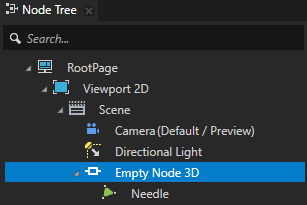
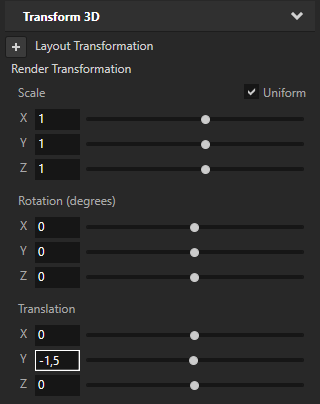
In the Preview select the Node tool
 , set the target transformation to Render Transformation (
, set the target transformation to Render Transformation ( ), and use the Node tool to place the Empty Node node where you want to position its child nodes.
), and use the Node tool to place the Empty Node node where you want to position its child nodes.