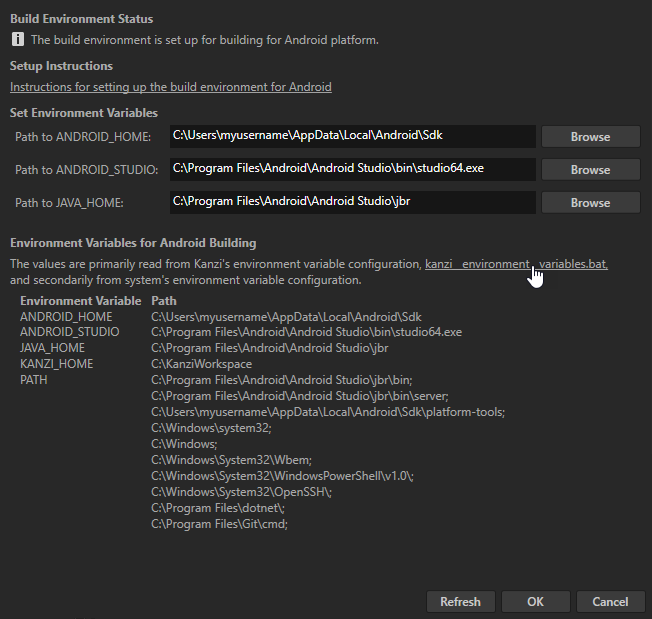Using the Kanzi Command Prompt¶
The Kanzi Command Prompt opens the Windows Command Prompt with the Kanzi environment variables set for the version of Kanzi for which you open a Kanzi Command Prompt.
Use the Kanzi Command Prompt to access Kanzi utilities and build tools, such as Gradle, SCons, and CMake, without using absolute paths or setting environment variables.
Running the Kanzi Command Prompt¶
To run the Kanzi Command Prompt:
In the Kanzi Studio main menu, select File > Open Kanzi Command Prompt.
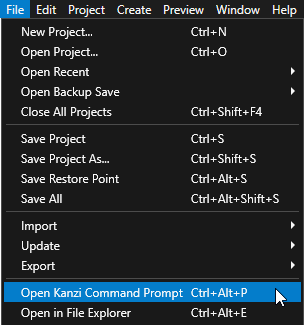
In the Windows Start Menu in the Rightware directory, select the Kanzi Command Prompt of the Kanzi version that you want to use.
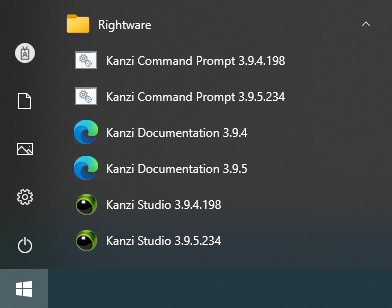
Setting the Kanzi Command Prompt environment variables¶
When you run the Kanzi Command Prompt, it sets these environment variables:
Environment variable |
Definition |
|---|---|
|
Sets the path to the Kanzi workspace. |
|
Sets the path to the Android SDK. |
|
Sets the path to the 64-bit JDK. |
|
Sets the path to the Android Studio executable. For example, |
To set the Kanzi Command Prompt environment variables:
In the Kanzi Studio main menu, select Edit > User Preferences. In the User Preferences window, in the Advanced tab, click Open Build Environment Configuration.
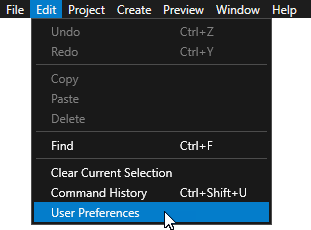
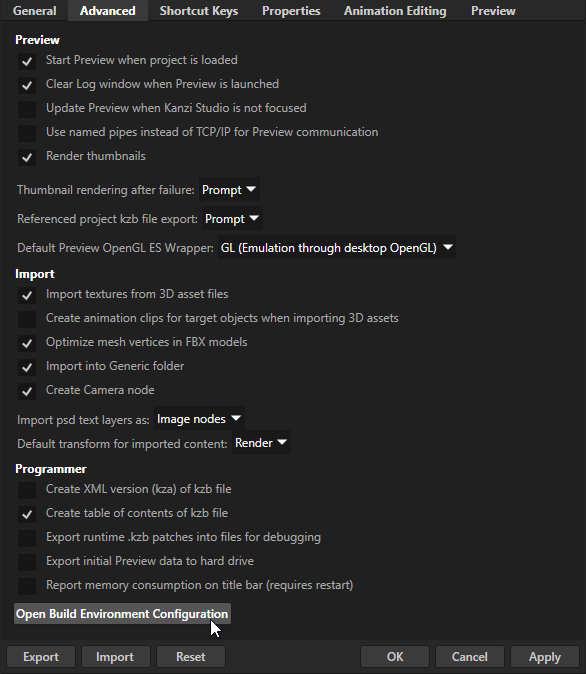
Use one of these approaches to set the Kanzi Command Prompt environment variables:
Set the environment variables directly in the Build Environment Configuration window.
Kanzi Studio stores the environment variables in the
%ProgramData%\Rightware\<KanziVersion>\kanzi_environment_variables.batfile. The Kanzi Command Prompt uses the environment variables set in this file.Click kanzi_environment_variables.bat. Kanzi Studio opens in File Explorer the location of the file. In a text editor, edit the environment variables, and save the file. In the Build Environment Configuration window, click Refresh to see the updated values of the environment variables.