Preview¶
The Preview window in Kanzi Studio shows in real-time the currently open Kanzi application. For example, the Preview in this image shows the Kanzi application you can create by completing the Tutorial: Create gauges.
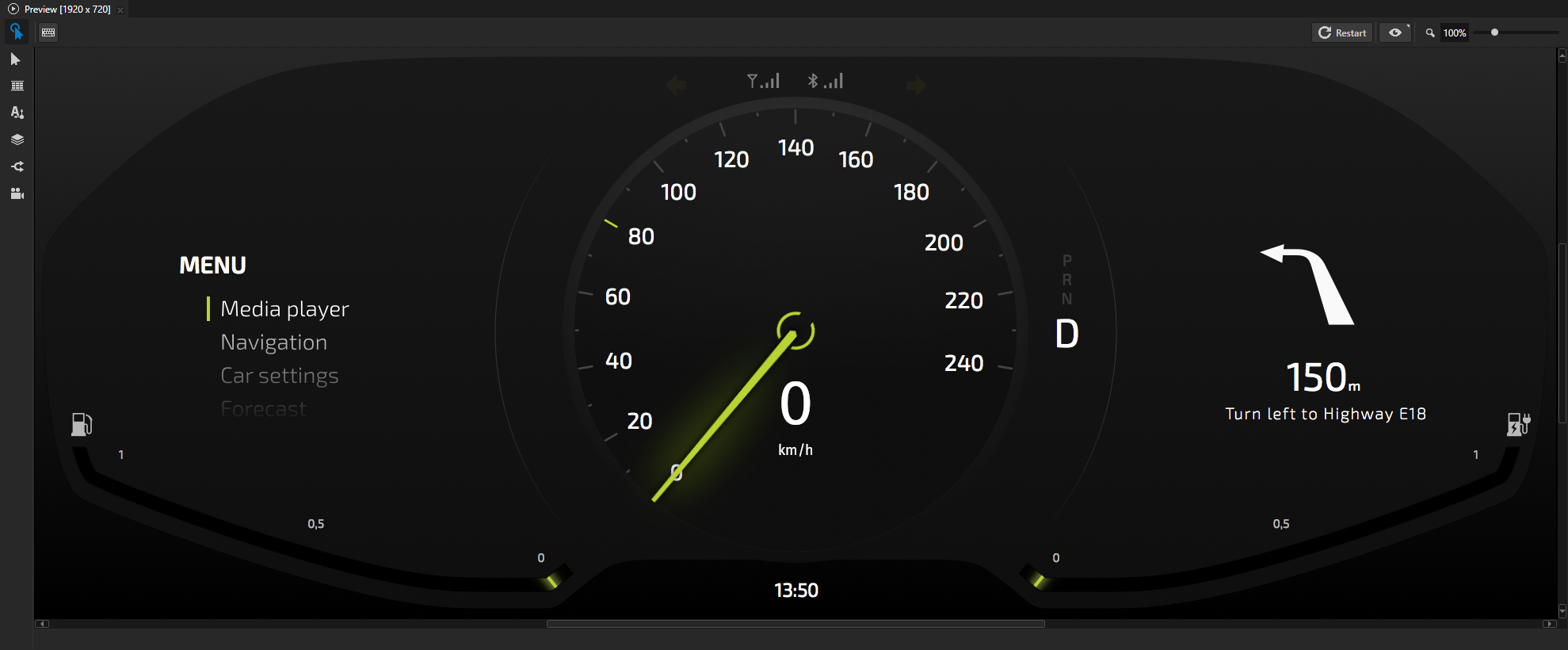
Note
The Kanzi Studio Preview by default uses the TCP/IP for internal communication with Kanzi Studio. If you have a firewall installed on your computer, allow the Kanzi Preview process to go through the firewall.
Tip
When you are working with large content, such as 4K textures, the Preview cannot process the data in-memory and can terminate during startup with an out-of-memory error. To enable the Preview to start, in Edit > User Preferences > Advanced tab enable the Export initial Preview data to hard drive setting.
You can estimate whether enabling this setting is necessary by exporting the kzb file of your project. If the size of the kzb file is larger than 300 MB, enable the setting.
By enabling this setting, the Preview loads the initial data to the hard drive, instead of the memory. Enable this setting only when your are working with Kanzi Studio projects where the memory transfer exceeds the 32-bit memory limit of the Preview. When this setting is enabled, the Preview takes longer time to load your projects and start because a hard drive is slower than memory.
In the Kanzi Studio Preview you can:
Control what the Preview shows. See Controlling the Preview.
Create and position 2D nodes, create and edit Text Block nodes, add triggers, create and position Camera nodes, and zoom and pan around the Preview.
Analyze the performance of your application. See Analyzing your application in the Preview.
By default the Preview shows your application using the default Kanzi Studio Preview application.
See also¶
Editing your application in the Preview
Analyzing your application in the Preview