Using rectangle trajectories¶
Use a Rectangle Trajectory to create a path in the shape of a rectangle in 3D space.
Use trajectories as paths along which Trajectory Layout 3D and Trajectory Layout 2D nodes arrange their child nodes, and along which Trajectory List Box 3D nodes move their items.
See Using the Trajectory Layout nodes and Using the Trajectory List Box 3D node.
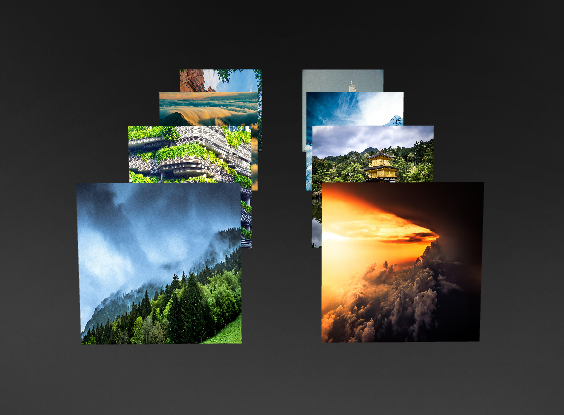
Creating a rectangle trajectory¶
To create a rectangle trajectory:
In the Library press Alt and right-click Trajectories and select Rectangle Trajectory.
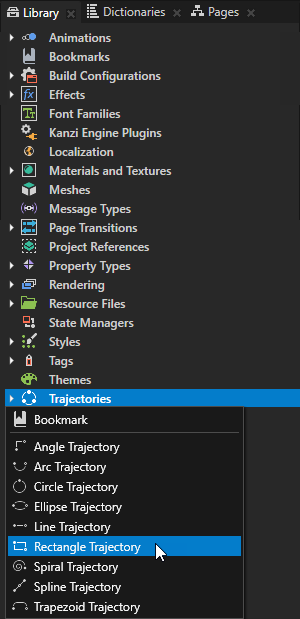
In the Properties set these properties:
Normal to set the position of the trajectory in 3D space.
For example:
To set the trajectory parallel to the x axis, set X to 1, and Y and Z property fields to 0.
To set the trajectory parallel to the y axis, set Y to 1, and X and Z property fields to 0.
To set the trajectory diagonally into I and II, and VII and VIII octants, set X to 1, Y to -1, and the Z property field to 0.
To set the trajectory diagonally into II and III, and V and VIII octants, set Y and Z to 1, and the X property field to 0.
Size to set the size of the rectangle trajectory on the X and Y axes.
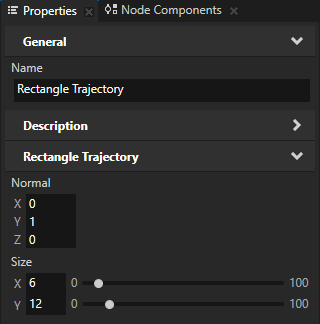
To take the trajectory into use, in the Node Tree select a Trajectory Layout or a Trajectory List Box 3D node and in the Properties set the Trajectory property to the trajectory you want to use. See Using the Trajectory List Box 3D node and Using the Trajectory Layout nodes.
Rectangle Trajectory property types¶
For a list of the available property types for rectangle trajectories, see Rectangle Trajectory.
See also¶
Using the Trajectory List Box 3D node