Troubleshooting Android application development with Kanzi¶
When you receive either of these errors while building an Android package or opening a project in Android Studio:
Unsupported Java. Your build is currently configured to use Java 17.0.6 and Gradle 6.7.1.
Unsupported class file major version 61.
By default, Android Studio Flamingo and later versions install JDK 17. Kanzi applications created with Kanzi 3.9.7 and earlier versions do not support JDK 17.
If your Kanzi application does not use JDK 11 or 17, migrate your project. See Changes to the Android application templates.
To set your Kanzi application to use JDK 11:
In Android Studio, open the Android application of your Kanzi project.
In the main menu, select File > Settings.
In the Settings window, select Build, Execution, Deployment > Build Tools > Gradle, and set Gradle JDK to Download JDK.
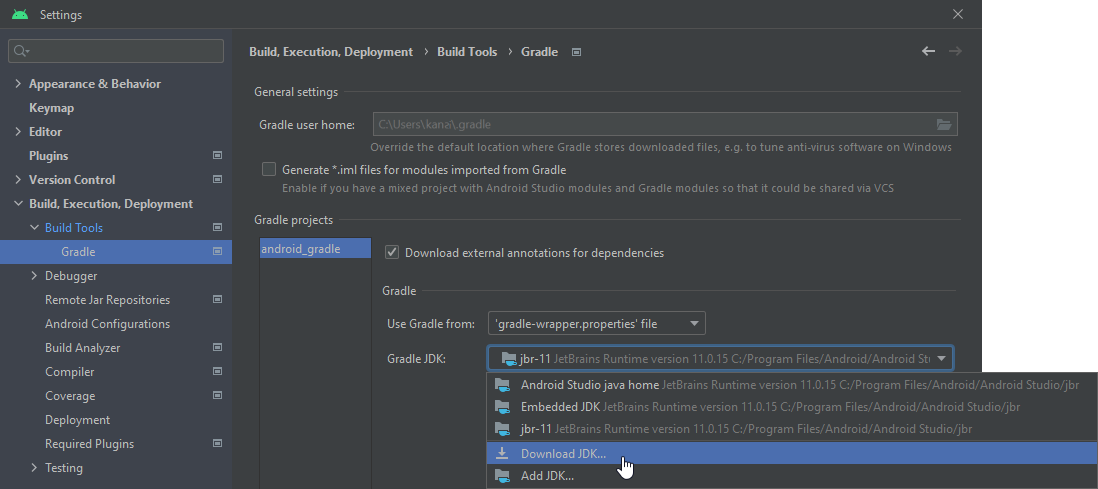
In the Download JDK window, set:
Version to 11
Vendor to Eclipse Temurin (AdoptOpenJDK Hotspot)
Click Download.
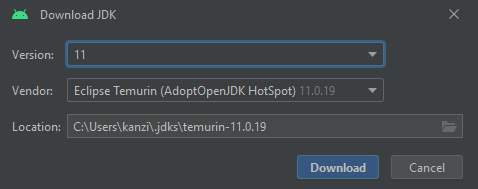
Sync your project with Gradle.
In Kanzi Studio in the Build Environment Configuration, set
JAVA_HOMEto the directory to which you downloaded the JDK. See Setting up the Android build environment.
When you receive this error while building an Android package:
FAILURE: Build failed with an exception. * What went wrong: Execution failed for task ':app.packageDebug'. > Failed to obtain compression information for entry
Make sure that you are using Android Studio version 4.1.3 or newer. This error occurs on Android Studio version 3.1.
When you receive this error while building an Android package:
FAILURE: Build failed with an exception. * What went wrong: Execution failed for task ':app.packageDebug'. > Java heap space
Increase the available heap amount in the Gradle build system. For example, in Android Studio open the
<ProjectName>/Application/configs/platforms/android_gradleproject, in that project open thegradle.propertiesfile and set:org.gradle.jvmargs=-Xmx4608m
When you receive this error while building an Android package:
FAILURE: Build failed with an exception. * Where: Build file 'Engine\configs\platforms\android_gradle\kanziruntime\build.gradle' line: 103 * What went wrong: A problem occurred evaluating project ':kanziruntime'. > <PathToKanziWorkspace>\Engine\version.txt not found
In the
<ProjectName>/Application/configs/platforms/android_gradledirectory of your project create a file calledlocal.propertiesand in that file set the correct location of your workspace. For example, set:kanzi.home=C\:\\<KanziWorkspace>
When you receive this warning while building an application that uses the Data_source_plugin_template:
More than one file was found with OS independent path 'lib/arm64-v8a/libkzcoreui.so'. This version of the Android Gradle Plugin chooses the file from the app or dynamic-feature module, but this can cause unexpected behavior or errors at runtime. Future versions of the Android Gradle Plugin will throw an error in this case
Update the Kanzi Gradle plugin to version 0.7.1.
When you receive one of these exceptions when running your Android application:
java.lang.BootstrapMethodError: Exception from call site #0 bootstrap method
E/AndroidRuntime: FATAL EXCEPTION: main Process: <process name>, PID: <pid> java.lang.NoSuchMethodError: No static method metafactory(Ljava/lang/invoke/MethodHandles$Lookup;Ljava/lang/String;Ljava/lang/invoke/MethodType;Ljava/lang/invoke/MethodType;Ljava/lang/invoke/MethodHandle;Ljava/lang/invoke/MethodType;)Ljava/lang/invoke/CallSite; in class Ljava/lang/invoke/LambdaMetafactory; or its super classes (declaration of 'java.lang.invoke.LambdaMetafactory' appears in /apex/com.android.runtime/javalib/core-oj.jar) at com.rightware.kanzi.KanziViewAdapter.loadStartupPrefab(KanziViewAdapter.java:664) at com.rightware.kanzi.KanziViewAdapter.setStartupPrefabUrl(KanziViewAdapter.java:196)
Your application is most likely using an incompatible version of Java. Kanzi Android framework (droidfw) and Kanzi Java API require Java 8 (1.8).
In the
app/build.gradlefile of your Android Studio project, ensure that the Java language version is set to a compatible version:android { ... compileOptions { sourceCompatibility JavaVersion.VERSION_1_8 targetCompatibility JavaVersion.VERSION_1_8 } }
When using Android Studio to convert a Java project to Kotlin, the default generated gradle script uses the latest version of Kotlin by default. This can result in an error similar to:
The minCompileSdk (31) specified in a dependency's AAR metadata (META-INF/com/android/build/gradle/aar-metadata.properties) is greater than this module's compileSdkVersion (android-28). Dependency: androidx.core:core-ktx:1.8.0-alpha01.
Make sure that the version of Kotlin is compatible with your project. For example, if your project uses compileSdkVersion 28, downgrade Kotlin to version 1.6.0.
Replace
implementation "androidx.core:core-ktx:+"
with
implementation "androidx.core:core-ktx:1.6.0"
or
implementation "androidx.core:core-ktx:$kotlin_version"
When you get these error messages from your Android application:
I/Kanzi: [info:generic] kzsEGLConfigure(): no EGL configurations with GLES3 support present, downgraded EGL configuration request to GLES2.
E/Kanzi: [error:generic] Half-float is not supported by current platform, please re-export kzb file(s) without half-floats.
The application uses features that are available only in OpenGL ES 3.0. In the Android Emulator, enable OpenGL ES 3.0. See Enabling OpenGL ES 3.0 in the Android Emulator.