Technical support¶
Use the Kanzi Support Portal at support.rightware.com to submit requests to the Rightware support team. See Submitting a support request.
To submit a bug report, see Submitting a bug report.
We will get back to you as soon as possible. When our support team replies to your request, you get an email notification.
To sign in to the Kanzi Support Portal, in your browser you must allow these cookies:
support.rightware.com
zendesk.com
rightware.zendesk.com
Submitting a support request¶
To submit a request to the Rightware support team:
In the Kanzi Studio main menu select Help > Support.
The link takes you to the Kanzi Support Portal at support.rightware.com.
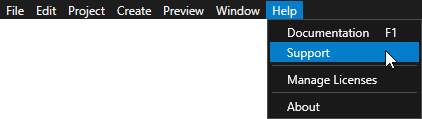
Sign in to the Kanzi Support Portal.
If you have contacted our support in the past using email, click Get a password.
If this is the first time you are submitting a support request, click Sign up. When you sign up, use an email address from your company’s domain.
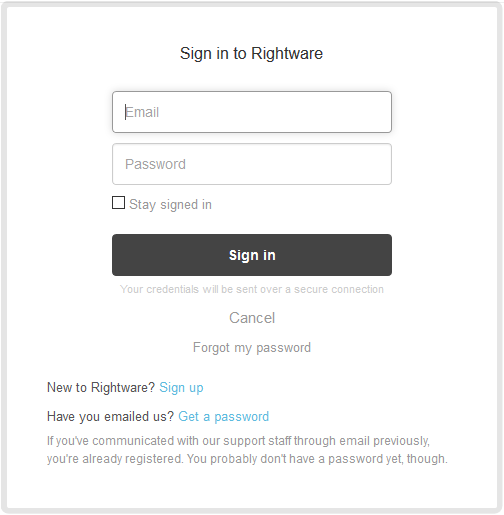
Once you have signed in to the Kanzi Support Portal, to open a support request, click Submit a request at the top-right part of the page.
Fill out and submit the support request form.
If you are submitting a bug report, see Submitting a bug report.
When our support team replies to your request, you get an email notification.
Submitting a bug report¶
To submit a bug report:
Sign in to the Kanzi Support Portal. See Submitting a support request.
Click Submit a request at the top-right part of the page, fill out and submit the form.
To help us pinpoint and fix the issue:
Enter as much information about the issue as possible:
Describe the issue: what happened?
What did you expect to happen instead?
Write the steps for reproducing the issue.
If you already tried to overcome the issue, mention what you tried.
Attach Kanzi Studio log files.
Kanzi Studio stores log messages in the
%USERPROFILE%\AppData\Local\Temp\KanziStudioLogsdirectory in these files:KanziStudio.logcontains messages from Kanzi Studio.KanziPreview.logcontains messages from the Kanzi Studio Preview. See The Preview log file.KanziThumbnails.logcontains messages from the process that draws the thumbnails in Kanzi Studio.KanziStudio_crash<n>.logcontains termination log messages, when Kanzi Studio terminates unexpectedly.
To help us reproduce the issue, you can submit a stripped down minimal Kanzi Studio example project where the issue occurs.
The file upload size limit in the Kanzi Support Portal is 20MB. If your file is larger, mention this in your bug report and request a link to our file sharing service.