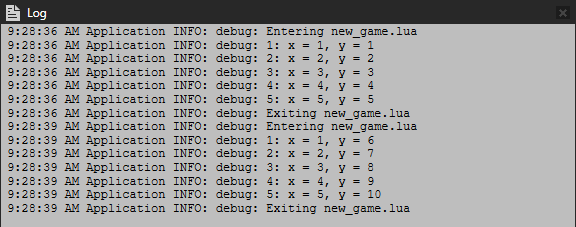Step 1 - Run a Lua script¶
In this step, you learn how to run a Lua script and use Lua variables.
Assets for the tutorial¶
The starting point of this tutorial is stored in the <KanziWorkspace>/Tutorials/Fifteen puzzle/Start directory.
You can find the completed tutorial in the <KanziWorkspace>/Tutorials/Fifteen puzzle/Completed directory.
The starting point project contains the content that you need to complete this tutorial:
Grid node defines the structure of the puzzle and, together with the Background node, its appearance. The Grid node contains a VictoryMessage trigger with a State Manager: Go To State Action that sets the Victory Overlay State Manager to the Visible state and shows the victory message when the user solves the puzzle.
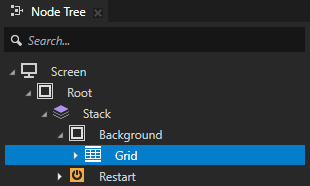
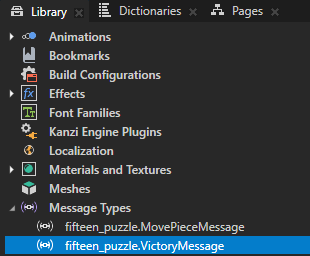
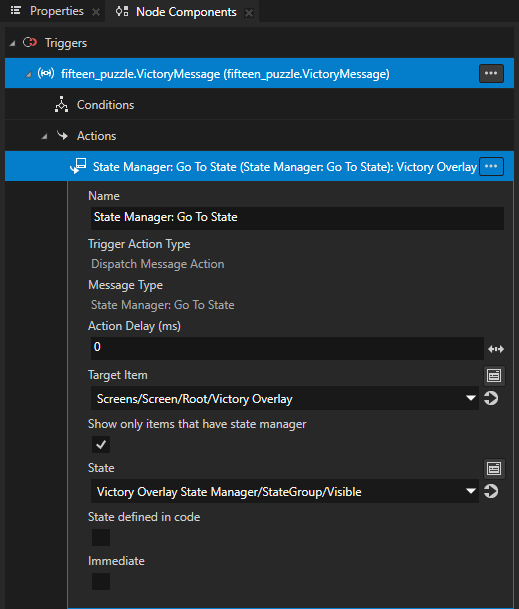
Restart node defines the appearance of the button that starts a new game. The Restart node contains a Button: Click trigger with a State Manager: Go To State Action that sets the Victory Overlay State Manager to the Invisible state and removes the victory message when the user clicks the button after solving the puzzle.
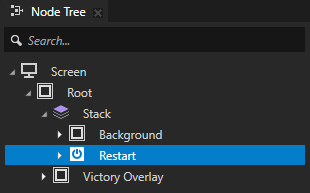
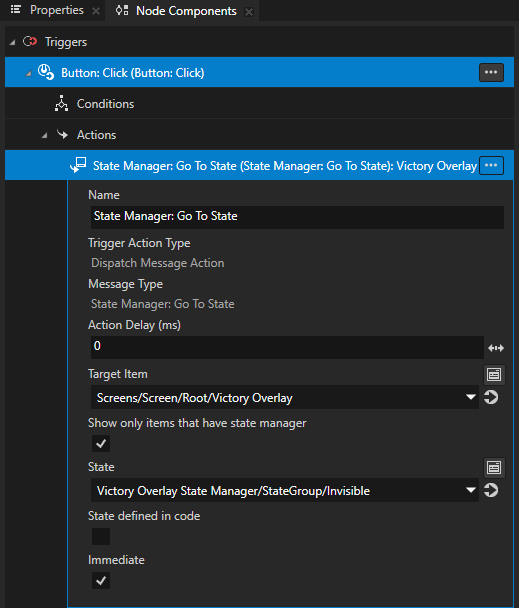
Victory Overlay node defines the appearance of the message that the application shows when the user solves the puzzle. The Victory Overlay State Manager sets the visibility of Victory Overlay through the triggers and actions in the Grid and Restart nodes.
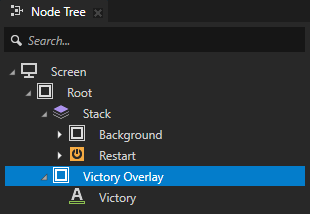
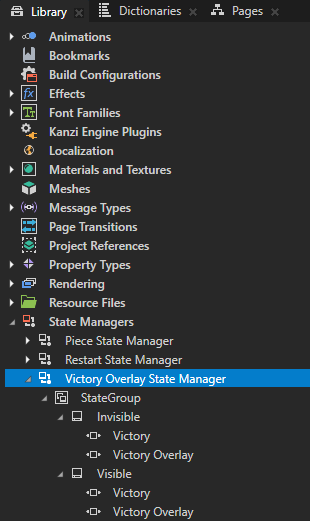
The Piece prefab defines the appearance of the puzzle pieces. The Piece prefab contains an Animation Player that plays the Reveal keyframe animation clip when the user restarts the puzzle.
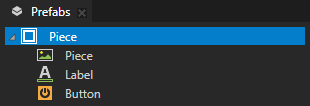

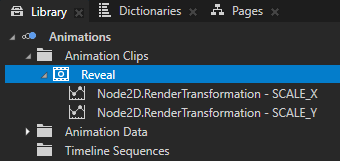
In the Piece prefab, the Button node contains a Button: Click trigger with a MovePieceMessage action that the script uses to move pieces on the grid.
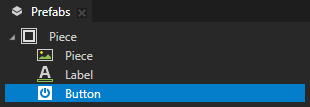
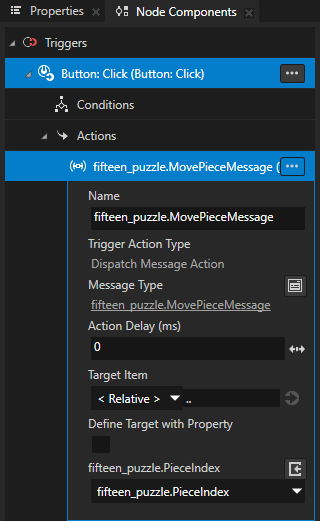
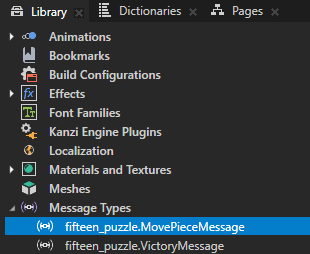
The application uses the PieceIndex property type to show the numbers on puzzle pieces.
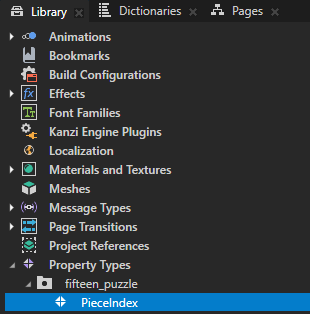
The Screen node resource dictionary contains aliases to key nodes.
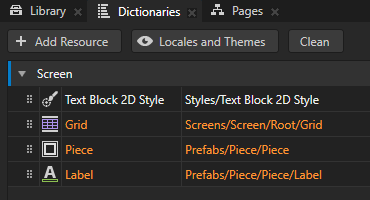
Run a Lua script¶
To run a Lua script:
In the Node Tree, select the Root > Stack > Restart node. In the Node Components, in the Button: Click trigger, press Alt and right-click Actions and select Run Lua Script.
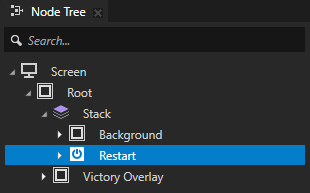
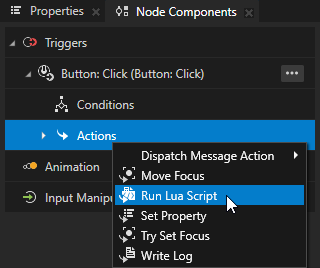
In the Run Lua Script Action, in the Lua Script property, select + Script File and name the script new_game.
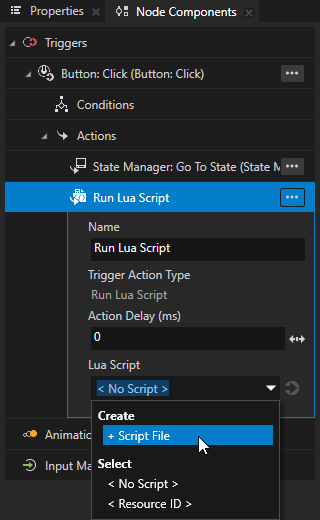
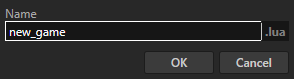
In the Library > Resource Files > Scripts, open the script file and add:
-- Write output to the Log window. print("Hello world!")
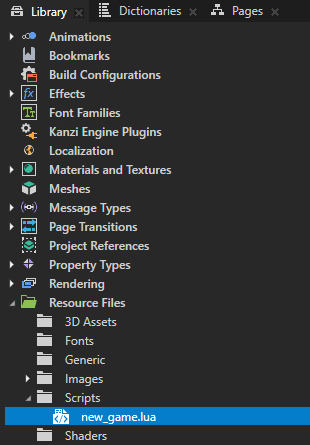
In the Script Editor, click Save.
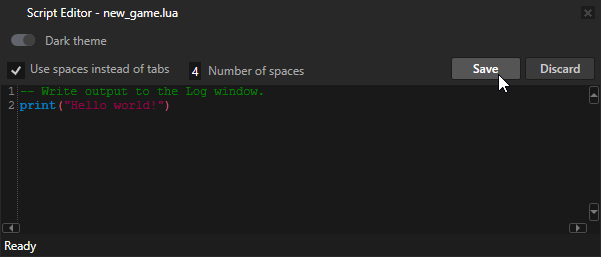
In the Preview, when you click  , Kanzi sets off the trigger in the Restart node that executes the Lua script, and the script writes Hello world! to the Log window.
, Kanzi sets off the trigger in the Restart node that executes the Lua script, and the script writes Hello world! to the Log window.
Tip
To open the Log window, in the main menu select Window > Log.

Use Lua variables¶
In Lua, you can declare:
Local variables, which are accessible only in the scope of the script where you declare a variable
Kanzi destroys local variables at the end of the scope.
Global variables, which are accessible in all scripts and are persistent across multiple script executions
To use Lua variables:
In the Script Editor, replace the content of the new_game.lua script with:
print("Entering new_game.lua") -- Initialize a local temporary variable x. -- Variables that you declare locally are accessible only in the scope of this script. -- Kanzi destroys local variables at the end of the scope. local x = 0 -- Check whether the global persistent variable y is initialized in an earlier script execution. if y == nil then -- Initialize a persistent global variable y on the first run of this script. -- Global variables are shared and accessible in all scripts. -- Global variables are persistent across multiple script executions. y = 0 end -- Loop variable i across the values 1, 2, 3, 4, and 5. -- Variables declared in a for loop are always local. for i = 1,5 do -- Modify the local variable x. x = x + 1 -- Modify the persistent global variable y. y = y + 1 -- Write the variables to the Log window. print(string.format("%d: x = %d, y = %d", i, x, y)) end print("Exiting new_game.lua")
Save the script.
In the Preview, when you click  , the script writes the output to the Log window. When you click
, the script writes the output to the Log window. When you click  the second time, notice that the value of the local variable
the second time, notice that the value of the local variable x is reset, while the value of the global variable y persists between executions.