Camera node¶
Use the Camera node to show the content of a Scene in Kanzi Studio Preview and in your Kanzi application.
To change the view of a Scene, you can use several Camera nodes and set them in different ways, but you can use only one Camera node at a time to view a scene. In each Scene, use the Camera property to set the camera that you want to use for the final view of your Kanzi application.
In the Preview, a camera is shown as a magenta box-shaped outline with a protruding cone. The protruding cone part is the front of the camera that shows the content of a Scene.
Tip
To see Camera nodes in the Preview, click  to enter the Analyze mode, right-click
to enter the Analyze mode, right-click  , and select Debug objects.
, and select Debug objects.
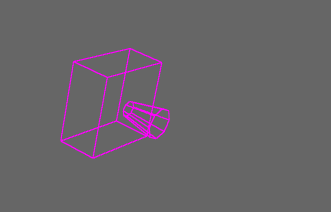
When you create a Kanzi Studio project, the Viewport 2D > Scene node contains a Camera node that shows that Scene in the Preview. See Using the Camera node.
See also¶
Making nodes turn to a Camera node