Step 6 - Send messages¶
In this step, you learn how to send messages from a Lua script.
You first create a function that checks whether the puzzle is solved and then add the functionality to show a message when the puzzle is solved.
Detect a solved puzzle¶
To detect a solved puzzle:
Define a function that checks whether the puzzle is solved before you define the
movePieceMessageHandler.-- Declare a function that checks for the victory condition. local function checkForVictory() -- Count the number of pieces in a wrong position. local misplacedCount = 0 for i = 0,PieceCount-1 do local piece = grid:getChild(i) local row = piece:getProperty(GridLayout2D.RowProperty) local column = piece:getProperty(GridLayout2D.ColumnProperty) local expectedRow = i // ColumnCount local expectedColumn = i % ColumnCount if row ~= expectedRow or column ~= expectedColumn then misplacedCount = misplacedCount + 1 end end if misplacedCount == 0 then print("Victory!") end end
Call the function at the end of the
movePieceMessageHandlermessage handler.local function movePieceMessageHandler(args) ... checkForVictory() end
Now when you solve the puzzle, the script prints Victory! to the Log.
Send a message
————–
To send a message:
Use the VictoryMessage message type that is defined in the Kanzi Studio project.
In the script, initialize the variable next to other variables.
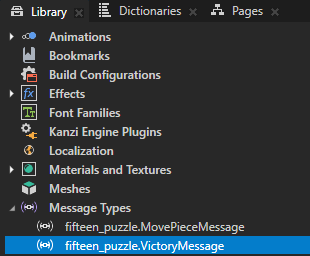
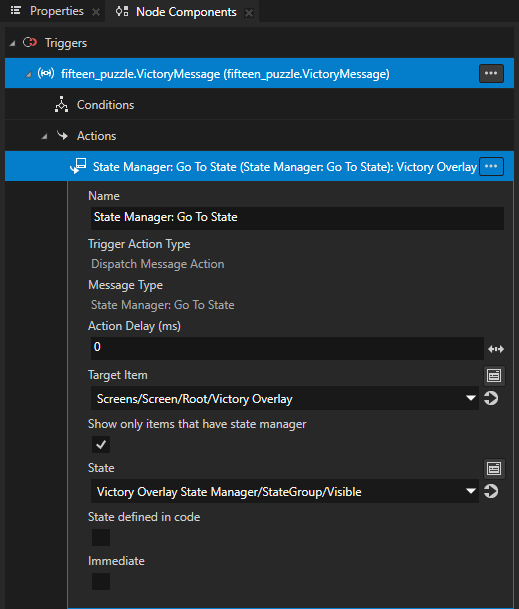
-- Find the "fifteen_puzzle.VictoryMessage" custom message type. local VictoryMessage = MessageType:new("fifteen_puzzle.VictoryMessage")
Modify the
checkForVictoryfunction so that after it prints a message to the Log, the function sends theVictoryMessageto the Grid node.The Grid node uses a
VictoryMessagetrigger to set the Victory Overlay State Manager to the Visible state that shows the victory message.Create the message arguments with
VictoryMessage:newMessageArguments()and send the message to a node with thedispatchMessagemember function.local function checkForVictory() ... if misplacedCount == 0 then print("Victory!") -- Send a VictoryMessage to the grid node. local args = VictoryMessage:newMessageArguments() grid:dispatchMessage(VictoryMessage, args) end end
Now the Lua script contains the complete game logic that:
Fills the grid with pieces in random order.
Reacts to input messages by moving the pieces according to the puzzle logic.
Detects when the puzzle is solved and reacts by sending a message that displays the victory message in the application.
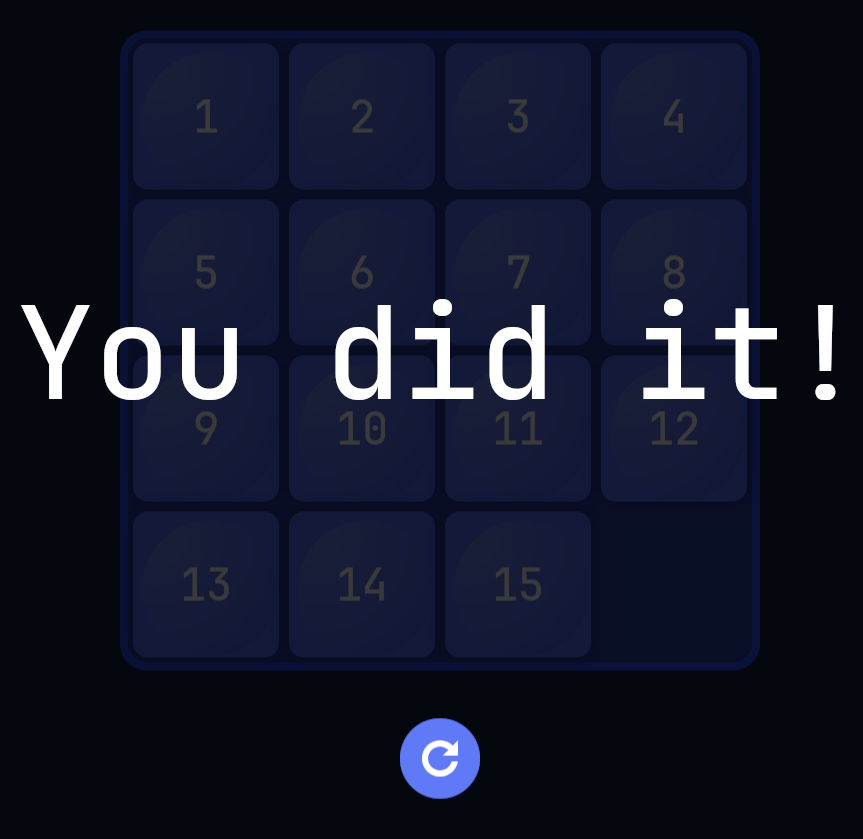
What’s next?¶
In this tutorial, you learned the basics of programming application logic in Kanzi with Lua.
To learn more about:
Using Kanzi Engine Lua API in Kanzi Studio, see Using Lua.
Kanzi functions that you can use in a Kanzi Lua script, see Kanzi Lua API reference.
The Lua programming language, see https://www.lua.org/manual/5.4/.