Requirements for Android application development with Kanzi¶
When you are developing Kanzi applications for Android you can use Android Studio, the Clang toolchain, and the Gradle build system. This development approach is tested on:
Ubuntu/Linux 18.04.1
Windows 10
To develop Kanzi applications for Android, you need:
Android Studio 4.1.3 or newer stable version
You can download and install Android Studio from here.
Android Gradle plugin 4.1.3 or newer
Gradle 6.7.1 or newer
64-bit JDK 8 or 11.
We recommend using JDK 11 that is installed with Android Studio.
Kanzi does not yet support JDK 17 installed by Android Studio Flamingo or newer. In this case, you need to install a JDK yourself. You can check the version of JDK installed with Android Studio in the About window. See Troubleshooting Android application development with Kanzi.
CMake 3.10.2.4988404 from Android Studio or newer
Android API level:
Kanzi Android framework (droidfw) requires Android API level 26 (Android version 8.0.0) or newer.
Kanzi application framework (appfw) requires Android API level 21 (Android version 5.0) or newer.
Java language version:
Kanzi Android framework (droidfw) requires Java 8 (1.8) or higher.
Kanzi application framework (appfw) requires Java 7 (1.7) or higher.
To use Java Kanzi Engine plugins from Kanzi Studio, you need:
64-bit JDK 8 (1.8.0) or newer
We recommend using the JDK that is bundled with the Android Studio installation.
Alternatively, you can install a standalone OpenJDK. For example, from https://github.com/adoptium/temurin8-binaries/releases/download/jdk8u362-b09/OpenJDK8U-jdk_x64_windows_hotspot_8u362b09.zip.
Note that you can only use Java plugins with Kanzi Android framework (droidfw) applications.
Setting up the Android build environment¶
You must set up your Android build environment before you can deploy a Kanzi application to Android. To set up the build environment in Android Studio, you need an Internet connection.
To set up the build environment:
In the Android Studio Welcome screen, select More Actions > SDK Manager.
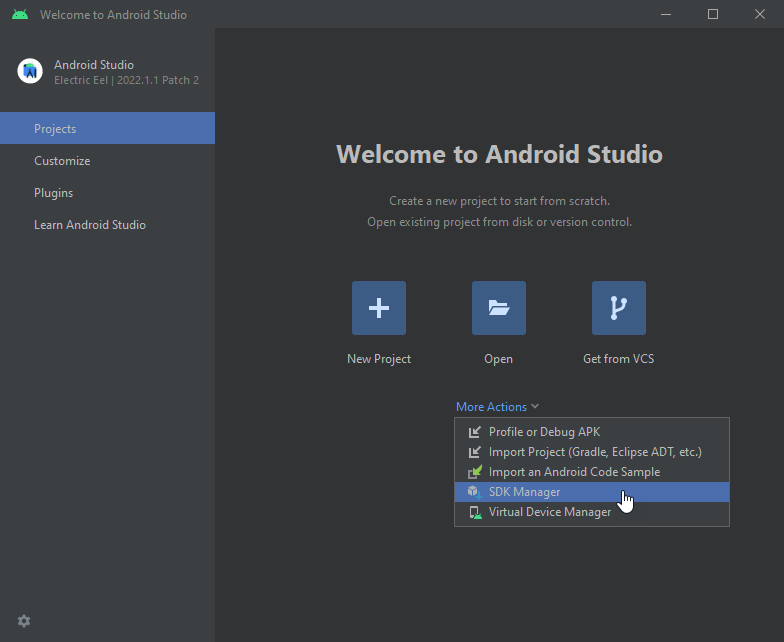
In the SDK Manager window in the SDK Tools tab select:
NDK (Side by side)
CMake
Click OK.
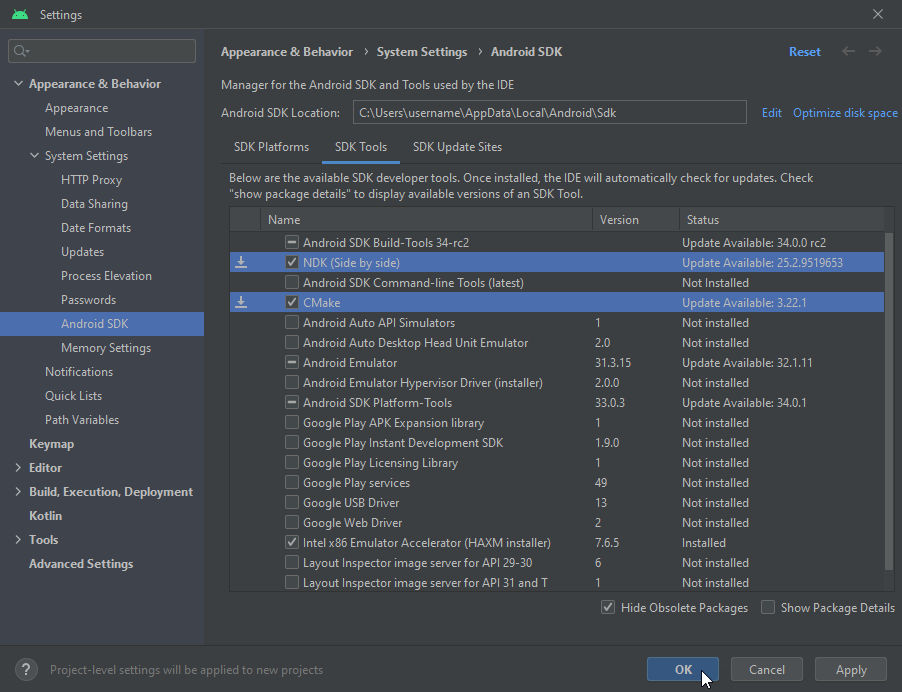
Open Kanzi Studio and in the main menu select Edit > User Preferences and in the Advanced tab click Open Build Environment Configuration.
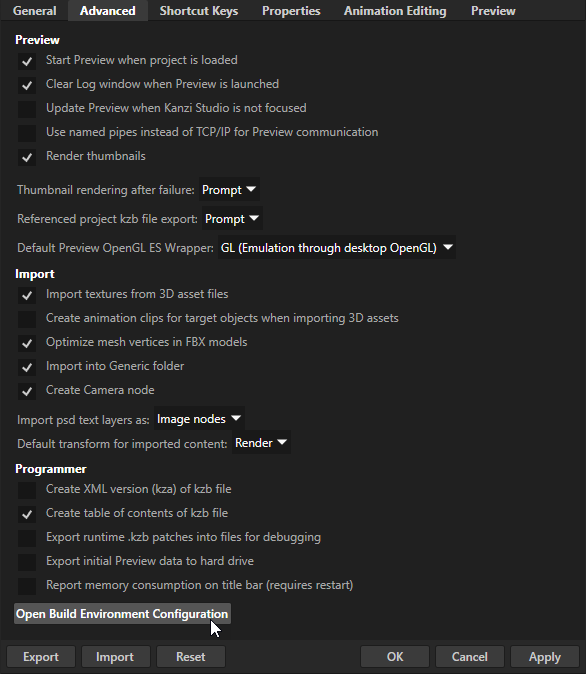
In the Build Environment Configuration dialog make sure that these environment variables are correctly set:
ANDROID_HOMEto the Android SDK pathFor example,
C:\Users\<user>\AppData\Local\Android\Sdk.(Optional)
ANDROID_STUDIOto the Android Studio pathKanzi Studio uses this environment variable to open Kanzi applications for Android in Android Studio. For example, when you open Code Behind source from the Activity Browser.
If not set, Kanzi Studio looks for Android Studio at
C:\Program Files\Android\Android Studio\bin\studio64.exe.JAVA_HOMEto the 64-bit JDK pathIt is recommended to use the JDK which is bundled with Android Studio.
For example, the most common locations for JDK are:
C:\Program Files\Android\Android Studio\jreC:\Program Files\Android\Android Studio\jbrfor Android Studio Electric Eel | 2022.1.1 and newer
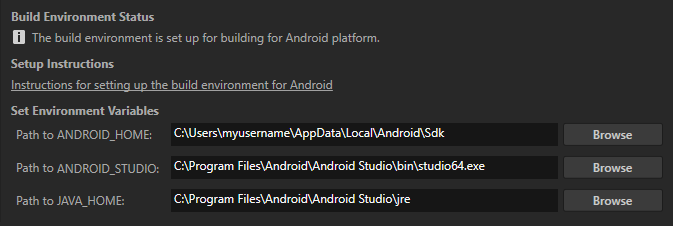
Kanzi Studio stores the environment variables in the
%ProgramData%\Rightware\<KanziVersion>\kanzi_environment_variables.batfile. The Kanzi Command Prompt uses the environment variables set in this file. See Using the Kanzi Command Prompt.
Build process¶
This diagram shows the process that Kanzi uses to build an Android package.